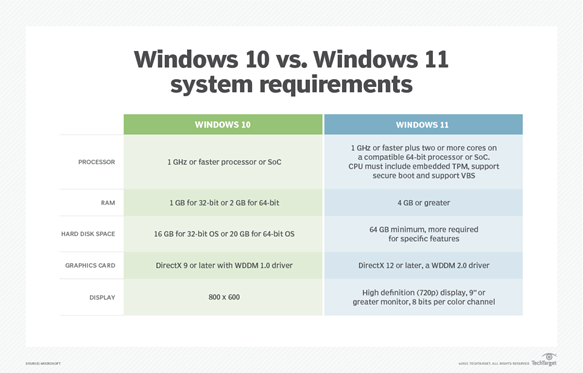Windows is the series of most used operating systems in the world manufactured by one of the leading companies in the tech industry, Microsoft. Windows has always been ruling the functional system market and has always kept giving the other operating system a challenge. In the early days, the industry had developed command line-based windows that were tough in use and were not that famous. Still, then windows created G(graphical) U(ser) I(interface)-based windows that are easy to use and can be operated by anyone even with any knowledge regarding the programming language. Windows 11 is the latest development in windows. But like every other product, it has problems since it is in its early days. Many issues are found daily that are attended by the officials regularly improving the product and removing the points. Some are facing problems after they upgrade their operating system, which is a regrettable truth. One of the most known issues involving windows 11 is AMD-manufactured processors, resulting in a potential drop in system performance that is noticeable while gaming. Let us first discuss the issues that may occur while upgrading the operating system.
Windows 11 Installation Problems
If you’re having trouble installing Windows 11, do not fret. Windows 10 includes a built-in troubleshooter that can assist in identifying issues. This will reset the Windows Update program. Open the settings window and go to troubleshoot, then open the Windows update option and then launch the fixer, follow the instructions, select the repair, and it should resolve the problem.
Verify the specifications
Just like every other software, hardware specifications are a must if you want them to run in your system without any issue. Verify that your system has the minimum required hardware for Windows 11 to run without any problem. It can find the total requirement of specifications, essential or non-essential, on the firm’s official site.
Fig. Link: https://cdn.ttgtmedia.com/rms/onlineimages/windows_10_vs_windows_11-f.png
Users must meet minimum specifications for Windows 11, but for the best experience, upgrading only those systems with more than the minimum requirement is recommended.
Compatibility Check
If your system passes the abovementioned conditions, you must conduct a thorough system check to ensure it can install Windows 11. Microsoft has created its program to monitor the status of our system. You only need to download and execute the program>> check now.
If your machine satisfies the requirements for Windows 11, a popup will appear stating that the up-gradation can be performed.
Contact: https://www.benchmarkitservices.com/ For any computer or IT-related help.
Windows 11 cannot boot due to TPM.
If the upgrade checker says your Machine is not compatible, but it fulfils all of the other criteria, you will need to review your BIOS to activate T(rusted), P(platform) M(modules). T(rusted) P(platform) M(model) support is built into almost every current CPU. If you have an Intel CPU, you must enable the model, and if the CPU is AMD-based, you must allow PSP firm-based T(rusted) P(platform) M(model) in the BIOS. After that, use the application to confirm the status. This should enable Windows 11 to be installed.
Fig. Link: https://cdn.windowsreport.com/wp-content/uploads/2021/06/TPM-error-Win11-1-886×590.jpg
If you do not have T(rusted) P(platform) M(model), then an error will appear when you will try to install it. The error will state that the system requirements are not met. Even after the mistake, if you still want to install Windows 11, there is a way around this error, but it is not recommended as it has its fair share of risks.
Free some disk space
Windows 11, like prior O(operating) S(systems), takes a specific amount of hard disk space to download and install. If your primary hard drive is nearly complete, you will have difficulties installing Windows 11. At least 64GB is required for the successful installation. When the installation fails, the primary thing you can do is check your storage. Use the taskbar to search for disk clean-up after selecting the system disk where the O(operating) S(system) is located. Clean the disk but have one thing clear you cannot retrieve what you delete, so choose carefully. After you are done with making some space go ahead and retry the installation.
Above are some common ways to troubleshoot if the installation goes wrong. Now let us discuss some common issue that occurs in Windows 11.
Search does not work in Windows 11 start menu.
Currently, there is this issue that the new start bar menu does not allow the users to type. There are undoubtedly other ways to search in windows 11, but if you are already using the start menu, it will be a hassle to change your habit. Microsoft has also recognised the issue and stated that if you open the run window, it will enable the feature that will allow you to type in the start menu’s search bar. Just starting and ending the program seems to do the trick. It is yet to be resolved officially, but this trick works for now.
File Explore looks like Windows 10
There have been reports of the file explorer resembling Windows 10 after a successful update. In file explorer, go to the view menu’>>’options’>>’view’>>’launch folder windows in a different process. Make sure the preference pane next to it is unchecked. Restart the file explorer once you are done with the adjustments.
You should now resolve the issue, and you should be able to see the revised layout.
Memory Issues
There have been memory complaints. Even after closing the file explorer, it remains in the RAM keeping some space. There has been no official acknowledgment of this issue.
You can try to solve this by rebooting your system or try restarting the file explorer. To monitor the memory, you can check it through the task manager.
These are some common issues reported that are faced while installing and also while using Windows 11.