One of the things not many home users know about Windows 10 is that it comes with a new way to access troubleshooters. Troubleshooter offers you one-click solutions to fix various problems related to your Windows computer. This blog will teach you two methods to access and use the troubleshooting page in Windows 10: Settings and Control Panel. If these fail to fix the issues you ran into, CROS is here to assist.
Settings
This method is more simple than the old method of finding them in the Control Panel.
- Go to Settings
- Select Update & Security
- Proceed with Troubleshoot on the left and you will see the below screen
- Choose Additional troubleshooters
- Finally, you can select the troubleshooters according to the issues you are facing
Control Panel
Accessing the troubleshooters through the Control Panel that was available in the previous versions of Windows. It is not as simple as the first method, but the troubleshooters presented are the same.
- Go to Control Panel
- Select Troubleshooting
- Select View all
- Run the troubleshooters accordingly

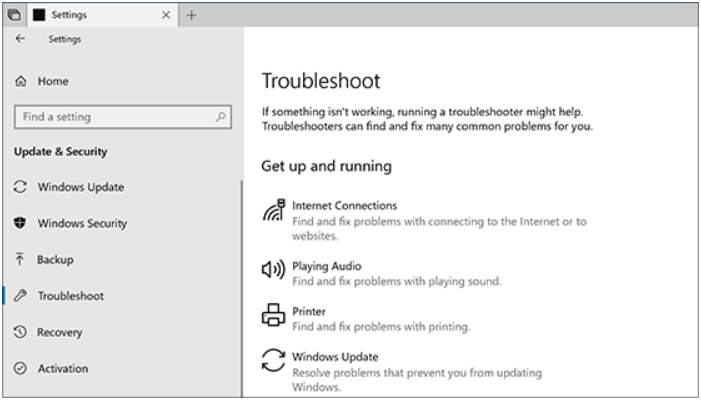
1 Comment
Pingback: How to Troubleshoot Sound and Mic on Windows 10 - Let's Tech It Easy