
We are all aware of the age-old debate of MacOS and Windows security. Windows and Mac computers have been in a neck-to-neck competition for a while. Windows is more affordable and practical for general use. You won’t find many people who stay loyal to both platforms.
Sure, macOS and Windows have their own weaknesses but when operated according to the latest recommendations and security practices, both these operating systems are good for enterprise use.
Security has become very important factor because of various cyber threats that surround us. Factors such as mere ease of use or affordability are not convincing enough. It’s quite difficult to point out which platform is more secure, let’s take a look at some of the major features provided by each OS and try to understand how secure they really are.
MacOS and Windows : A detailed looked at its security 1. Boot protection
Boot protection is important aspects of security as it keeps malicious software from loading on your computer whenever it is turned on. It ensures the smooth start of computer and prevents unauthorized operating system running in the computer.
MacOS: MacOS with Apple’s T2 security chip, the Startup Security Utility offers boot protection using three features, including firmware password protection, Secure Boot, and the ability to set allowed boot media. This ensures that your mac devices are turned on with the right startup disk and operating system and prevents from malware.
Windows: Windows PCs feature the Secure Boot option which ensures that the OS starts with the right firmware approved by trusted OEMs. This process requires the Unified Extensible Firmware Interface (UEFI) and Trusted Platform Module (TPM) to be installed on the motherboard. TPM consists of a cryptographic chip that needs approval for initiating actions. Any alterations in the booting process result in alerts being sent either as a warning message to the user or as termination of the process itself.
2. Malware and Antivirus Protection
Malware refers to any intrusive software developed by cybercriminals (often called hackers) to steal data and damage or destroy computers and computer systems. Examples of common malware include viruses, worms, Trojan viruses, spyware, adware, and ransomware. Even the slightest system vulnerabilities can act as an entry point for hackers who spread malware.

MacOS: MacOS has built-in functions to prevent malware and provide strong anti-virus protection. Apple’s Gatekeeper scans software for security threats and ensures that only trusted software is allowed to run on devices. Similarly, XProtect and Notary are Apple’s anti-malware programs that defend Mac OS from various malware.
Windows : Windows comes with built-in Windows Security features that provide strong security capabilities, including virus and threat protection, firewall and network protection, app and browser control, and device security. Microsoft Defender, Windows’ built-in antivirus, runs constantly in the background and keeps a check on emails, browsers, apps and the cloud for malware and viruses and is a part of the Windows Security features.
3. Application security

MacOS: It has a strict strict app review process that screens apps for their integrity and vulnerabilities before they are made available for download on the App Store. Additionally Apple’s gatekeeper scans apps and ensure that they are safe to run. MacOS also offers the sandboxing app to protect the users data stored on applications or making alterations to the device.
Windows: Windows 10 and 11 offer Defender Application Control which works in tandem with Microsoft Edge to prevent the use of unauthorized software on Windows devices. This prevents users from running malicious apps on their Windows devices. Defender Application Control which works in tandem with Microsoft Edge to prevent the use of unauthorized software on Windows devices. This prevents users from running malicious apps on their Windows devices.
4. Browser security
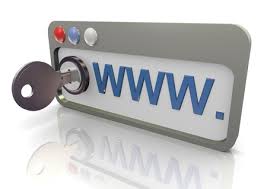
MacOS: MacOS has highly secure safari bowser designed with privacy protection technology, including Intelligent Tracking Prevention, which prevents websites from collecting private user data. It offers extensive privacy reports and full ad-blocking capabilities. Additionally, the Safari browser alerts users when their passwords have been compromised, urging them to change their passwords.
Windows: Microsoft edge is the default browser for windows which offers website security indicators that allow users to identify if the website connection is a secure one. Moreover, if MS Edge observes a malicious or potentially insecure website, it immediately generates a pop-up warning to alert the user. Other security features includes Windows Defender SmartScreen for phishing attacks by running checks on the websites users are trying to access, prevent data tracking to stop websites from gathering data across a single site and multiple sites. and sandboxing for protection against phishing attacks or malicious codes.
5. Encryption

MacOS: File vault is a built-in features in MacOS running from version macOS X 10.3 and above. It encrypt all the information stored on the device which can only be decoded using a recovery key, device password, or iCloud ID. File Vault can be enabled from System Preferences > Security & Privacy. It makes use of XTS AES 128 encryption with a 256-bit key.
Windows: Windows offer Bit locker for data encryption. It encrypts all the data available on device and make it accessible only when the users enters the security PIN. BitLocker creates a recovery key on the hard drive, every time a user logs in to their computer, they would have to enter their secret pin to use it.
6. Data backup and restoration

MacOS: MacOS offers built-in backup tool called Time machine which automatically performs hourly, weekly, or monthly backups of your apps, documents, music, photos, etc.
Apple company manage the hardware and software of Macs which maintains stricter controls when it comes to users privacy. Data is collected by both platforms for telemetry purposes, but Apple offers more security since the company oversees the production of its own hardware and thus can set better restrictions on app developers. Apple shares personal data only with a very limited number of third parties.
Windows: Windows 8 and above have built-in data recovery tool called File History which restore important files and configurations such as documents, music, videos, desktop, downloads, etc. The earlier versions of Windows, including Windows XP, featured the System Restore function, which also offered similar data restoration capabilities. However, both of these features do not offer complete system backup and restore.
7. Device lost protection
Both Operating systems offers capability to find the device where windows offer a tool called ” Find my device” and MacOS offers “Find My Mac”. These features helps the users to locate their device incase hey are ever misplaced or stolen, which initiates a remote device locking function on devices.
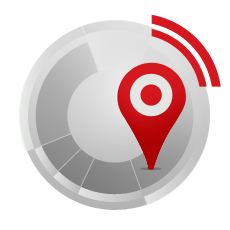
Windows vs Mac security: Which one is better?
Despite of powerful security features, MacOS encounters the highest number of malware attack. On the other hand, windows is mostly attacked by hackers because of size of install base.
Both operating systems are working hard to improve their defence and provide secure system to the users, but there remains a wide scope for improvement in both Windows and macOS security, starting with concerning aspects like user data tracking and harvesting, which pose a grave privacy threat for the users.
Therefore, We can say that neither of the OS is completely perfect, but both are doing a good job with newer and better features to reinforce their user privacy and security.
Conclusion
Choosing between the most popular Operating systems in the world is not easy. Both platforms harbour flaws and strengths of their own. The main point is to choose an OS that works well for your business and addresses everything your organization needs to get done. Despite the perpetual Mac vs. Windows PC security debate, the choice ultimately also boils down to satisfying your personal preferences or business needs.
References
Gray, H. (2022). macOS vs Windows security: a detailed analysis. [online] Hexnode Blogs. Available at: https://www.hexnode.com/blogs/macos-vs-windows-security-a-detailed-analysis/.
scalefusion.com. (2022). Windows vs Mac Security: The Safer Choice. [online] Available at: https://blog.scalefusion.com/windows-vs-mac-security/.
