Windows Event Viewer is an essential tool for system administrators and power users who need to troubleshoot issues on a Windows-based computer. It records various system and application events, which can be used to diagnose and resolve problems.
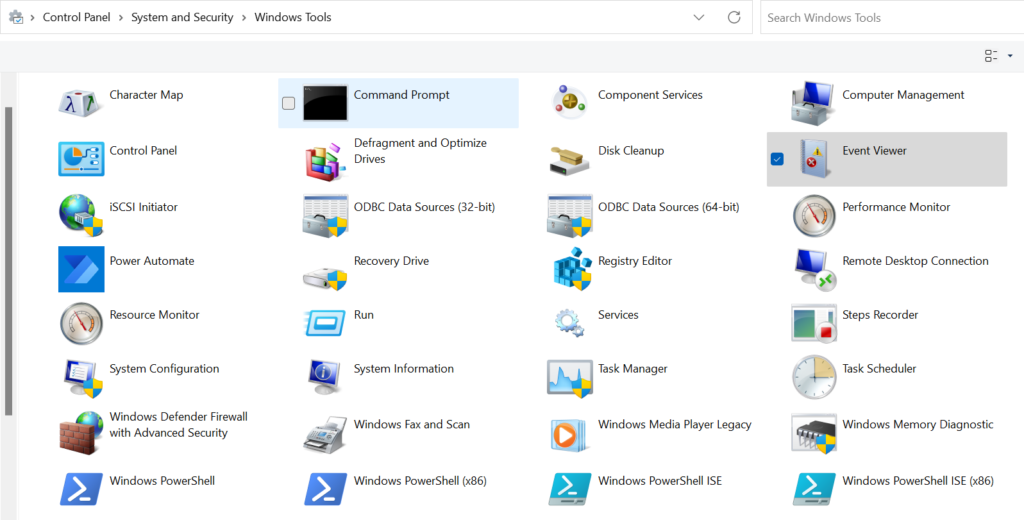
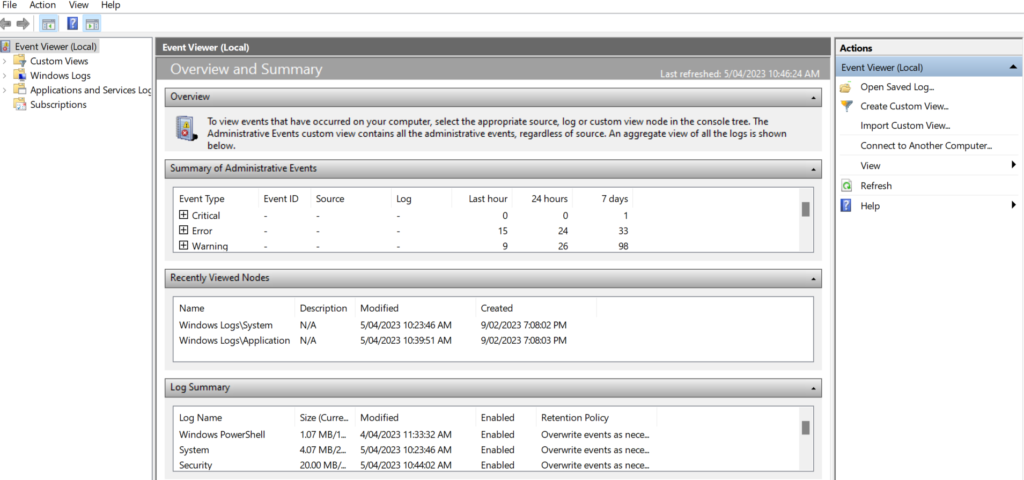
What is the Windows Event Viewer?
The Windows Event Viewer is a built-in tool in the Windows operating system that records system and application events in log files. These events include warnings, errors, information messages, and other events that occur on your computer. The Event Viewer collects and records information about the system, software, and hardware components of the computer.
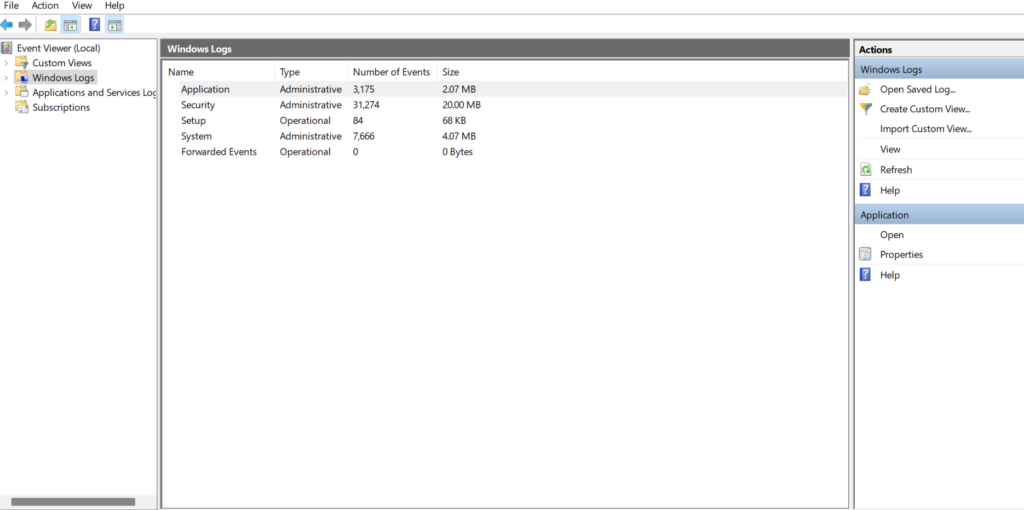
The Event Viewer has three main logs: Application, Security, and System. The Application log records events related to applications and programs running on the computer, the Security log records security-related events such as failed login attempts, and the System log records events related to the Windows operating system itself.
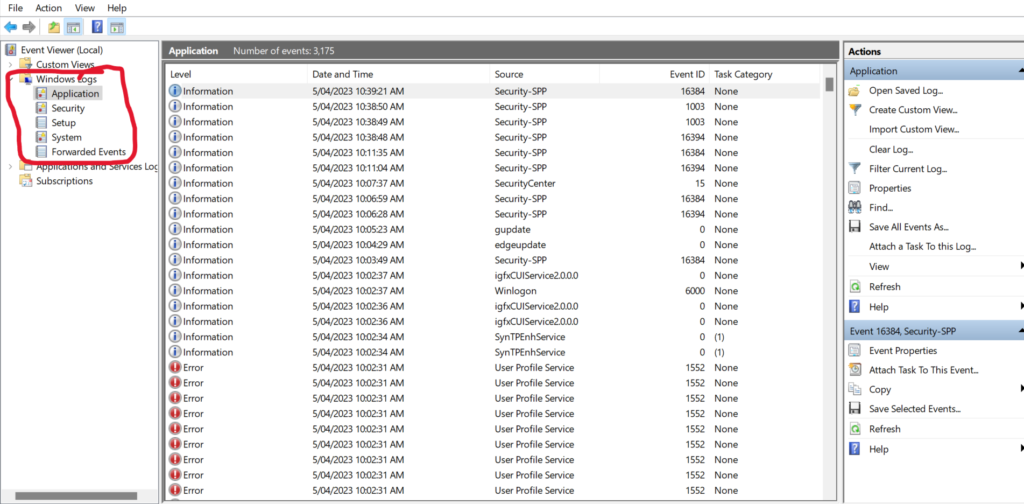
Uses of the Windows Event Viewer
- Troubleshooting System Issues: The Windows Event Viewer is an essential tool for diagnosing and troubleshooting issues on your computer. When your computer encounters an error, it usually generates an event in the Event Viewer that provides detailed information about the problem. By reviewing the events in the Event Viewer, you can identify the cause of the problem and take steps to resolve it.
- Monitoring Performance: The Event Viewer can also be used to monitor system performance. By reviewing the performance logs, you can identify performance issues and take steps to improve the performance of your computer.
- Security Auditing: The Security log in the Event Viewer can be used to audit security-related events on your computer. For example, you can use it to track failed login attempts, changes to system settings, and other security-related events.
- Application Debugging: The Application log in the Event Viewer can be used to debug applications and programs running on your computer. By reviewing the events, you can identify issues with the application and take steps to resolve them.
- Monitoring Software Installation: The Event Viewer can also be used to monitor software installation on your computer. When you install new software, it usually generates an event in the Event Viewer. By reviewing the events, you can track software installation and uninstallation.
Conclusion
The Windows Event Viewer is a powerful tool for system administrators and power users who need to troubleshoot issues on a Windows-based computer. It provides detailed information about system and application events, which can be used to diagnose and resolve problems. By using the Event Viewer, you can monitor system performance, audit security-related events, debug applications, and monitor software installation. If you are a system administrator or a power user, it is essential to learn how to use the Event Viewer to troubleshoot issues and improve the performance of your computer.
