A computer is an electronic device with a lot of parts and the combination of these parts allows a computer to perform various things. However, as many people start to use computers and discover that many computers develop a problem with their performance, which tends to go down over time. As previously mentioned in a previous article, there are many reasons for this problem. It could be a sign of a much bigger problem such as malicious software, to simple reasons such as the fact that a computer needs to be shut down and rebooted once in a while to sort itself. Here are some solutions to these problems.
Malicious Program
While a malicious program can cause computer performance to slows down, that is not the only damage it can do to a computer. Some of them has can be easily detected through odd behavior exhibited by the computer such as opening a random website or randomly showing advertisements. However, others might remain hidden while compromising cybersecurity and stealing important information. That is why it is important to acquire good quality security software from a trustworthy supplier such as X-Tech Buy. Additionally, the software needs to scan the computer regularly to detect and remove any hidden malicious programs. Another crucial thing to do to guard the computer is to update the software regularly because new types of malicious programs can be invented frequently and the software needs to know how to handle this new threat.
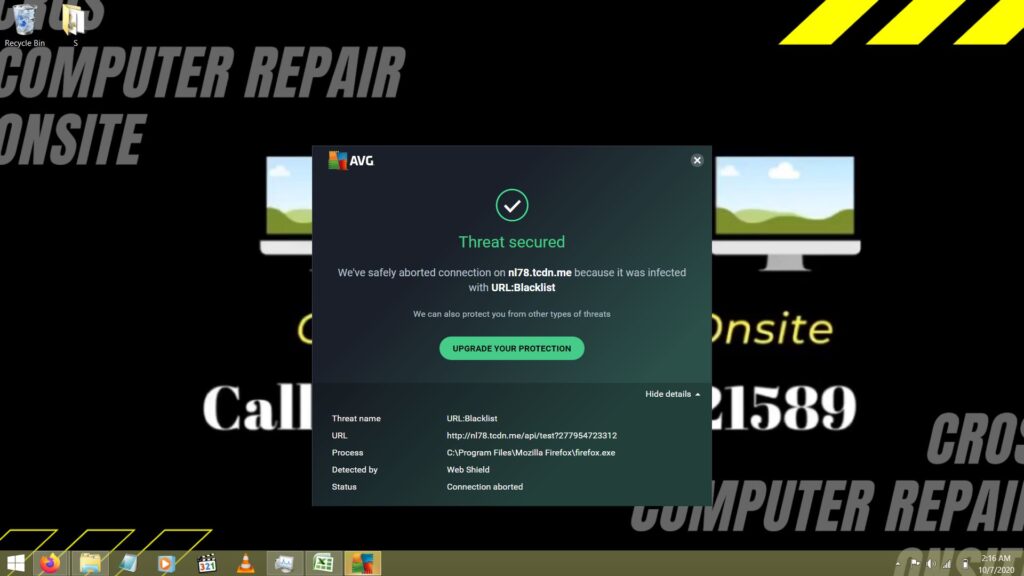
Hard Drive space
To function properly, the computer needs to have some empty space inside the hard drive. So, the solution to solve this problem is to free some space inside the computer. The most straightforward option is to delete some files. However, other than deleting files manually, it is also possible to delete unimportant files, such as temporary files and recycle bin and other files by using a cleaner program. These programs allow showing the user a list of files that can be deleted to free some space and the user can select or remove file types from the list before running the program.
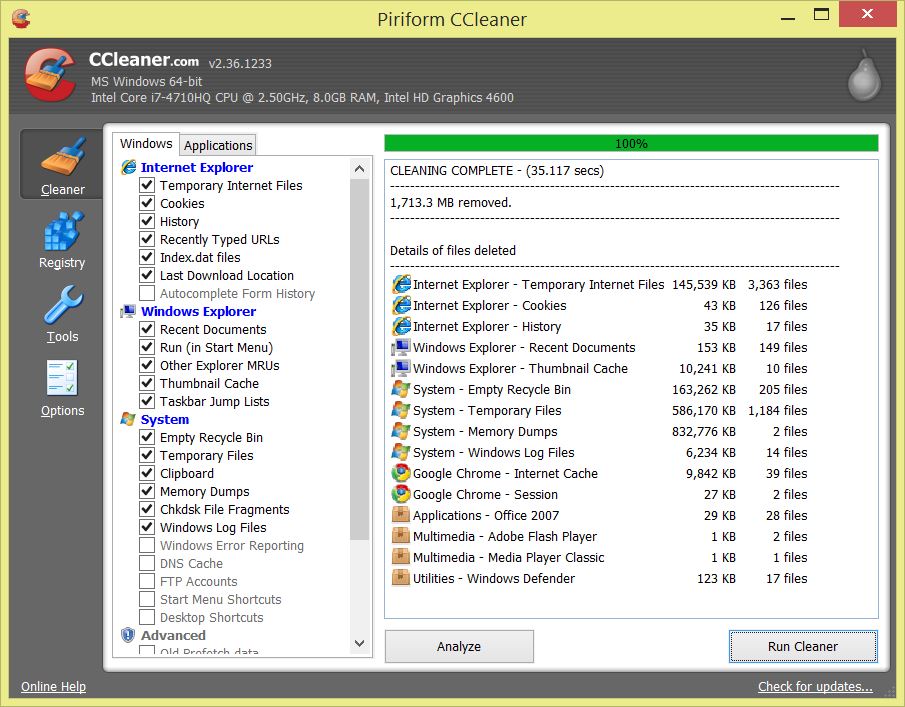
The next option is to move the files out of the computer. These files can be stored in external storage, in which there are many different types available and easily accessible. An even more advanced option of this solution is to utilize a cloud storage service, in which some experts can help and give advice for this process. The last step left is to un-install unused software that is taking space inside the computer.
Hard drive problem
A hard drive can mainly be divided into two types, which are Hard Disk Drive(HDD) and Solid State Drive(SSD). Due to the way it is built, an HDD tends to have a shorter lifespan, and when it starts to exhibit unwanted behavior such as frequent lags or making weird noises, than the easiest solution is to replace it. There are two options available when replacing a hard drive. The first option is to simply buy another HDD to replace the old one. The second option is to upgrade it to an SSD, which is faster, more efficient, and more robust. In any case, both options will require the user to open up the computer and without sufficient experience, it is best to contact a computer service provider.
Insufficient RAM
A computer relies more on RAM to store important information, which is a crucial aspect that ensures a computer can run faster and smoother. Many software such as the browsers needs to utilize a lot of RAM to perform adequately. There is two option to ensure that a computer has enough RAM, which is replacing it or simply add more. For a PC, it is usually not necessary to replace the RAM because it is usually not hard to add more RAM. After all, there is usually some free space available inside the computer for this purpose. On the other hand for laptops, it is usually harder to add more RAM due to the limited space and it is also a complicated process to replace the existing one. In any case, when making changes to computer RAM, it is best to do this with professional help.
Too many active programs or browser tabs
While it might be tempting to multitask and open multiple tabs or programs at the same time, often time people forget to close unimportant tabs or program and leave them running in the background. This is not a good habit to maintain, while some programs might be crucial to maintain, others should be terminated, especially if they are not in use and consume a lot of resources.
For browsing, it is a good idea for the user to familiarize themselves with the bookmark feature. It is not hard to bookmark important websites and re-arrange these bookmarks in an easy to see places for future use. On the other hand, for programs the user needs to be able to choose which program should be left running and which program is should be terminated for the moment. However. some programs might still run in the background and they need to be terminated from the task manager.
Bad Start-up setting
Similarly opening up multiple programs, various programs can allow itself to immediately run when the start-up sequence is initiated and cause the computer to slow down. When too many programs do the same thing, it increases the number of both active programs and programs running in the background. Fortunately, it is also possible to remedy the situation by opening terminating the programs for the task manager. Furthermore, it is also possible to take an extra step to prevent some non-essential programs to activate when the computer reboot through the start-up section of the task manager.
Conclusion
In conclusion, although many factors can cause a computer to slow down, there are a lot of options available that can help to alleviate the situation. Some of them can easily be executed by the users, but some of them are better left to the experts.

