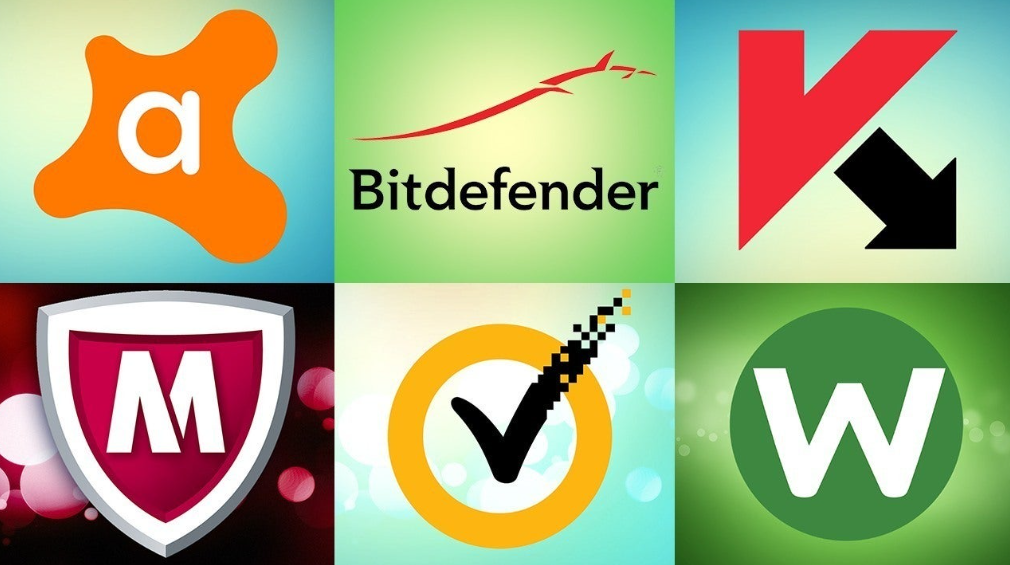While there are endless factors to consider when choosing an antivirus, we’ve narrowed it down to what we believe are the four most critical factors of premium antivirus software. If you somehow have also been a target of the hackers, you must approach a reliable cyber security expert like BITS.
Protection
A decent antivirus must provide all-inclusive protection with several layers of defense against all known threats, such as ransomware, network attacks and dodgy websites. Alongside identifying known infections, it must also be able to spot zero-day viruses – new ones that are still being created each day.
High-quality security programs will guarantee protection for over 99% of threats. Top products include Norton, Bitdefender, and McAfee, all of which scored 100% on our most recent tests.
Speed
There’s no point in an antivirus that works very well, but stops you from doing anything else while its running because its so resource-heavy. Watch out for performance lags on boot timings and on your PC’s overall performance; it should be fast.
If you use your device for CPU-heavy activities like HD streaming, gaming, or video/photo editing, choosing a lightweight antivirus software should be your top priority.
Price
Price doesn’t necessarily mean quality. In fact, Avast Free Antivirus rates higher than many top-tier paid services for protection and speed. On the other hand, free antivirus programs have their downfalls too and aren’t always the best choice for long term use.
So you should choose the most affordable antivirus solution that suits all of your needs and still provides the protection you are looking for. This may not always be the cheapest option. But it will be less risky than going for a cheap antivirus filled with pop-up ads that slow down your computer.
Other Features
Finally, many antivirus products will offer other features, such as parental security, encrypted storage space in the cloud, protection from infected websites, and spam blocking.
While some customers may benefit from additional protection and tools, it might not be necessary for others. Make sure you consider whether the extra features are something you’ll actually use before paying more for it. To secure your home computer well, you are suggested to contact your local computer expert like “Computer Repair Onsite”.
steps to install
- Create an Account
It’s not always necessary to create an account immediately, but it will help you in the long run. Some providers won’t ask you to sign-up straight away but will require it within 30 days of purchase.
Creating an account will give you direct access to updates, and a place where you can manage your licenses and other features, such as remote anti-theft security features for your mobile device, all in one place.
- Download the Antivirus
Click to download the antivirus. It will usually specify how much space is required, so you may have to delete files first to make room for it.
- Authorize Changes
It’s also essential to ensure you have admin privileges for your computer, as you’ll have to authorize the software installation. This step requires you to enter your password via an admin account. It sounds complex, but chances are you’re already the admin and when you try to install it, Windows will allow you. Just give it a try.
- Follow the On-Screen Installation Process
Next, the software will lead you through a short installation process, which usually involves accepting the terms and conditions and establishing where the antivirus will be saved. The installer box will lay out these steps for you.
- Restart your Computer
The version you download might not be the most up-to-date version. Simply restart your computer, which will prompt any updates to load. Once this is complete, run a full scan on your computer
How to Install an Antivirus on a Mac
Follow the same step as windows
Once Installed, Scan for Viruses!
Once you’ve installed your antivirus software, you’ll need to scan for threats. Most security suites offer three scan options – either manual or automatic – all of which provide a different depth of inspection:
1. A Quick Scan
Quick scans usually take 10 to 20 minutes, as they only check the common areas that are most likely to be infected. This allows the scanner to bypass most of your network, which increases speed but reduces processing power so you’ll have to leave your computer alone while it runs. Often, this option is enough to highlight any problems.
2. A Full Scan
If your quick scan came back clean but you’re still concerned your computer may be at risk, then run a full scan. This option checks every corner of your system to ensure there are no viruses lurking in dark corners and can take several hours to complete.
Complex malware threats like spyware may not be obvious in a quick scan and will require an in-depth check to uncover. While a full scan is the slowest option, it will guarantee your drive is clean.
3. A Scheduled Scan
Scheduled scans run automatically to check files for viruses as you use them, providing real-time protection for your machine.
Most antivirus products will have scans scheduled by default, but it’s possible to change the frequency (daily, weekly or monthly) and time within the settings if you’d prefer them to run at specific times – such as late at night when you’re not using your device. To purchase the antivirus software, you can go to the website like X-Tech Buy.