Command Prompt, also known as Command Line Interface (CLI), is a powerful tool that allows users to interact with their computer’s operating system through text commands. Although it may seem daunting at first, learning how to use the Command Prompt can greatly enhance your productivity and help you perform tasks more efficiently. In this blog, we’ll explore the basics of using the Command Prompt and some common commands you can use to get started.
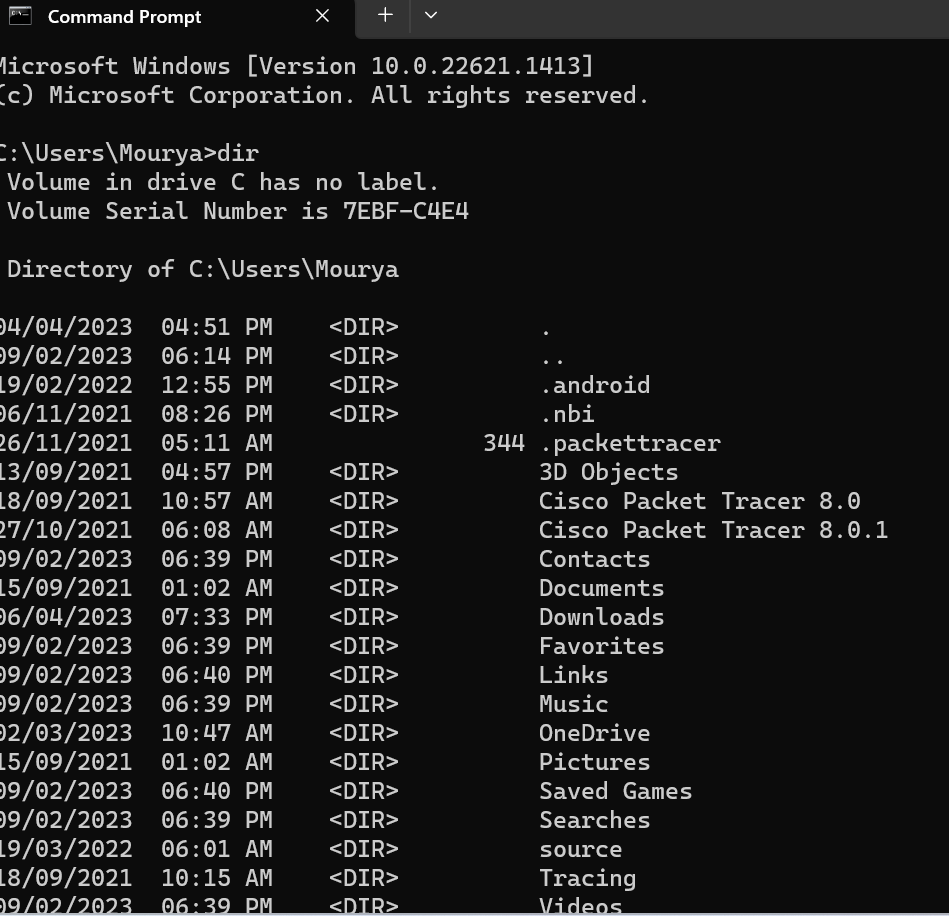
- Accessing 1the Command Prompt
To access the Command Prompt in Windows, go to the Start menu and search for “Command Prompt” or “cmd.” This will open the Command Prompt window, which will display a command prompt (usually a flashing underscore) and a blinking cursor, indicating that the system is ready to accept your commands.
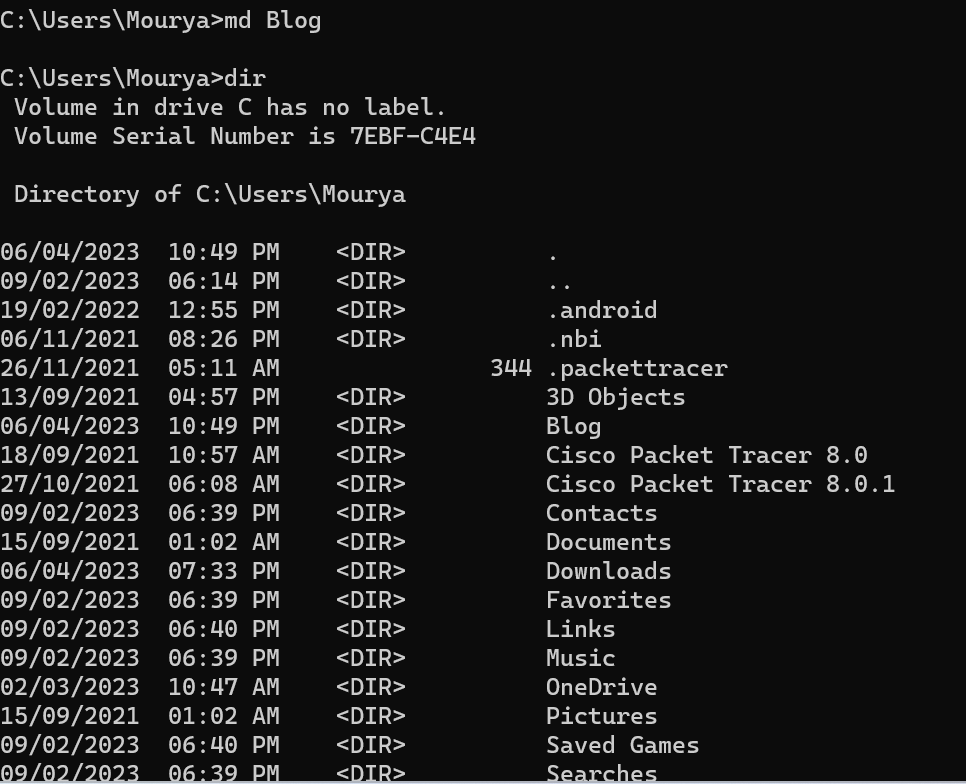
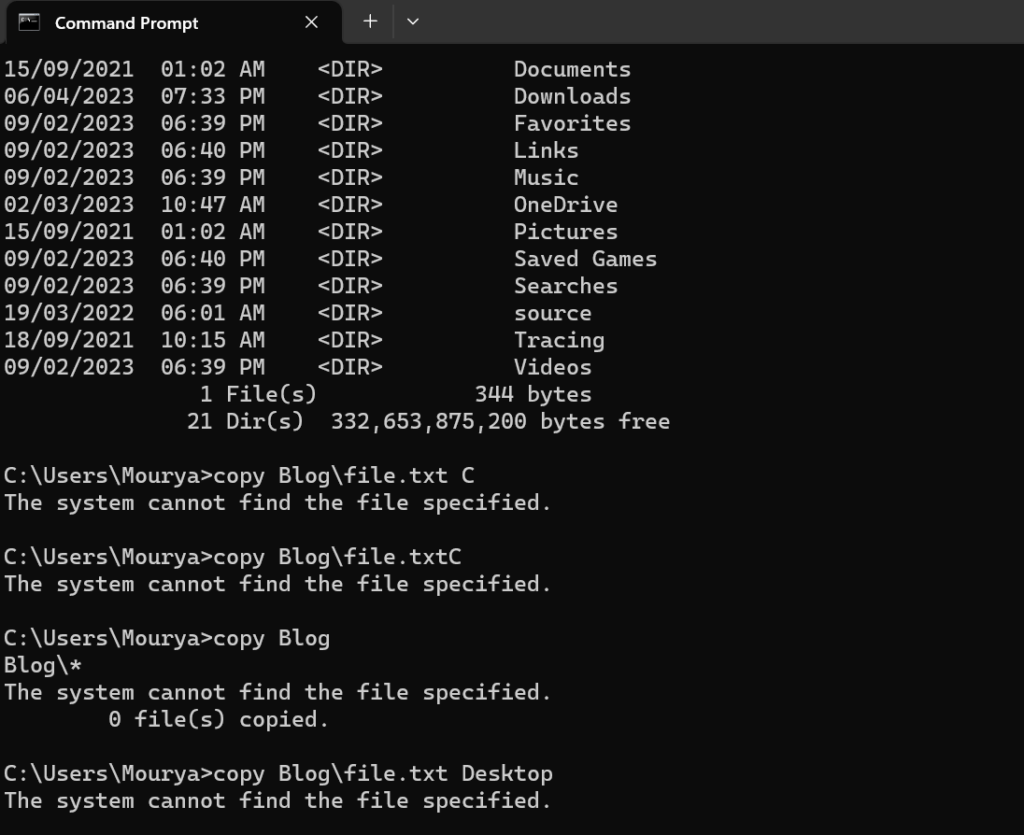
2. Basic Commands
Here are some basic Command Prompt commands that you can use to get started:
- dir: This command displays a list of files and directories in the current directory.
- cd: This command allows you to change directories. For example, to navigate to the “Documents” folder, you would enter “cd Documents.”
- md: This command creates a new directory. For example, to create a new folder called “New Folder,” you would enter “md New Folder.”
- copy: This command copies files from one location to another. For example, to copy a file called “file.txt” from the “Documents” folder to the “Downloads” folder, you would enter “copy Documents\file.txt Downloads.”
- del: This command deletes a file. For example, to delete a file called “file.txt” in the “Documents” folder, you would enter “del Documents\file.txt.”
3. Advanced Commands
Here are some advanced Command Prompt commands that you can use to perform more complex tasks:
- netstat: This command displays a list of active network connections and their status.
- ipconfig: This command displays the IP address, subnet mask, and default gateway of your computer’s network adapter.
- ping: This command tests the connectivity between your computer and another network device.
- tracert: This command traces the route that packets take from your computer to a specified destination.
- tasklist: This command displays a list of all running processes on your computer.
3. Threats of using CLI:
- Accidental Commands: One of the main risks associated with using the CLI is the possibility of executing a harmful command accidentally. For example, you may accidentally delete important files or overwrite critical system configurations.
- Malware Execution: Malware can be executed through the CLI if users run scripts or commands that they are not familiar with. This can result in serious damage to your system, including the loss of sensitive data or the installation of backdoors.
- Credential Theft: The CLI can also be used to steal credentials and sensitive information, such as passwords and SSH keys. Attackers can use various techniques to obtain this information, including keyloggers, screen capture software, and other malicious programs.
- Denial of Service Attacks: Attackers can use the CLI to launch denial of service attacks (DoS) on your system. This can cause your system to crash, making it unavailable to legitimate users.
- Social Engineering Attacks: Attackers can use social engineering tactics to trick users into running harmful commands. This can include phishing emails, disguised malware, or other forms of deception.
- Exploits and Vulnerabilities: The CLI can be exploited through various vulnerabilities, such as buffer overflows or injection attacks. These vulnerabilities can be used to execute malicious code, access sensitive information, or take control of your system.
- Unsecured Remote Access: Remote access to the CLI can also pose a security threat if it is not secured properly. Attackers can use various methods to gain unauthorized access, such as exploiting weak passwords, sniffing network traffic, or exploiting vulnerabilities in remote access protocols.
4. Benefits of Using the CLI
- Increased Productivity: CLI users can perform tasks much faster than GUI users. With a few keystrokes, you can quickly execute complex commands and scripts, perform advanced searches, and automate repetitive tasks. This can save a significant amount of time and increase productivity.
- Greater Control: With the CLI, you have greater control over your system. You can perform advanced operations that may not be possible with a GUI. For example, you can use the CLI to create complex scripts, customize system settings, and manage multiple devices simultaneously.
- Low Resource Usage: CLI applications typically require less system resources than GUI applications. This means that you can run more applications simultaneously, even on low-end hardware. Additionally, CLI applications are often more stable and reliable than GUI applications.
- Access to Advanced Tools: Many advanced tools and utilities are only available through the CLI. For example, you can use the CLI to access low-level system information, perform network analysis, and monitor system performance.
5. Disadvantages of Using the CLI
- Steep Learning Curve: The CLI has a steep learning curve, and it can be challenging for new users to become proficient. Users must memorize a large number of commands and understand the syntax and structure of each command.
- Lack of Visual Feedback: Unlike GUIs, CLI applications do not provide visual feedback, which can make it difficult to track progress and diagnose errors. CLI users must rely on text output, which can be overwhelming and difficult to interpret.
- Prone to Human Error: CLI users are more susceptible to human error than GUI users. A single typing mistake or incorrect syntax can cause a command to fail, resulting in data loss or system instability.
- Limited Accessibility: The CLI is not as accessible as GUIs for users with disabilities. Users with visual impairments may find it difficult to read text output, while users with physical impairments may find it difficult to use keyboard commands.
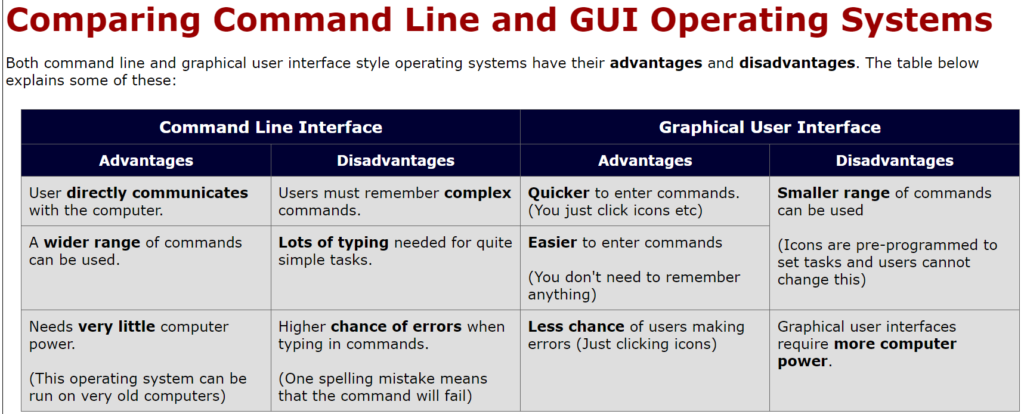
6. Conclusion
In conclusion, the Command Prompt is a powerful tool that can greatly enhance your productivity and help you perform tasks more efficiently. By learning some basic and advanced commands, you can unlock the full potential of the Command Prompt and take control of your computer’s operating system. However, it’s important to use the Command Prompt with caution, as it allows you to perform tasks that could potentially harm your computer if used improperly. As always, make sure to backup your data and exercise caution when using any tool that interacts with your computer’s operating system.
