Command-line interface (CLI) is a powerful tool that allows users to interact with an operating system using text-based commands. Windows and Linux are two popular operating systems that offer command-line interfaces. In this blog, we will discuss the differences between the command-line interfaces of Windows and Linux.
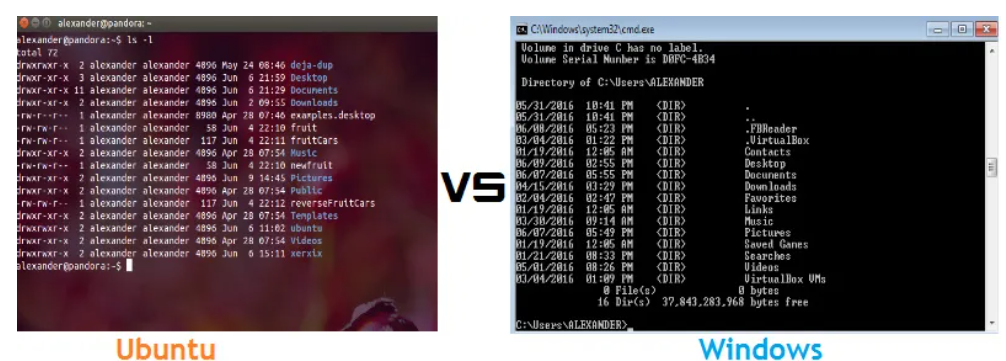

- Syntax:
The syntax of commands in Windows and Linux command-line interfaces is different. In Windows, commands are typically preceded by the “cmd” or “powershell” command prompt. In Linux, commands are typically preceded by the “$” symbol. The syntax of commands in Linux is generally more concise than in Windows.
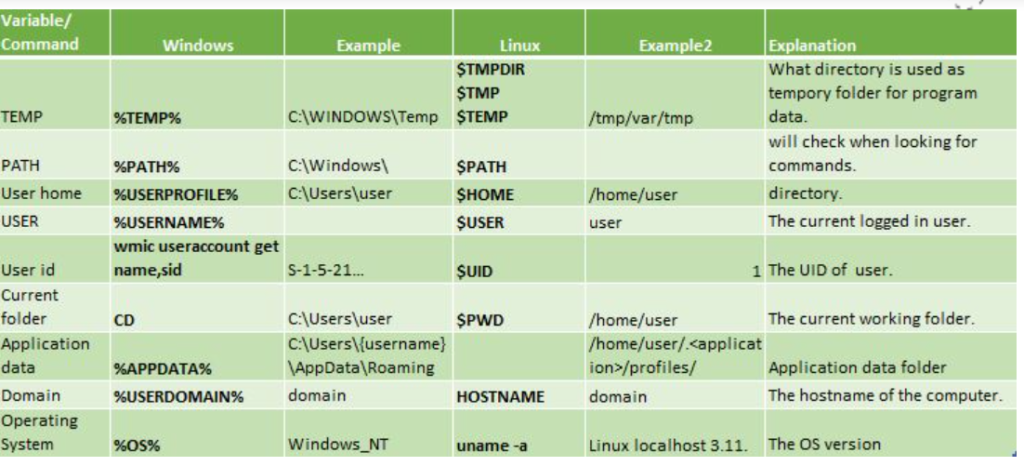
- File System:
The file system in Windows and Linux command-line interfaces is also different. In Windows, each drive is assigned a letter, such as “C:” or “D:”. In Linux, the file system is organized into a single hierarchical directory tree, starting with the root directory “/”. Linux supports a wide variety of file systems, including ext2, ext3, and ext4, whereas Windows primarily uses the NTFS file system.
- Shell:
The shell is the command-line interpreter that interprets and executes user commands in both Windows and Linux. In Windows, the default shell is the Command Prompt or PowerShell, while in Linux, the default shell is typically the Bash shell. The Bash shell is a powerful shell that supports advanced features like command-line completion, command history, and command aliases.
- Command Line Utilities:
Windows and Linux have different command-line utilities that allow users to perform various tasks. In Windows, some of the most commonly used command-line utilities are ping, ipconfig, and netstat. These utilities are used to test network connectivity and obtain network information. In Linux, some of the most commonly used command-line utilities are grep, awk, and sed. These utilities are used for text processing and filtering.
- Command Execution:
In Windows, the command-line interface executes commands sequentially. Each command must be executed before the next one can be entered. In Linux, the command-line interface supports command chaining, which allows multiple commands to be executed on a single line. Command chaining is useful for performing complex tasks that require multiple commands to be executed in a specific order.
- Permissions:
The permissions system in Windows and Linux is also different. In Windows, permissions are assigned to users and groups, and are controlled through the security settings of files and folders. In Linux, permissions are assigned to users, groups, and other entities, such as processes and devices. The Linux permissions system is more fine-grained than the Windows permissions system, which makes it more secure.
- Scripts:
Both Windows and Linux support the use of scripts to automate repetitive tasks. In Windows, scripts are typically written in PowerShell or VBScript. In Linux, scripts are typically written in Bash or other shell languages like Python or Perl. Linux supports a wider range of scripting languages, which makes it more flexible than Windows.
Tools for CLI in Windows and Linux:
Windows CLI tools:
- Command Prompt: The Command Prompt is the default CLI tool in Windows. It provides a simple text-based interface for executing commands.
- PowerShell: PowerShell is a more advanced CLI tool for Windows that offers a wide range of scripting capabilities. It is particularly useful for system administrators and developers.
- Windows Subsystem for Linux (WSL): WSL is a feature of Windows that allows users to run Linux applications directly within Windows. This enables users to access the Linux CLI tools without the need for a separate Linux environment.
- Cygwin: Cygwin is a collection of tools that provide a Linux-like environment on Windows. It includes a command-line interface, as well as utilities for text processing and file manipulation.
- PuTTY: PuTTY is an open-source SSH and Telnet client for Windows. It allows users to remotely access servers and execute commands through a secure connection.
Linux CLI tools:
- Bash: Bash is the default CLI tool for most Linux distributions. It offers a wide range of features, including command-line completion, command history, and command aliases.
- Zsh: Zsh is an alternative to Bash that offers additional features and customization options. It is particularly popular among power users and developers.
- Awk: Awk is a powerful tool for text processing and pattern matching. It allows users to manipulate text data in a variety of ways, including filtering, sorting, and aggregating.
- Sed: Sed is another tool for text processing that is commonly used in Linux. It allows users to perform advanced operations on text data, such as search and replace, insertion, and deletion.
- Grep: Grep is a tool for searching text files for specific patterns. It allows users to search for patterns using regular expressions, making it a powerful tool for data analysis and manipulation.
Limitations of CLI in Windows and Linux:
Limitations of Windows CLI:
- Limited Command Set: The Windows Command Prompt has a limited command set compared to other CLI tools. This means that some tasks cannot be performed using the Command Prompt alone and require additional tools or utilities.
- Limited Customization: The Command Prompt cannot be customized to the same extent as other CLI tools. Users are limited to changing the font size, colors, and buffer size.
- Limited Scripting Capabilities: While PowerShell offers advanced scripting capabilities, the Command Prompt has limited scripting capabilities. This can make it difficult to automate tasks and perform complex operations.
- Lack of Advanced Tools: Windows CLI tools lack some of the advanced tools that are available in Linux, such as Awk, Sed, and Grep. This can make certain tasks more difficult or time-consuming to perform.
Limitations of Linux CLI:
- Steep Learning Curve: Linux CLI has a steep learning curve compared to GUI applications. Users must learn a new syntax and set of commands, which can be challenging for beginners.
- Lack of Standardization: Linux CLI commands can vary between distributions, which can be confusing for users. This lack of standardization can make it difficult to use CLI tools across different Linux systems.
- Lack of Visual Feedback: CLI commands do not provide visual feedback, which can make it difficult to diagnose errors or problems. This requires users to have a deeper understanding of the system and the command being executed.
- Limited Usability: CLI commands are limited to text-based input and output, which can be challenging for users who prefer a graphical user interface. Some tasks may be easier to perform using a GUI application.
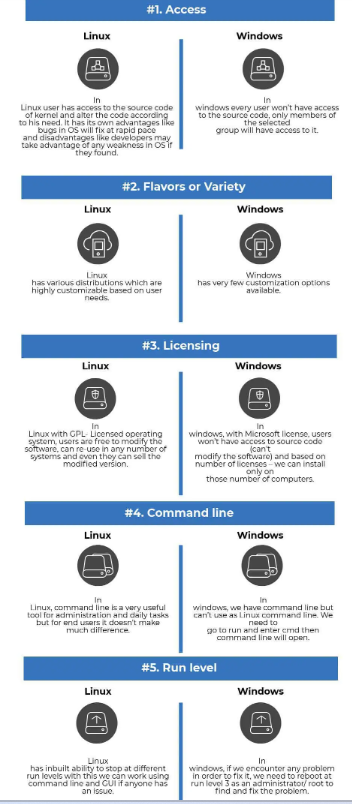
Conclusion:
In conclusion, the command-line interfaces of Windows and Linux have many differences, including syntax, file system, shell, command-line utilities, command execution, permissions, and scripts. Each operating system has its own strengths and weaknesses when it comes to the command-line interface. Windows is more user-friendly and supports a wide range of applications, while Linux is more customizable and flexible. Regardless of which operating system you use, learning the command-line interface can be a valuable skill that can help you become more productive and efficient in your work.
