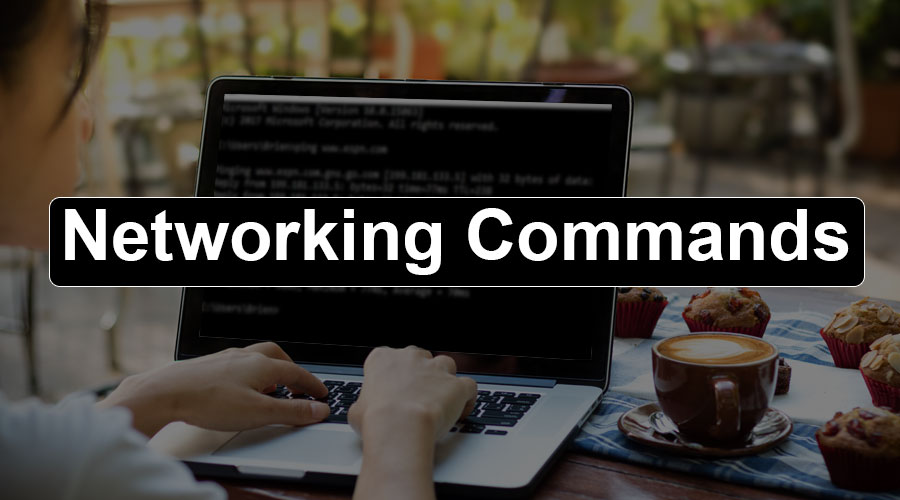Basic network troubleshooting in case you find some networking issues, especially for those who do not know how networking exactly works. These five commands are like your first aid kit which you should always know. As soon as you face any kind of networking issues these basic commands will help you diagnose the problem to an extent.
To perform these commands, we need to open a command prompt on our windows system.
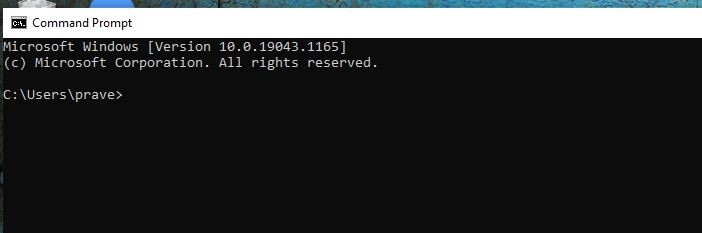
IP config
IP config gives you the biodata of your network. It will give you all the details which are required to exactly understand what your IP address is, what your DNS is, what your gateway is, all these kinds of information and there is a special switch- if you use IP config with a slash on switch. It will give us much more information than a standard IP config command. It will also give us the host name of a particular machine, and this will help us understand, what exactly the network configurations are, whenever you are finding any kind of networking issues you should first try to understand the IP address, the subnet mask, the default gateway all this kind of information.
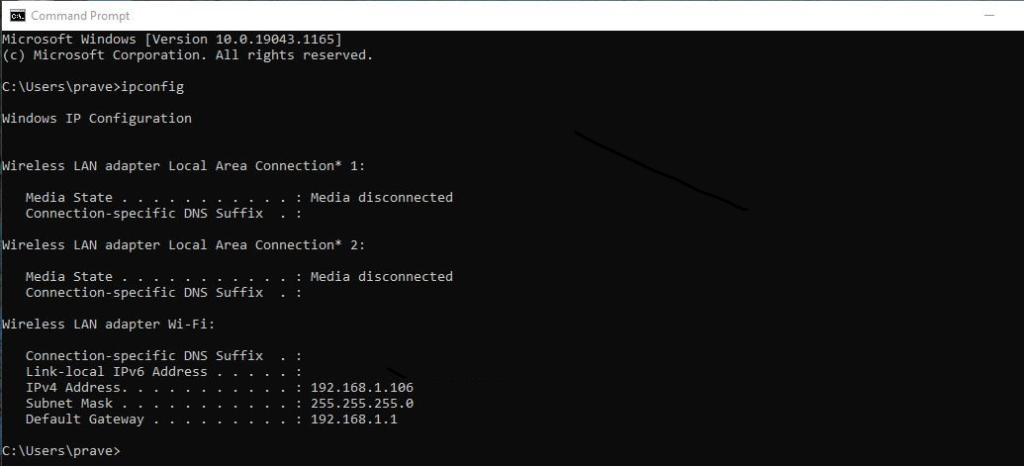
NS look up
This command will give us the information like which domain name server will be supplying us the IP addresses of any domain name, which you are trying to query. For suppose if you are typing www.google.com then from where exactly the IP address would be coming for that domain name, so this will be given by your NS look up. This is a name server and then it will also give the domain name which you are looking for. Another example, if you want to check a website www.example.com open photos and last look upon that. It will give us the DNS server from which this query will be queried and the IP address of the underlying server which you are trying to query. In this case the IP address which will be resolving to your website now where it can be used. A scenario where you can reach one of your applications using its IP address, particular application it is not reaching and you are getting some error that you know not able to recognise the name or something like that, some error some random error you are getting while you are typing the host name or the domain name of that. Now there can be a reason for some issue with the DNS. So, we can also know that the domain name server can also do a reverse look up.
Reverse look is something that instead of passing the domain name, if you pass the IP, if you find the IP then it will tell us that it is the domain name that It is resolving. It might happen that the IP which you know which you are trying to reach is not exactly assigned to that application. NS lookup is best command if you are trying to identify and fix DNS related issues.
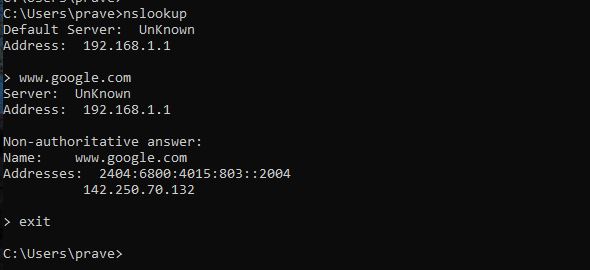
Ping
Command Ping is simply a command wherein you try to understand whether a particular host is reachable over the network. Suppose if you want to test your application. It is a three-tier application where there is a web server then there is an application server and then there is a database server. It Is a three-tier architecture and whenever you are hitting you are getting some error. The basic thing which you can do is you try to ping the first server with which you are making that connection to see if it is reachable or not. If we are trying to hit with some query on the database server but you are not able to establish the connection, try to hit that database server with this ping command and understand that whether the responses come back. Ping has very advanced to chase which can further enhance the capabilities of these basic commands. Ping is also so an Evergreen command whenever you try to check the reachability of any server or service.
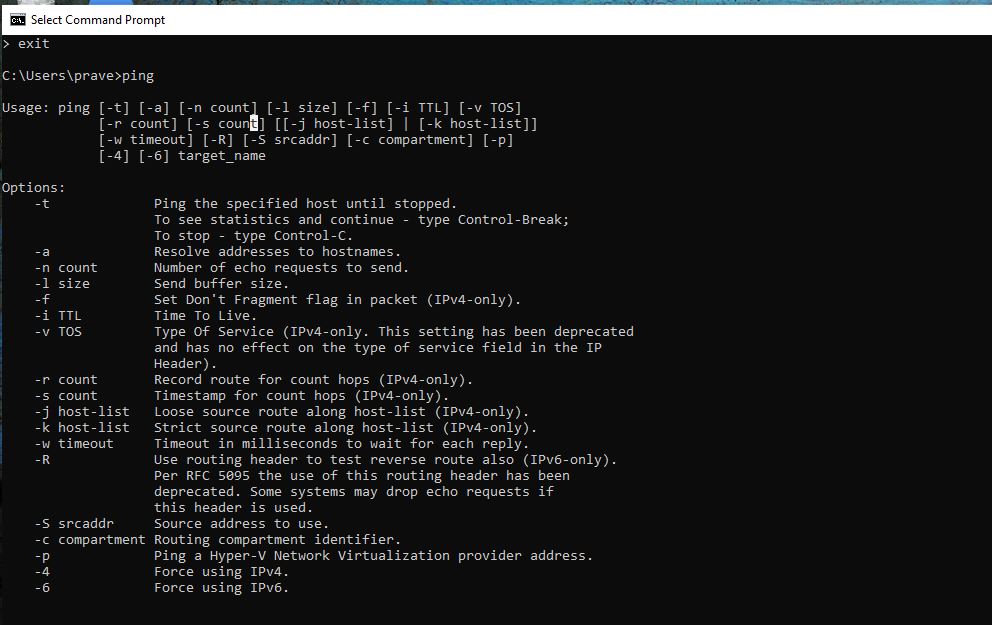
Tracert
This command is used to diagnose the performance issue because traceroute as the name suggests when you do a traceroute on a particular destination, this traceroutes command will show you all the hops with that packet takes over multiple routers. If you are trying to connect from a source to a destination, if you know different network devices with which in the packet is going to that destination, this trace will exactly tell us whether we are able to go through those hops correctly. While using trace command, we can see that in one hop, but the request timeout has occurred. Request timeout means that the router is not further passing the packet through the next router. Always look for those signals and it will give time to send a packet from one destination from the source to the destination. That also goes to show that in one hop whether it is taking more time than usual hops. Traceroute is important command when you are trying to identify intermittent performance and related issues.
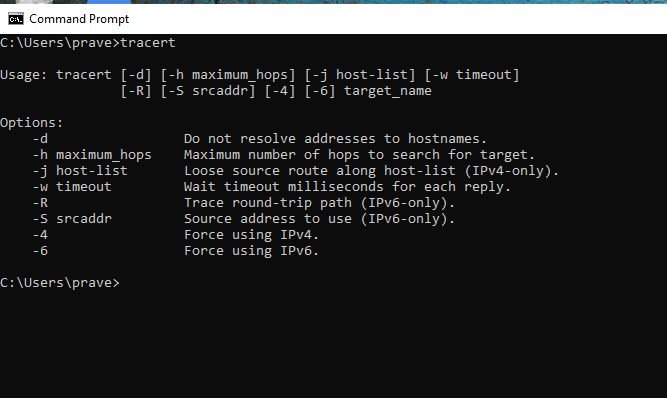
Netstat
Netstat and is used to identify all the active Connections you have over the network. Whenever you try to establish any kind of TCP IP Connections, you connect to a particular code. For example, if you want to connect to an Oracle database, most of us do not know the code for this connection. Whenever you are doing next at and mainly there is you know all the hype like a switch next add- a wherein if you run that you will get all the list of active Connections which are there, which your computer is listening to, and the four of the same suppose you are trying to reach a particular server over the network on a specific code and you may get an error like connection refused, in that case it would be worth running a netstat command to identify all the open active TCP IP Connections and identify whether there is a particular code is already consumed by some other kind of connection. This next step command is very helpful when you are trying to troubleshoot something to do with your connectivity and your open TCP IP connections. There are various switches available for all these based on your understanding and usage.
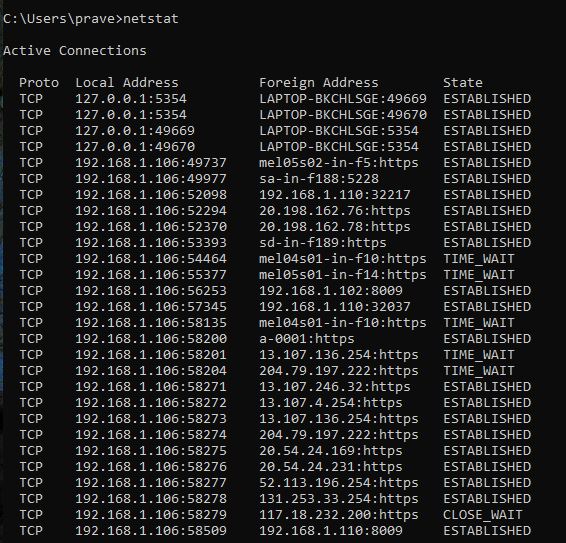
These are some basic commands to troubleshoot any networking issues, there are a lot of advanced switches which are available to use. These are some basic beginner commands to fix it yourself.
For more Business IT Services, please visit https://www.benchmarkitservices.com.au