The data transfer from one platform (Mac OS) to another one (Windows) or vice versa can often be a daunting task to do. Especially if you have always worked only on one of those 2 most popular Operating systems. Well, let me share with you, I have seen hundreds of people struggling on that. And not because of their incapability, the 2 systems are so different in their file systems that the data transfer used to be full of it’s own challenges. Let us take you through the simple steps that would help you go through this challenging process by yourself. In case of any help needed if you get stuck, simply go to your nearby store like Computer Repair Onsite and let them drive this whole process. For the others who are feeling thrilled right now to do this…..here you go:
For the files locally stored in Mac, you should use external drive and then copy the files to Windows pc. You must make sure that the external drive is compatible with both Windows and Mac (exFat/FAT32 format of the external drive).
Copy music, documents, and other files
Open Finder, on your Mac, and then menu bar on the top of the screen. select Go and then Home.
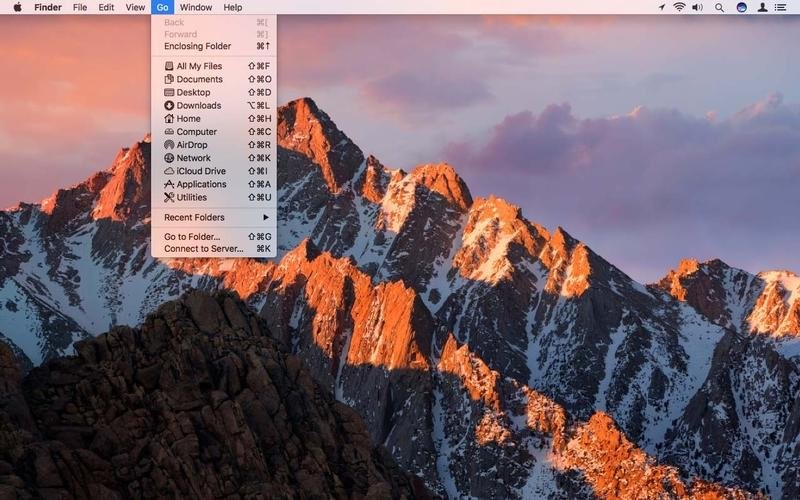
Copy files to external drive
- Connect external drive to Mac
- Go to Home window and select the files you want to move to your Windows to
Select all, press Command + A.
- Press Command + C to copy selected files.
- Select the external drive connected to your Mac from devices section in the left pane.
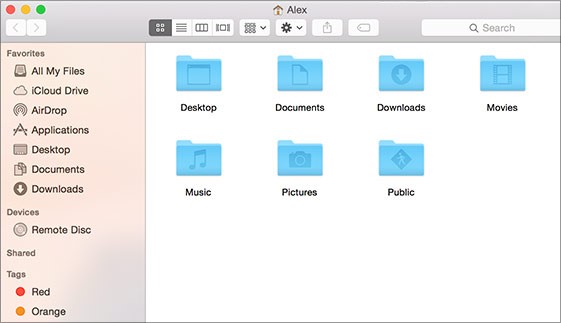
- Press Command + V to paste the selected files in external drive.
Copy Photos to Windows
- Open Photos on your Mac.
- On the menu bar on the top of the screen, select Edit then Select all.
- Select Files thenselect Export.
- When the window pop-up, set Subfolder Format to Moment Name, then from Devices section, select external drive connected to you Mac and then select Export.
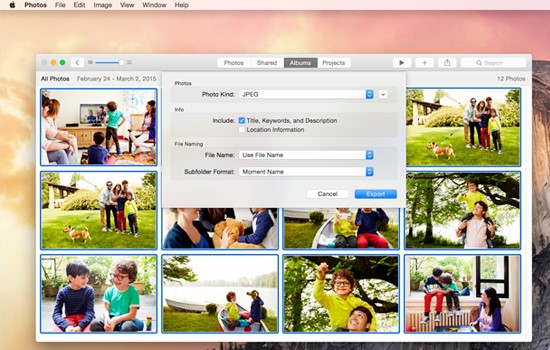
Eject the external drive from Mac
Once done exporting required files to the external drive eject the external drive from Mac
Go to the menu bar at the top select File> Eject. Then unplug the external drive from Mac.
Copy files to your Windows pc
- Connect the external drive to your Windows.
- You will see a notification on the right side of the windows pc that says Removable disk: Tap to choose. Click on the notification and choose the choose the files that you wish to copy, to select all files press Ctrl + A.
- Press Ctrl + C to copy the selected files.
- Choose the folder in your Windows pc, once you open the folder press Ctrl + V to paste the files selected.
- When the transfer is done from the left pane select This PC, right-click on the external drive icon and choose Eject.
- Disconnect the external drive from the PC.
