Common Printer Issues on Windows and How to Resolve Them
Introduction:
Printers play a crucial role in our daily lives, whether at home or in the office. However, they are not immune to issues that can disrupt our printing tasks. In this blog, we will explore some common printer problems that Windows users often encounter and provide comprehensive solutions to resolve them.
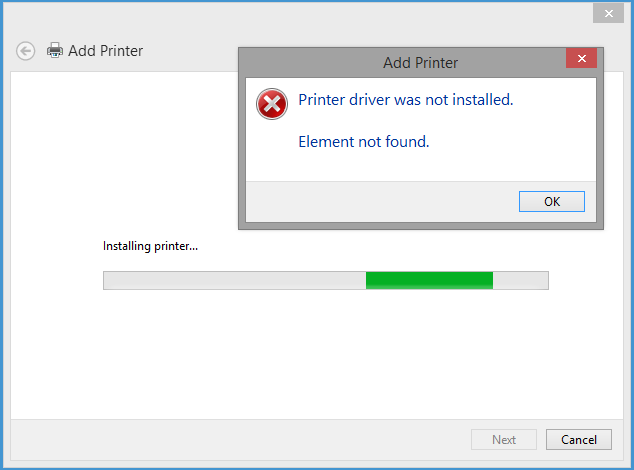
1. Printer Not Detected:
Detecting your printer is fundamental for seamless printing. If your Windows computer fails to recognize the printer, potential culprits could include faulty USB cables, outdated drivers, or USB port issues. Resolve this by ensuring secure USB connections, updating printer drivers, and experimenting with different USB ports.
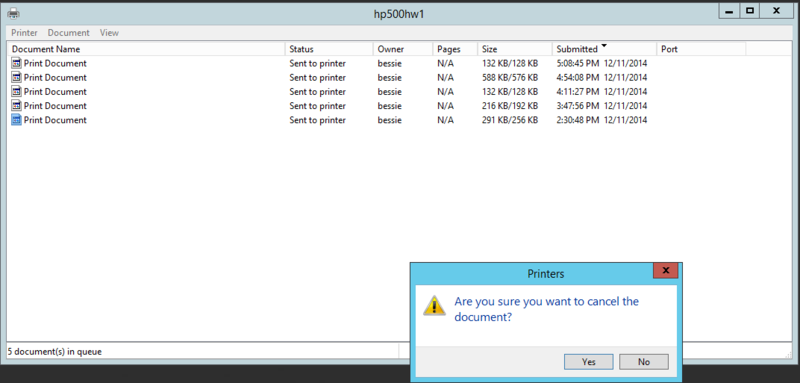
2. Print Jobs Stuck in the Queue:
The vexing issue of print jobs stuck in the queue can often be attributed to a corrupted print spooler. Navigate through the process of clearing the print queue and restarting the print spooler service for a swift resolution.
3. Slow Printing:
Time is of the essence, and slow printing can be a significant bottleneck. Investigate the causes behind sluggish printing, ranging from large file sizes to outdated drivers or network glitches. Optimize your printing settings and update drivers to enhance printing speed.
4. Printer Offline Status:
A common concern is the misleading “Printer Offline” status, even when the printer is physically connected and powered on. Troubleshoot this issue by examining hardware connections and restarting the printer spooler.
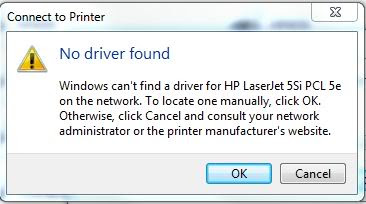
5. Driver Compatibility Issues:
Outdated or incompatible drivers are frequent sources of printing problems. Learn the intricacies of updating printer drivers to ensure seamless compatibility with your Windows version.
5. Driver Compatibility Issues:
Outdated or incompatible drivers are frequent sources of printing problems. Learn the intricacies of updating printer drivers to ensure seamless compatibility with your Windows version.
6. Print Quality Issues:
Print quality discrepancies can be frustrating. Address common problems such as faded prints, streaks, or smudges by checking ink or toner levels, cleaning print heads, and adjusting print settings.
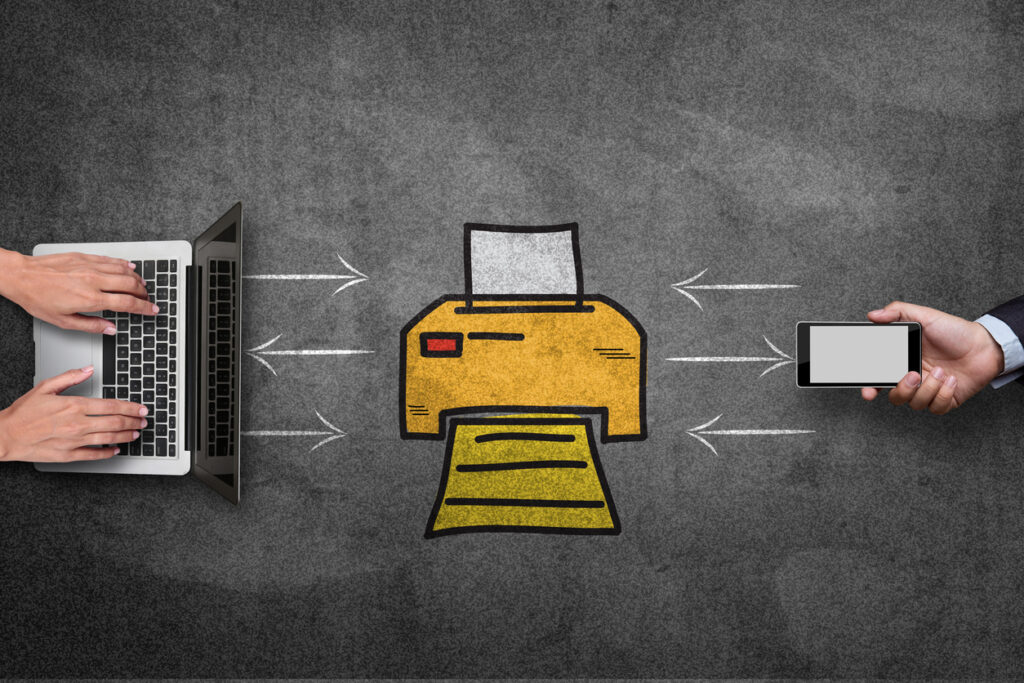
7. Wireless Printing Problems:
While wireless printers offer convenience, connectivity issues may arise. Troubleshoot wireless printing problems by examining network connectivity, printer settings, and ensuring both devices share the same network.
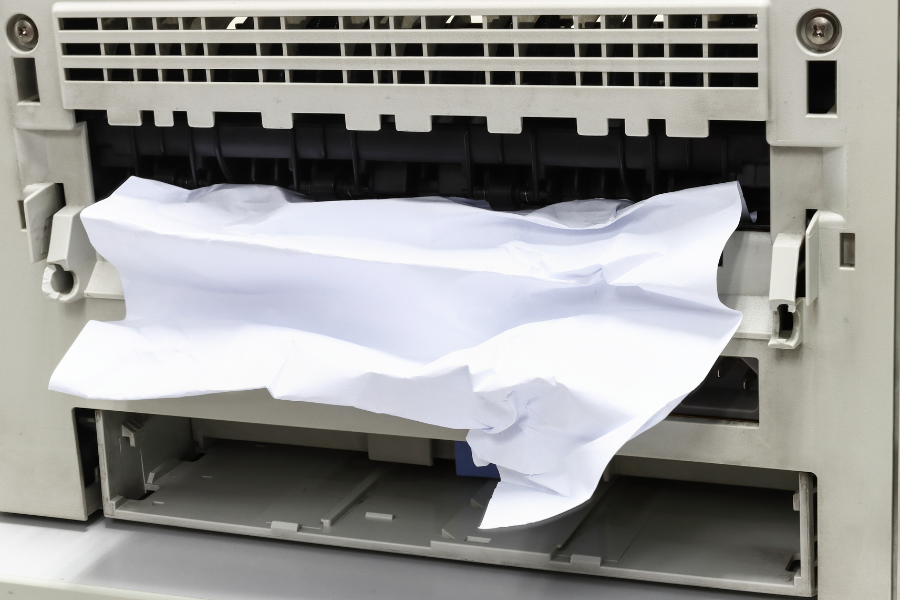
8. Paper Jams:
A classic printer woe, paper jams can disrupt workflow. Safely clear paper jams using proper techniques to prevent damage to the printer and ensure continued smooth operation.
9. Missing Fonts or Distorted Text:
Printed documents not displaying correctly? Uncover the reasons behind missing fonts or distorted text and address them to ensure accurate document reproduction.
10. Printer Software Crashes:
Frequent printer software crashes can impede productivity. Effectively troubleshoot and resolve software crashes by reinstalling printer software and checking for conflicts with other installed programs.
Conclusion:
By proactively addressing and resolving these common printer issues on Windows, you can optimize printer performance and minimize disruptions. Regular maintenance, timely updates, and effective troubleshooting practices significantly reduce the likelihood of encountering printer problems. Ensure a seamless printing experience by incorporating the valuable tips and solutions provided in this guide.
