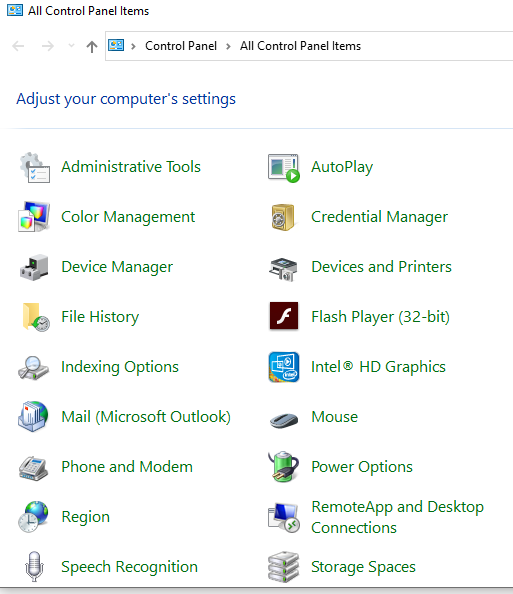Microsoft Windows is the most used operating system accounting for 45.3% while other operating systems like Macintosh, Linux accounts for 29.2% and 25.3%. Thus, the problems which are faced by users will be eventually be more. Usage of Windows is particularly easier but there are many issues which are hard to resolve and their solutions can be either very easy or very difficult. The blog is focused on different errors and troubleshooting techniques which can be used to eliminate problems faced by users.
Introduction
Microsoft Windows 10 is the latest in the long range of operating systems which are provided by Microsoft and after Windows 7 the operating systems are similar in use but have got better. There are many errors which which are present and users do not even notice until the risk increases. Sudden disappearance of safe mode troubled me until i was able to find a way around to use it again. There are different errors and troubleshooting discussed in this blog which will help users to continue to use their dearest operating system.
- PC Slowing Down
Even though this topic seems to be for a whole another blog but this problem is faced by most of the users and couple of fixes can really improve the speed of the operating system. The first is disabling the startup applications which most of the users are not aware of whether they are running or not in the background and they slow down the operating system as it boots up. Applications can disabled which start as the operating systems boot up by simply going into task manager and then clicking on the startup tab as shown below.
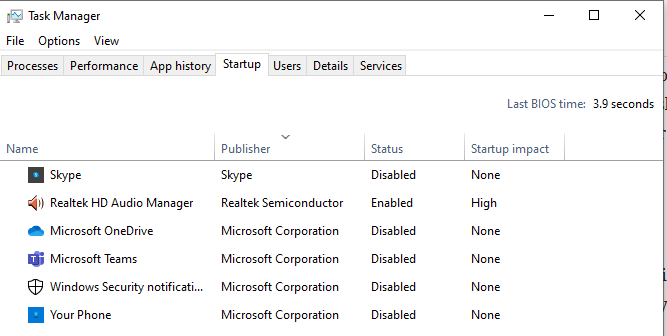
Even though i use Skype often but I do not need as the PC turn on so disabling most of the applications will boost the PC and undesirable applications will not run in the background.
Also installing and running good old CC Cleaner really helps with the performance of the PC as it fixes many registry issues and cleans up the operating system. Following image is the registry errors in a recently installed operating system.
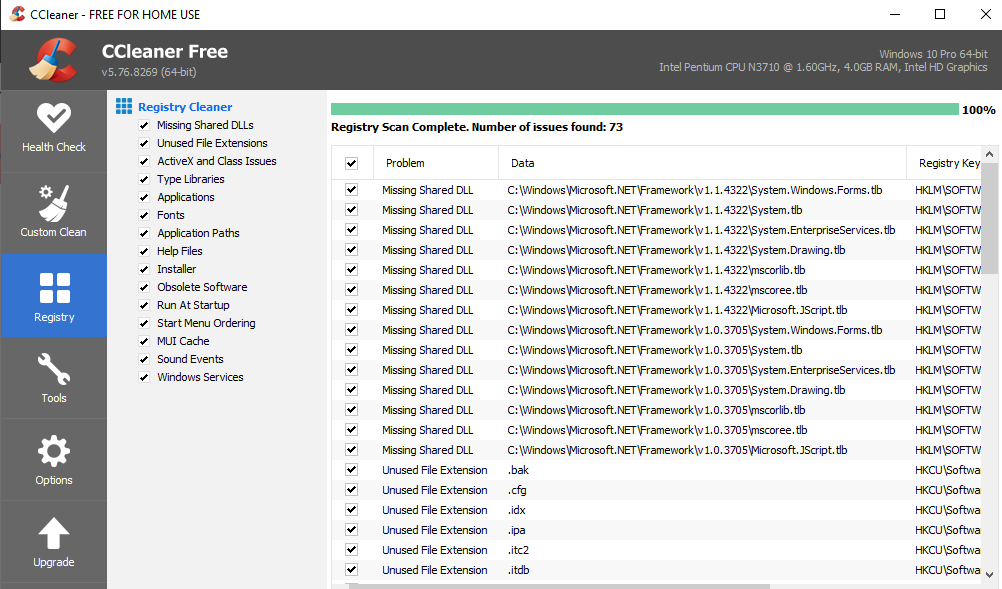
There are many errors which CC Cleaner removes but just be careful while installing it, it might install applications like AVG antivirus which might not be needed.
2. Safe Mode Disappearance
There are many instances when the safe mode is needed because the regular mode will not be working efficiently or the user just prefers working in the safe mode. But, recently i could not find a way around safe mode. Initially, it can be easily opened when the PC restarts but now there are slight changes to make it work in safe mode. In the logging screen, press and hold shift key and then choose the restart option.
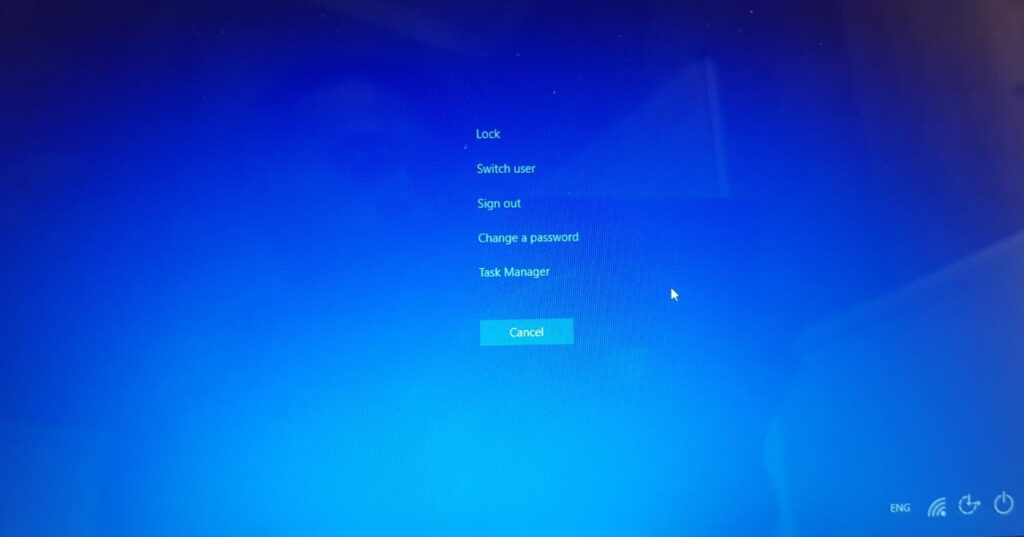
After the computer restarts, the safe mode option will appear.
Indexing Error
Indexing in windows helps in searching anything in the search bar and it can be reduced to only particular folders. Unfortunately, due to some errors users cannot search anything and the search will continue to run without any results. This can be resolved by going into control panel and selecting Indexing option as shown below:
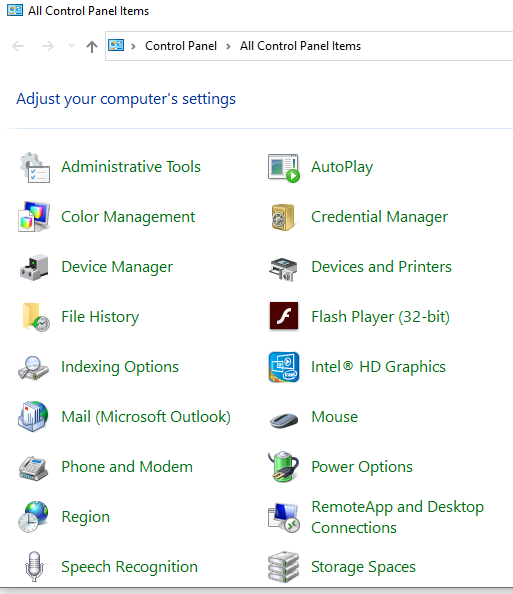
After the indexing option is selected, following screen will pop-up.
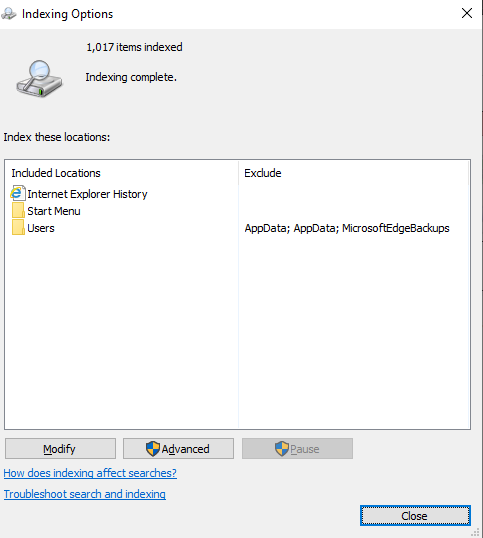
Then choosing advanced will show the following option and clicking on the rebuild option will resolve this error. It will take around ten minutes or depending on the files of the PC.
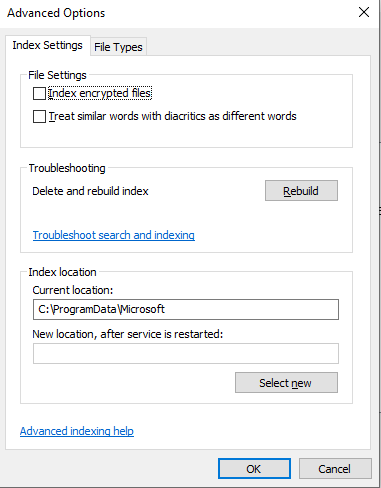
Removing an Application Permanently including Registry items
Even though we uninstall an application but there are many items associated with the the application which still stay in the computer and users are not even aware of that. From control panel, applications can be uninstalled but there will be items which will impact the registry. The only way to delete files without disturbing the registry items is to use a third-part software like Revo uninstaller. Unfortunately, the free version does not remove every item so demonstration is with a paid version of the application.
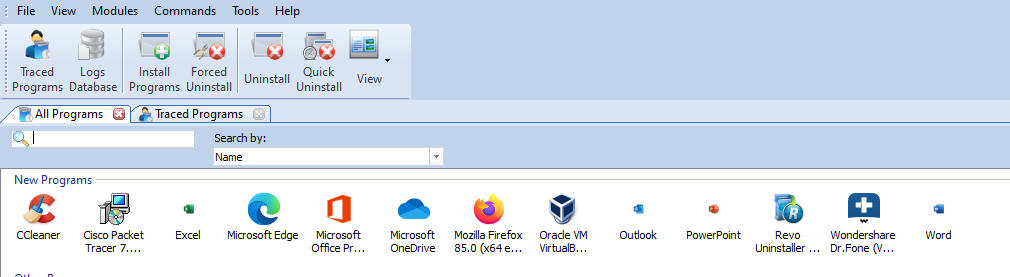
In order to uninstall any application, user needs to select the application and click on the uninstall and then it will ask for scanning modes and choosing moderate mode will gather most of the files related to the application. In another menu the application uninstall window will appear and user needs to follow regular uninstalling steps associated with the application. After application is uninstalled then user needs to select the mode mentioned before. Then selecting the registry items will remove the items associated with the application.
Choosing Default Applications
Personally, I prefer to use Mozilla Firefox as my default browser and so does many people either prefer Firefox or Chrome. And similarly, for other applications windows either prefer the application which is associated with Microsoft or accidentally user has selected undesirable application to be the default application. The fix is very simple and it can be done by clicking on Windows button and typing default applications and following screen will appear.
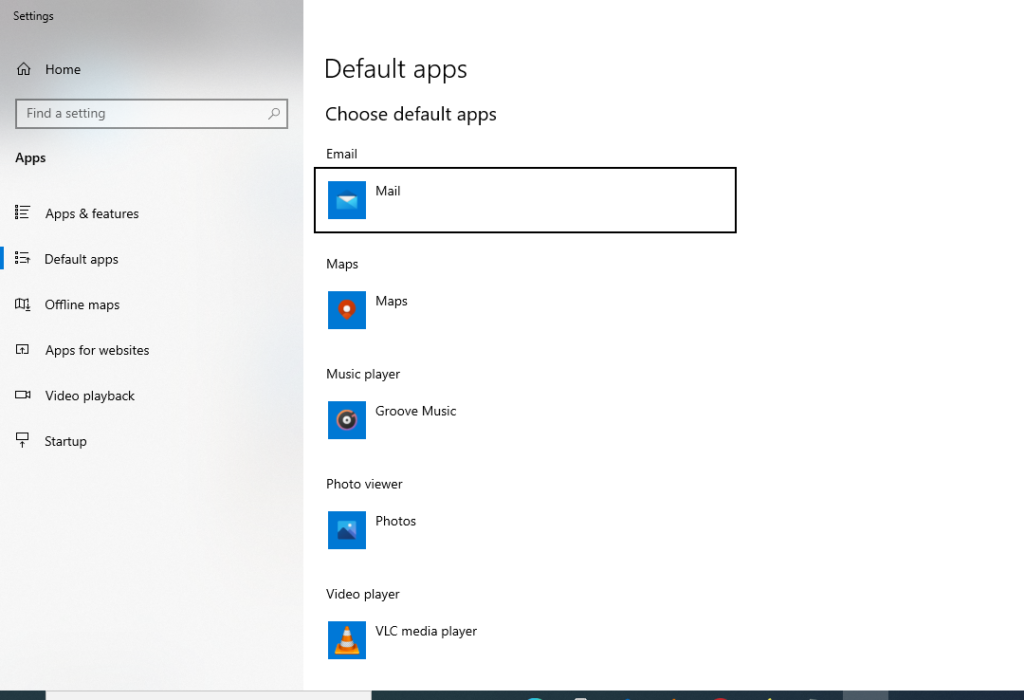
All you need to do is to click on default apps on the left and following windows will open and then just click on the application which needs to changed. As shown below the web browser in current user is Microsoft Edge and it can be changed to Firefox or whatever user prefers by clicking on it
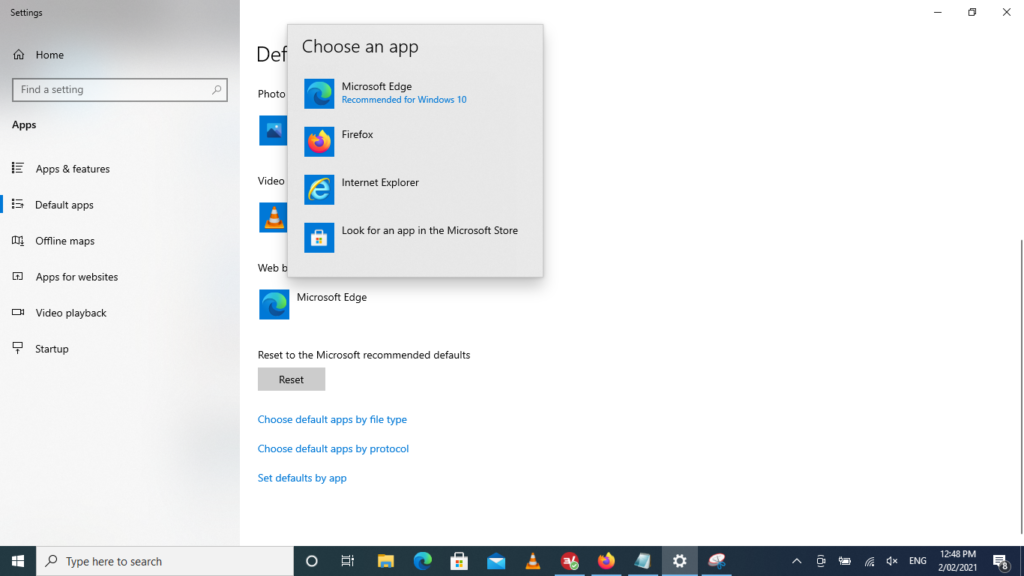
This way the user can choose the default applications and even run DVDs on applications like Vlc Player instead of using Windows Media Player. Also, applications like photo editor can be used instead of using applications which are previously installed in windows but are not very handy.
Conclusion
Windows is one of the most widely used operating systems and it is easier to use. There are many problems which users face and the solution can be most of the times very easy but sometimes hard to resolve. There have been instances when a registry error can corrupt the whole windows but if a user is using the right tools and resolving errors in a proper way as depicted in this blog then the problems will not impact the windows.