Troubleshooting 101: Navigating Common Issues on Mac and Windows for a Seamless Computing Experience
Introduction
In the dynamic world of technology, where Mac and Windows operating systems reign supreme, users often find themselves grappling with common issues that can disrupt their computing experience. From software glitches to hardware hiccups, understanding the nuances of troubleshooting is crucial for maintaining a smooth workflow. In this blog, we’ll explore some of the most prevalent problems encountered on both Mac and Windows systems, offering practical solutions and preventative measures to empower users in the face of technical challenges.

1. Startup Woes: Mac and Windows Boot Issues
Issue: Slow startup or failure to boot.
Solution:
- Mac: Reset NVRAM/PRAM by holding Command + Option + P + R during startup. Use Disk Utility to check and repair disk permissions.
- Windows: Use the built-in Startup Repair tool or access Safe Mode to diagnose and resolve startup issues. Check for disk errors using CHKDSK.
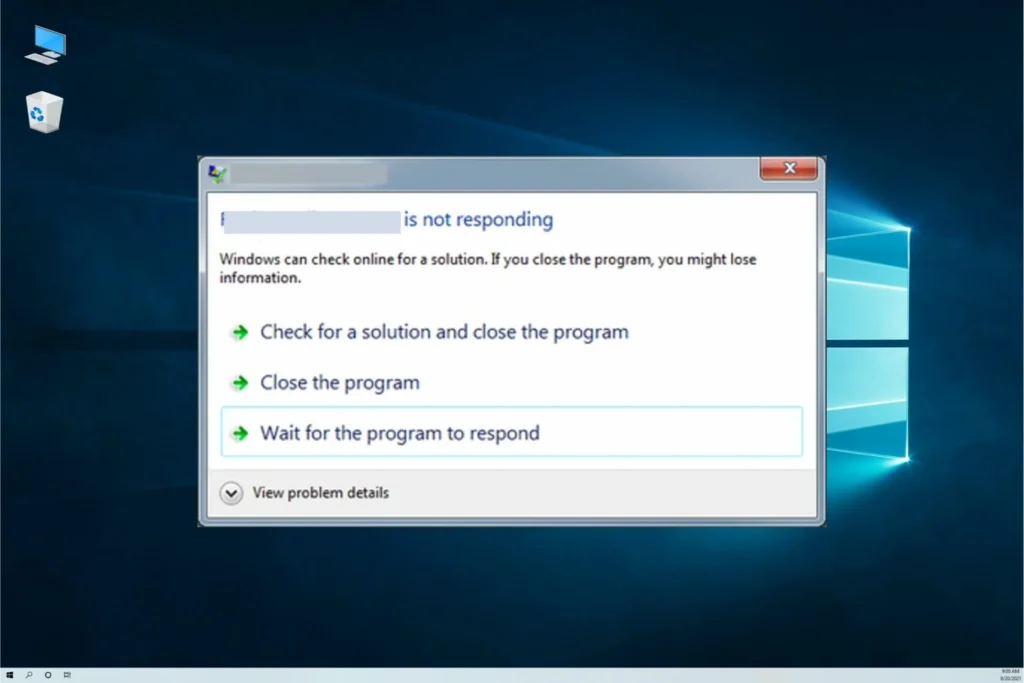
2. Software Snags: Unresponsive Applications
Issue: Apps freezing or crashing unexpectedly.
Solution:
- Mac: Force quit the unresponsive app using Command + Option + Escape. Check for updates and reinstall the problematic application.
- Windows: Open Task Manager (Ctrl + Shift + Esc) to end the unresponsive task. Update or reinstall the troublesome software.
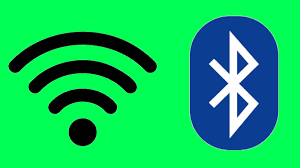
3. Connectivity Conundrums: Wi-Fi and Bluetooth Problems
Issue: Intermittent or no connectivity to Wi-Fi or Bluetooth devices.
Solution:
- Mac: Reset the Mac’s SMC (System Management Controller) and PRAM. Remove and re-add Wi-Fi and Bluetooth devices in System Preferences.
- Windows: Update Wi-Fi and Bluetooth drivers. Reset network settings and troubleshoot connectivity through the Settings menu.
4. Update Headaches: Navigating System Updates
Issue: Problems with installing or completing system updates.
Solution:
- Mac: Ensure sufficient disk space for updates. Use the App Store to check for and install updates. Consider resetting the SMC if issues persist.
- Windows: Run Windows Update troubleshooter. Manually download and install updates if automatic updates encounter problems.
5. Peripheral Puzzles: External Devices Not Recognized
Issue: External drives, printers, or other peripherals not detected.
Solution:
- Mac: Check for compatibility and update drivers. Use Disk Utility to check and mount external drives.
- Windows: Ensure drivers are up-to-date. Use Device Manager to troubleshoot and reinstall drivers for the malfunctioning peripheral.
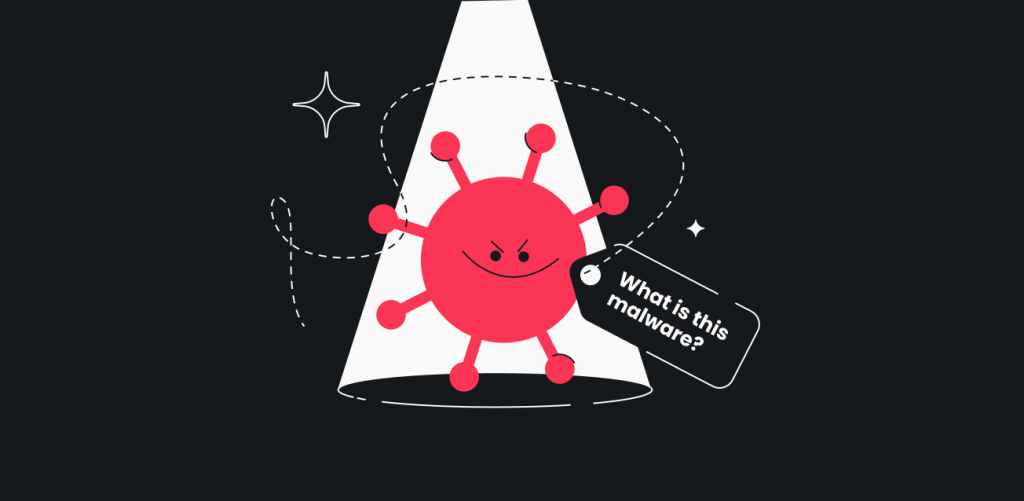
6. Security Stumbles: Dealing with Malware and Viruses
Issue: Suspicious activities or potential security threats.
Solution:
- Mac: Run a malware scan using reputable antivirus software. Avoid downloading apps from untrusted sources.
- Windows: Use Windows Defender or install third-party antivirus software. Regularly update the antivirus definitions and conduct system scans.
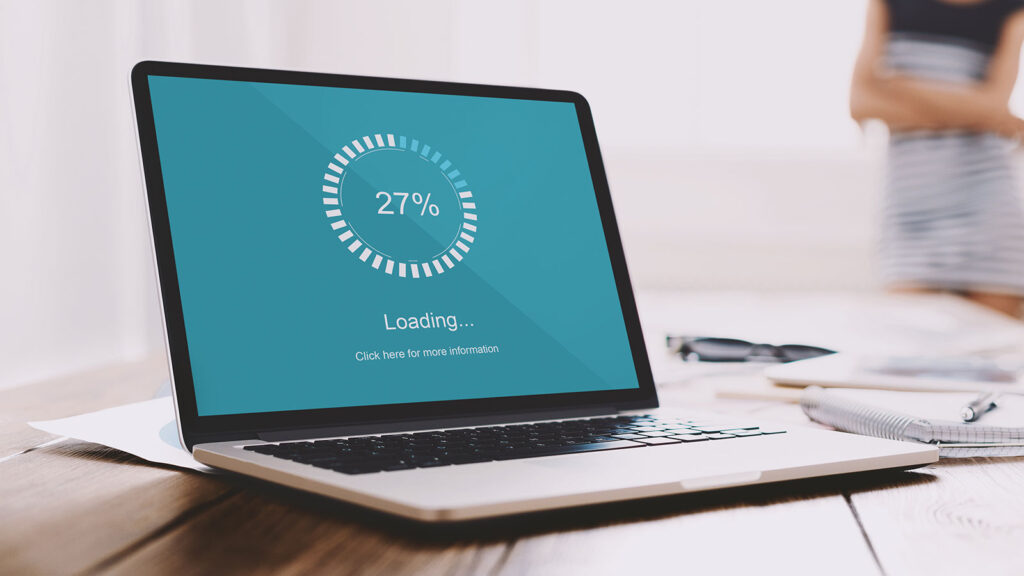
7. Performance Predicaments: Sluggish System Response
Issue: System slowdowns and lagging performance.
Solution:
- Mac: Monitor resource usage in Activity Monitor. Consider upgrading hardware components like RAM or storage for better performance.
- Windows: Use Task Manager to identify resource-hungry applications. Optimize startup programs and perform regular disk cleanup.
Preventative Measures for a Smooth Computing Experience
Regular Backups: Ensure your data is regularly backed up to prevent data loss in case of system failures.
Stay Updated: Keep your operating system, drivers, and software up-to-date to benefit from performance improvements and security patches.
Prudent Software Installation: Only download and install software from reputable sources to minimize the risk of malware or unwanted software.
Temperature Control: Ensure proper ventilation and cooling for your device to prevent overheating issues.
Conclusion
Troubleshooting common issues on Mac and Windows systems is an essential skill for any computer user. By understanding these common problems and implementing the suggested solutions, users can navigate the intricacies of their operating systems with confidence. Remember, a proactive approach to system maintenance and a keen eye for potential issues can go a long way in ensuring a seamless and enjoyable computing experience.
