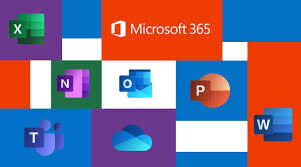MS Office 365 for Business
(To connect and Collaborate anywhere anytime to make the best and better work )
I would like to discuss O365 which is a Cloud Based App for everyday use in Business / any Organization to protect and to keep data safe and share.
MS O365 includes Microsoft Exchange Online for email and scheduling, Microsoft SharePoint Online for sharing files and creating team sites, and Microsoft Lync/ Skype for business online for instant messaging and online meeting.
Depending on the subscription plan, the benefits of your Microsoft 365 for business subscription may include:
- Email and calendars using Outlook and Exchange.
- 1 TB of OneDrive storage.
Go to http://portal.office.com
to sign in.
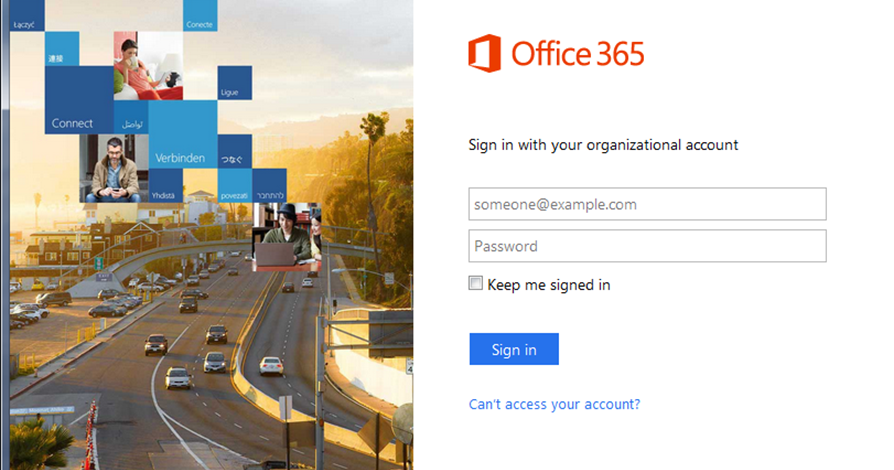
Type your username and password, and then select Sign in
Sign in to use your favorite productivity apps from any device

Get the premium Office apps with Microsoft 365
- Home
- Business
- Enterprise
- Education
O365 Security
- A guaranteed 99.9% uptime Service Level Agreement
- Geo-redundant, enterprise-grade reliability and disaster recovery
- Multiple data centers and automatic failovers to ensure your data is safeguarded
- Up-to-date antivirus and anti-spam protection
Key Benefits
- Natively integrated for all your app needs
- Manage your access to resources
- Enable secure remote work with real-time controls
How to download and install the OneDrive for Business application.
- Download the Microsoft OneDrive app
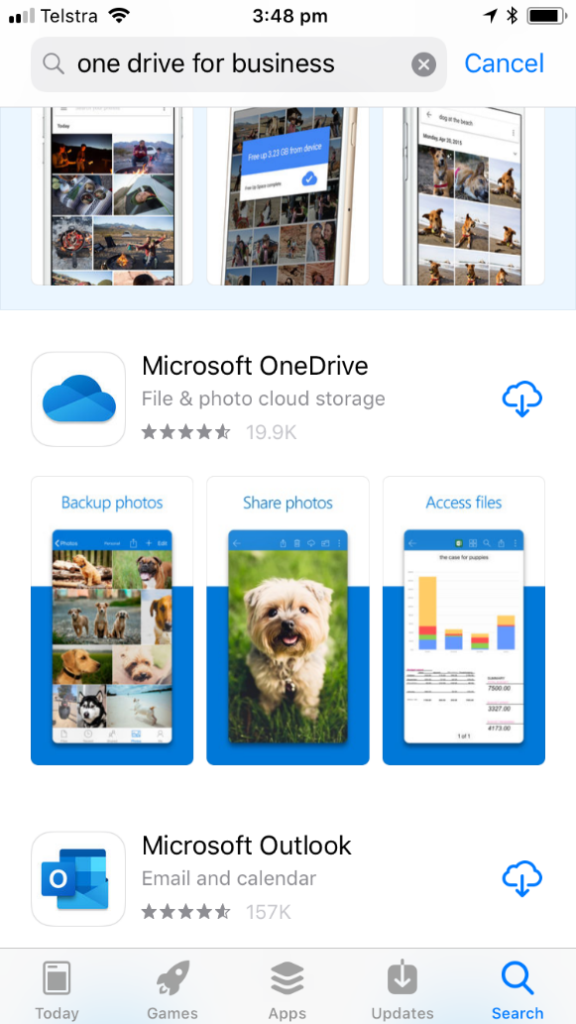
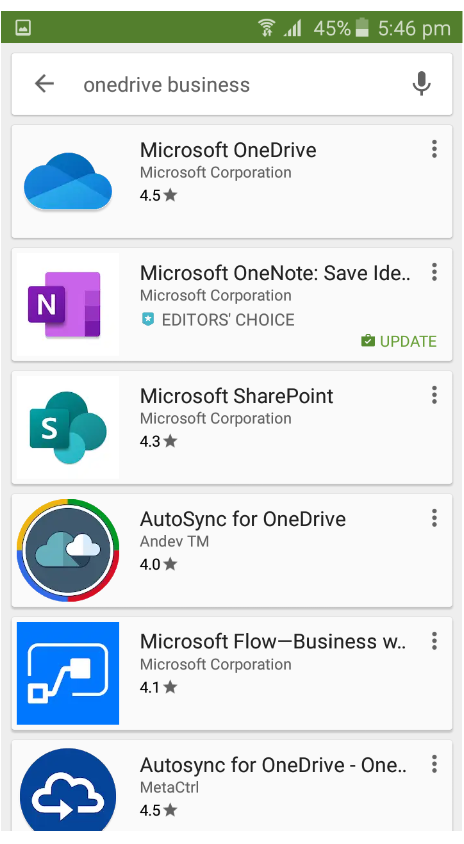
Open the app once downloaded. To add a OneDrive for Business account, enter your Lion email address. Enter your lion password when prompted.
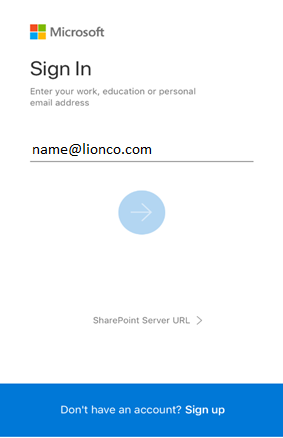
After entering your credentials, you should see all the folders and files from the My Documents folder on your computer. The “My Documents” on your computer syncs to your OneDrive storage in the cloud, similar to Dropbox.
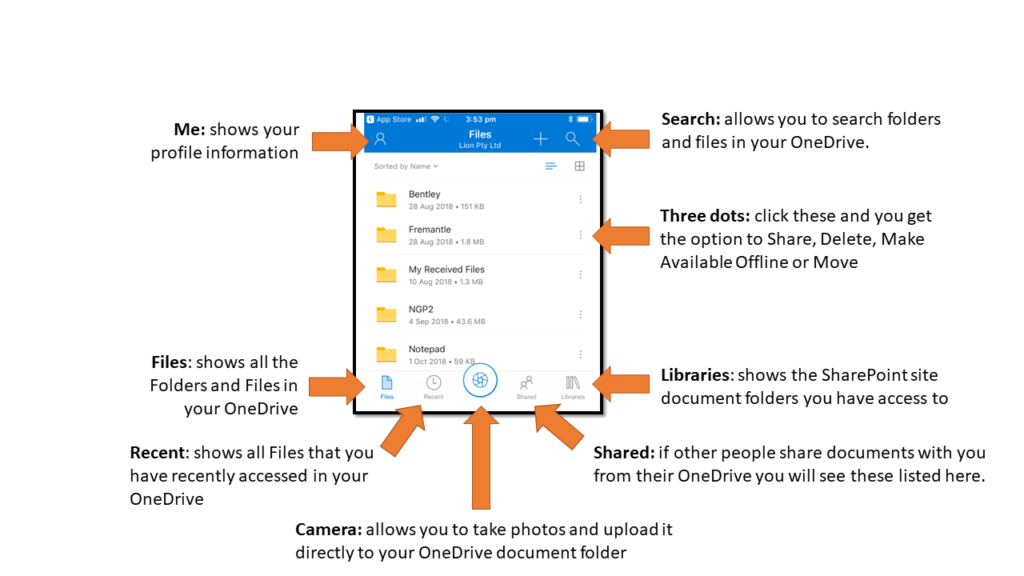
Files : shows all the Folders and Files in your OneDrive.
- Recent: shows all files that you have recently accessed in your OneDrive
- Camera: you can take photos and upload directly to your OneDrive. You can take photos straight away of your parking tickets, or scan and email documents.
- Shared: if other people share documents with you from their OneDrive you will see these listed here.
- Libraries: shows the SharePoint site document folders you have access to.
- Three dots: click these and you get the option to Share, Delete, Make Available Offline or Move.
- Me: shows your profile information
- Search: allows you to search folders and files in your OneDrive.
Files: shows all the Folders and Files in your OneDrive
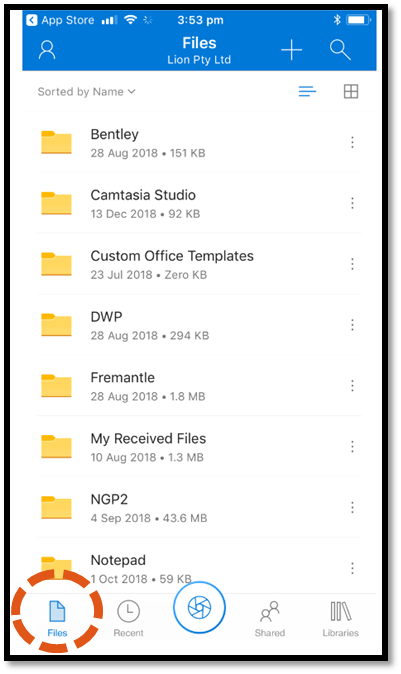
Recent: shows all Files that you have recently accessed in your OneDrive
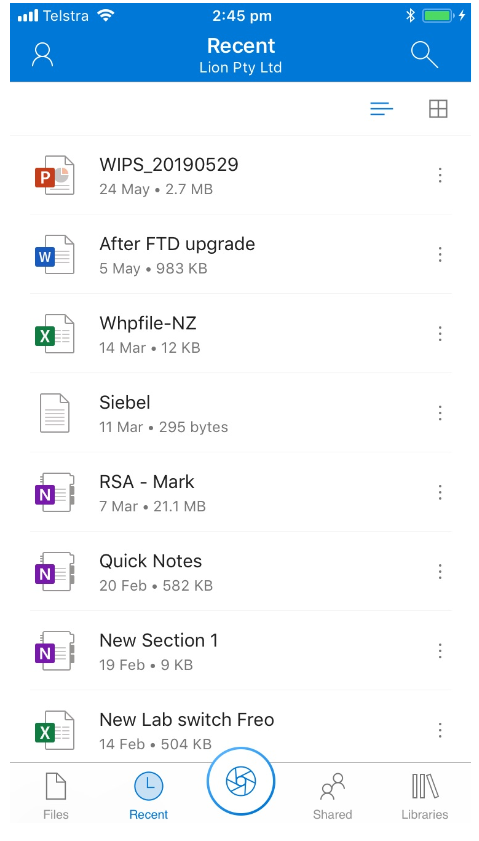
OneDrive sync fails after password change
The issue affects users if they have installed OneDrive for Business in their PC’s. If a user changes password, OneDrive for Business sync stops working
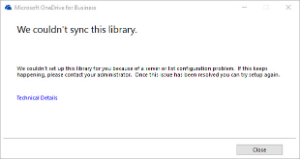
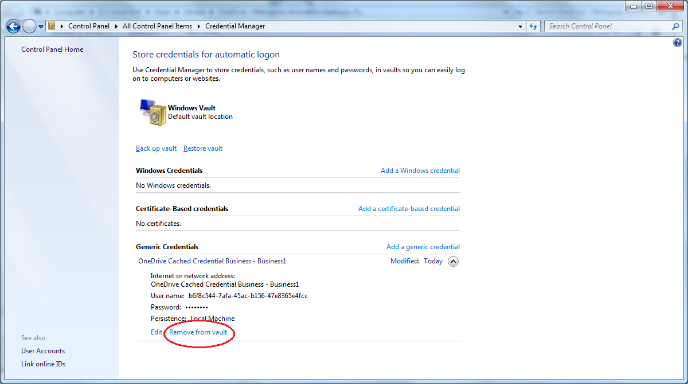
Close all you programs and restart your workstation. Login with your account and type the new password in the appearing OneDrive window
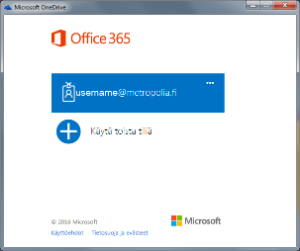
Productivity app for mobile devices
- Word, Excel, Power point in One App ( View, edit, and share files without the need to switch between multiple apps.)
- Uniquely mobile ways to make document creation easier (Transform pictures into editable Word and Excel files with the press of a button, and more.)
- Quickly perform common mobile tasks with built-in Actions (Create and sign PDFs, use Sticky Notes, quickly transfer files between devices, and more.)
Steps to Share Files and Folders O365
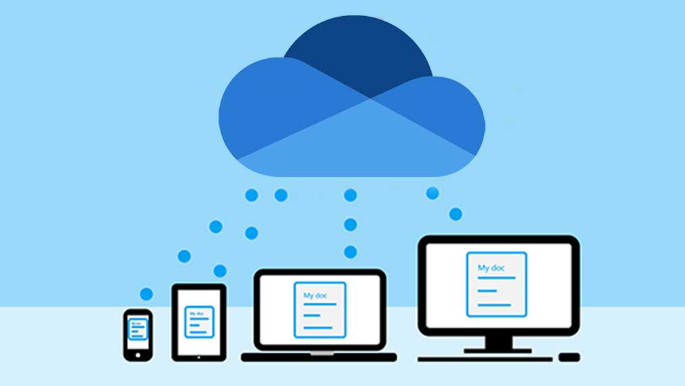
- With a file open or a file or folder selected, select Share.
- If you are working on your desktop and the file hasn’t been saved to OneDrive or SharePoint, select a location you want to upload your file.
- Select the down arrow to choose permissions for the link you will be sharing. Options include:
- Anyone (if your organization allows it)
- People in your organization
- Specific people
- Select Apply to save the permissions.
- Enter the name or email address of people you want to share with.
- Type a message.
- Select Send