Before we can discuss troubleshooting or exchange server we must know, what is Outlook? It is a creation of Microsoft that can function as your email as well as your calendar, task manager, contact manager, and many more. This software has been developed even for hand-held devices and one can synchronize their hand-held devices with their laptops or computers to view and continue their work. With the help of Microsoft’s Visual Studio, we can even develop our custom-made software which would be supported by Outlook or other Office components as one of their own.

‘Outlook.com’ was originally named and famed as Hotmail but in 2012 it was again overhauled with a new name with major development. It is a webmail that is cost-free and even equipped with the same interface that has been developed for Microsoft’s Outlook. Outlook on the web, formerly known as Exchange Web Connect, is a commercial version of Microsoft Outlook that is incorporated in different servers such as Exchange Server or Office 365. Outlook has supplanted Microsoft’s earlier scheduling and email applications. It has two versions basically that is, I(nternet) M(ail) O(nly), A more lightweight software version with a concentration on POP3 and IMAP services, as well as a lightweight Fax software. And the second mode is the Corporate Workgroup that is a sophisticated MAPI client focused on Microsoft Exchange accounts.
Exchange Server:
We can enjoy the experience of workgroup scheduling, and many other features that are provided by the Exchange Server that is not offered by any other clients due to the consolidation of Outlook 2010 with the Microsoft Exchange Server. Like we can utilize any POP3 email client to connect an Exchange Server by connecting to the computer it is running on but still, you will be able to nothing but email features.
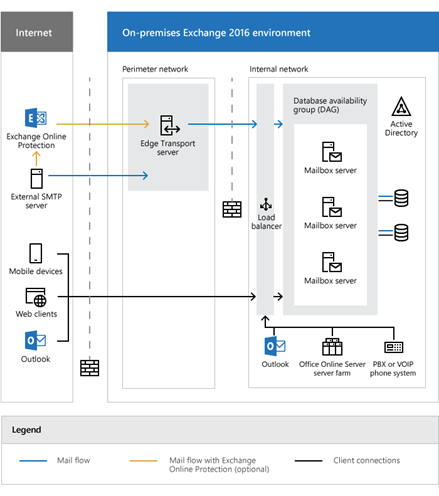
To have the privilege of utilizing or accessing an advanced workgroup or any special features like view group schedules or utilize public folders we require Outlook.
POP3 and IMAP:
Internet Email Servers are totally supported by Outlook 2010 which means we can use them as any normal email to send or receive emails via mail servers that support the POP3 and IMAP standardization. We can even combine our mail accounts with other accounts to enable the sending and receiving of messages service from numerous severs.
HTTP-based Email:
The prior versions of outlook supported the HTTP-based email accounts which it technically still do, it is only done in Hotmail or other downloadable add-ons for Outlook. The Exchange Server accounts are also accessible via HTTP using Outlook Anywhere in Exchange Server. You can contact your mail provider for the add-ons if it offers that are compatible in Outlook if the email service is HTTP-based.
Message Protocols and Standards:
Let us now discuss more about the protocols and standards we mentioned above. Have you ever wondered how is it that our messages are transferred? It is all because of the message protocol that is used by the applications. The application must support the same protocols as the server to allow the utilization of a specific email service. Let us now understand the protocols in detail.
POP3:
It is the third version of the POP mail protocol, which is used to receive emails from any distant server on a local computer. It also allows us to download emails so that we may view them when the machine is not connected to the network. When POP3 is connected to the account the messages are loaded to our local storage and are also eliminated from the concerned server. It results in the inconvenience of accessing the messages from any other device because the messages are already kept in the local device and also removed from the concerning server. This does results in less storage consumption in the concerning email server but also takes the space in the local device.
IMAP:
This mail protocol is used to access the email that is located on any remote server with the help of your local computer system. POP3 and IMAP are the protocols that are most dominant in this field of use, to retrieve emails. All the modern web servers, as well as modern email clients, are compatible with both of the protocols. Unlike POP3 being able to operate from only one application IMAP can be accessed by multiple applications. This is the reason why IMAP is considered more fitting in modern times as we do not only access our emails from laptops but phone, tabs, and other devices as well. It by default leaves the message on the server, and we could always configure our POP3 account so that it leaves a copy of the message that is downloaded.
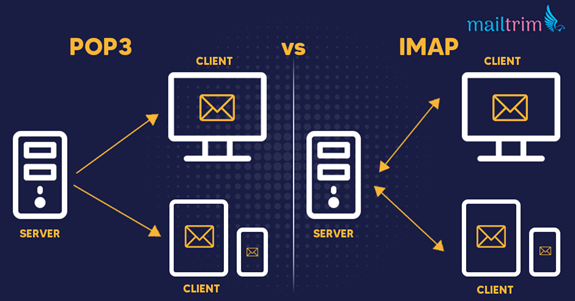
Fig. Link: https://www.mailtrim.com/data/images/3537
Troubleshooting:
After discussing all the Exchange servers, and Standard Protocols let us now walk towards the troubleshooting aspect. There are several configurations that can be used to determine the problem when Outlook could not find the email server. The first and most important thing to check is whether the system is connected to the internet or not with respect to the location of the webserver. If you are aware of the server that is to be found you must make sure that you are mentioning the F(ully) Q(ualified) D(omain) N(ame) of the server. If Outlook cannot seem to find the server even after mentioning the domain name you can try pinging the server with the help of the server’s name using the command ping <server_location> on the command prompt. Server_location in the command is the representation of the domain name of the server.
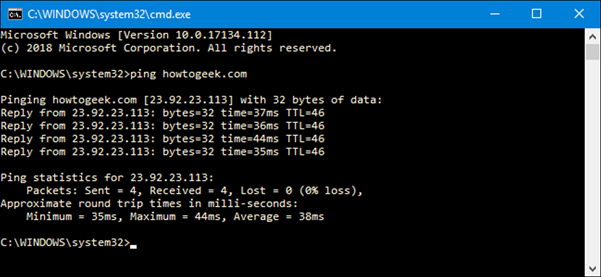
Most likely the output would be an unknown host error that means the DNS is not either working properly or the configuration is not done. To check whether you are entering the correct domain name you can try and access and crosscheck the DNS settings for TCP/IP. If the IP address of the server is known you can always try and ping the server using the address. If the address is pinged but the hostname is not then the only logical reason is either the hostname mentioned is wrong or any other DNS-related issues. In case the ping is failed then this indicates the issue with the TCP/IP stack. If the connection is to a computer that is running the exchange server, you can use Outlook Anywhere to autoconfigure the host of the Exchange server environment. If after doing all this effort you still face the same contacting the network support staff should help. The network configuration is then supposed to be verified and if there is some issue with the hardware it must be replaced.
