Cloud Computing and Smart Sync
The present world is world of science, technology, and internet. Everything in the world is connected by internet. In the present world, data is most valuable thing and people want to keep it secure and want to access from anywhere. So, there is modern technology called cloud computing which is model of data storage in which digital information are stored in logical pools or can be said as the cloud. The host company manages all the physical environment including physical storage, servers and these provides cloud storage which keeps people and organization data accessible, available, secured, protected. There are lot of cloud storage available in market including Dropbox, OneDrive, google drive, iCloud, google cloud storage, amazon web service etc. In this blog we are typically talking about smart sync in Dropbox and OneDrive.
Smart Sync is a feature that allows all the users to see and access all the data in your cloud account and all the data that has been shared with them without storing them in a physical hard drive. Whenever user need the files, they can just double click on the file or folder, and they will be downloaded into the system from where they accessed. This feature lets you clear space by allocating all the files and folders online only.
How Does Smart Sync work?
So, whenever you set the folder and files online only using smart sync, then you create a copy of the files and folders online that is only available to you from the cloud storage company’s website. The files or folders that you have selected online only will be disappeared from the hard drive, but the icon remain in the cloud software folder showing in online file and it does not take hard disk space. You will be able to see the file size but the size of file in the hard disk will be zero. Whenever you open one of the files in the application then it will sync to the file and download to the computer, and you can change or edit the file offline and as soon as you are done with the edit you need to set it manually to online only again.
How to Setup Smart Sync on Dropbox?
To activate smart sync on Dropbox , first you need open the application and change the sync setting to keep files online for all the folders as shown in the picture.
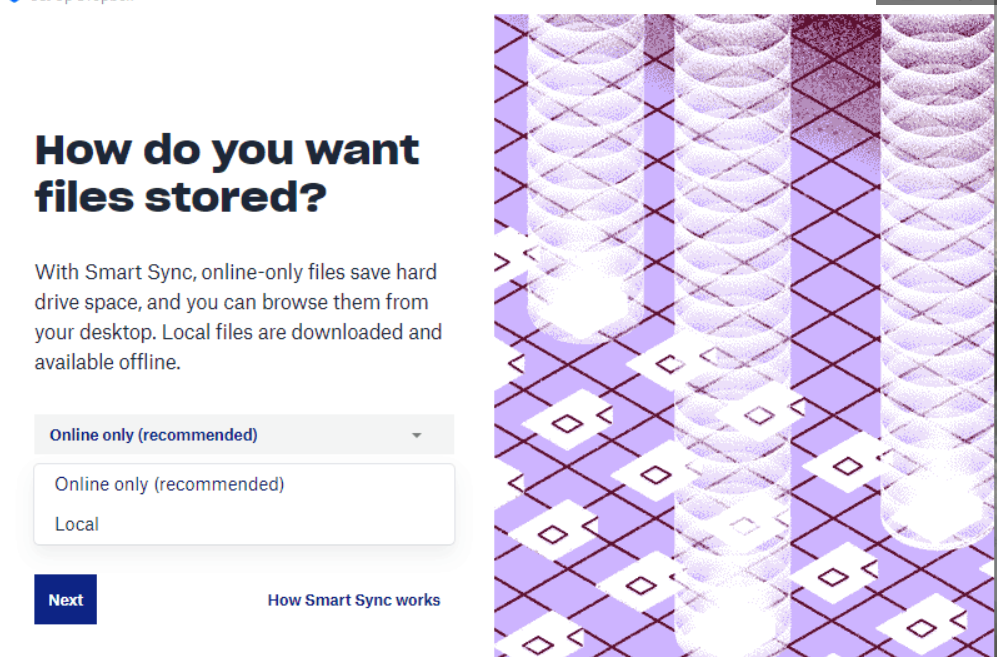
For this you need to go to the “preferences” menu which can be access though the system tray icon.
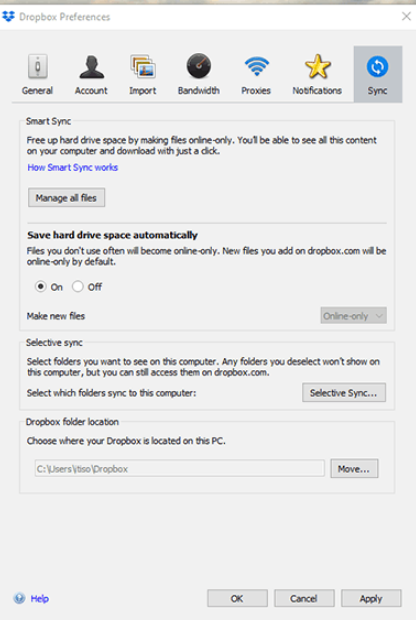
It is also possible to enable Smart Sync for each individual files and folders which is called Selective Sync. Although, they sound similar, Smart and Selective sync are different. Smart Sync is accessing the contents from system without taking up hard drive storage, but selective sync is how users pick which files are synced. This process of selective sync can be conducted with the help of sync tab or by doing right clicking on the file and choosing online only from the smart sync dropdown. These features can be activated easily in Dropbox. But what you cannot do is you cannot alter or preview online only files in the application on the computer. The major benefit of doing smart sync is it allows you making some changes on the files, see the size of files and check storage space, and save a lot of space in hard drive. To complete the overall process of Smart Sync you need particularly good internet connection.
How to Setup Smart Sync on the OneDrive?
The smart sync on OneDrive is different to that of Dropbox as it does not have specific feature of smart sync, but it does have OneDrive files on demand function which is like that of Smart Sync. Setting up this function in the windows and mac is different. So, for windows we are opening the OneDrive Desktop application and clicking in the settings. Under the settings tab, you can see the section of Files on Demand and we are ticking option of “save space and download files as you use them” as shown in the picture
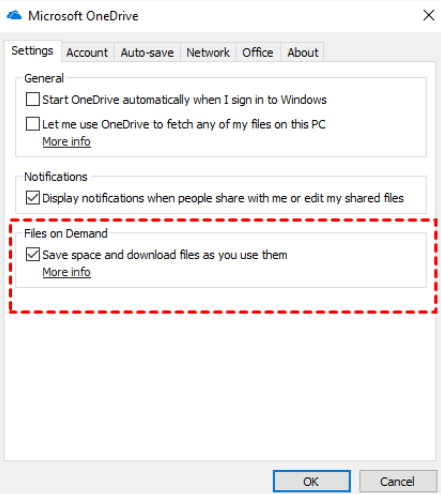
For the mac, first open the OneDrive application and click on the option ‘More’ and click on the preferences as shown in the picture
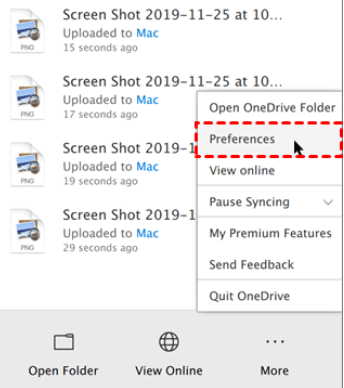
After that turn on the OneDrive Files On- Demand feature. As soon as you turn on this, then you can see the option to free up space when you select files on OneDrive which can be shown on the picture as below.
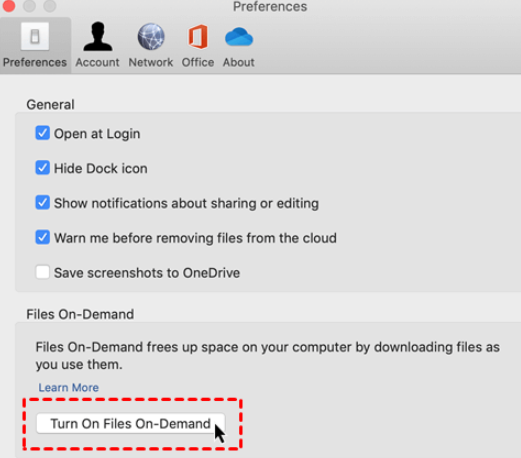
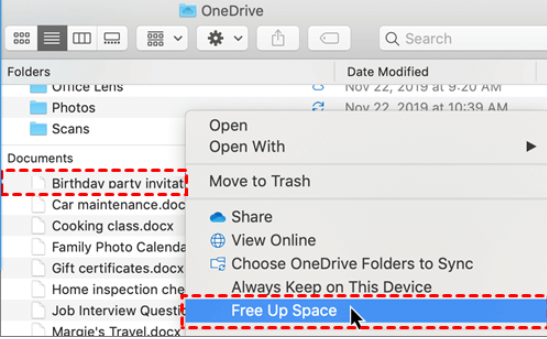
Advantages and Disadvantages of Smart Sync
There are numerous advantages of Smart sync. First, when you start using the smart sync, it is quite easy to find the files. Especially on work environment where you need to find the specific files for doing work projects. Smart Sync helps to keep all files together for quick findings. It helps to access all the important projects easily and you can download the files on the desktop with single click. It helps to save a lot of storage space in your hard drive. You can just move all the unused file that you have not opened for certain months online so you do not need to delete anything that you may need in future. You do not need to carry portable hard drive with all information as it will take you far longer. Smart Sync helps you to access the file from anywhere and at any time as long as you have an internet connection.
It has got a lot of benefits; however, it does have some drawbacks as well. In absence of Internet connections, you will not be able to grab your cloud account. If the application file in your desktop is damaged, you will lose access to your online files only. And these features may not be available on the older version of windows.
Conclusion
There has been stiff competition on the cloud sectors with the introduction of smart sync. As per the context that has been described above, you can do the smart sync on both OneDrive and Dropbox either in windows environment or in mac. This smart feature of cloud storage software will help you saving a lot of space, time and helps in management of files as well.
