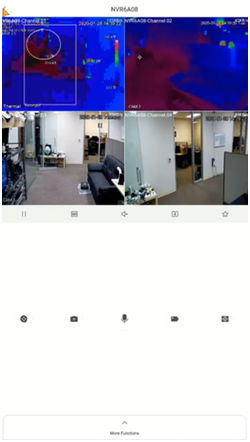We all want security and want to feel secure in our properties. Surveillance cameras can be seen in almost every places. We were able to check our playback stored in Hard drive but now a days we are able to see them remotely through apps.
Today I will be discussing how we setup remote viewing app (DMSS) for remote viewing of Dahua technology cameras and other products.
DMSS is a mobile surveillance app with functions such as remote monitoring, video playback, push notifications, device initialization, and remote configuration. Devices such as IPC, NVR, XVR, VTO, doorbells, alarm hubs, and access controllers can be added. After logging to the account, you can use cloud services like cloud upgrade and so on. The app supports iOS 9.0 and Android 5.0 or later systems and can be used with 3G/4G/Wi-Fi.
Prerequisites
Devices already initialized
Bring up the QR code via local monitor or web interface
Download DMSS app through app downloading platform.
- P2P must be turned on from the recorder and connected to a network with internet access.
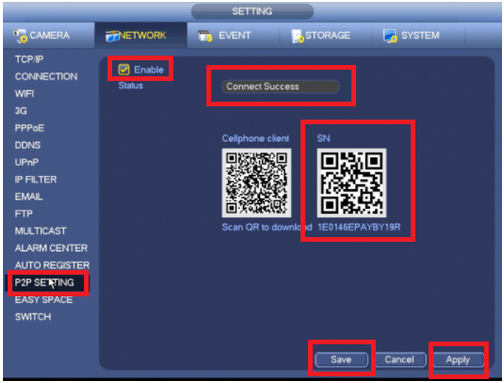
Step by Step Instructions
1. Get the serial number of the recorder by accessing Settings > Network > P2P > Ensure P2P is enable and take note of the serial number shown.\
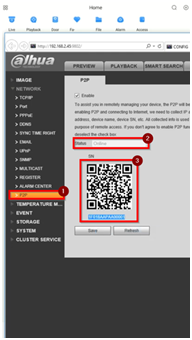
2. Tap the + sign on the app and select SN/Scan.
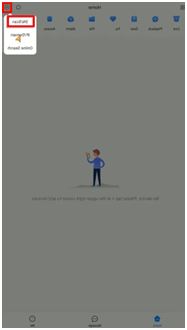
3. The app may prompt a message for granting access to the camera scan the QR.
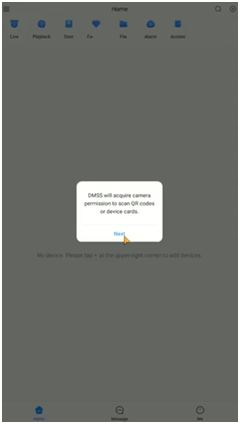
4. QR scanning is an option or the serial number can be done manually.
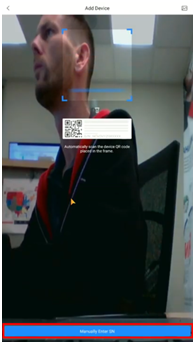
5. Input the serial number and tap Next.
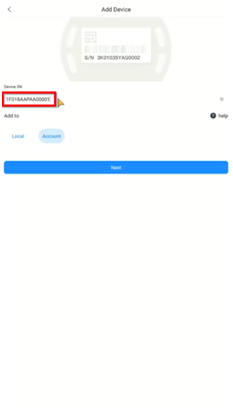
6. Choose NVR
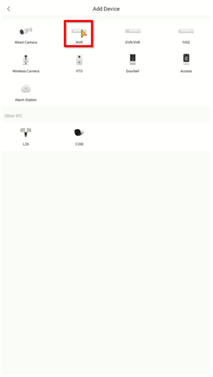
7. Input the information and tap Save.
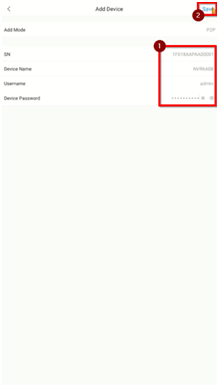
8. Confirm the time zone and DST if necessary.
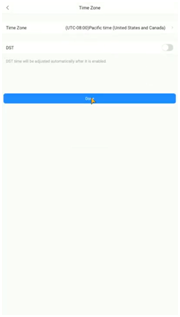
9. After the device is added successfully, the live view will be displayed.