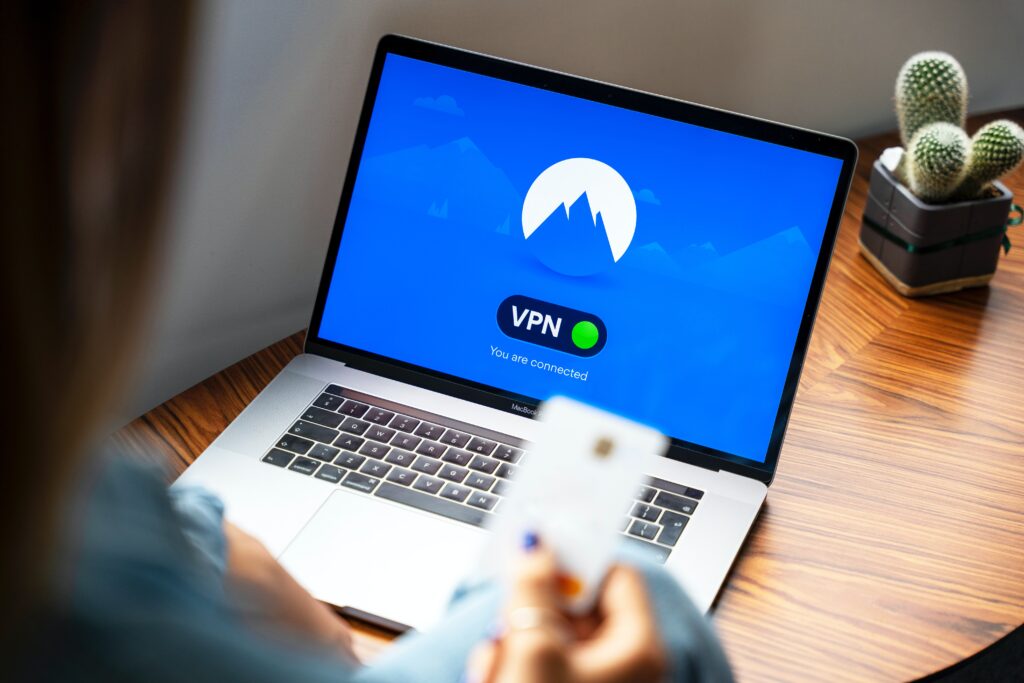This blog is an extension of the Internet Security for Home Users series – VPN 101. If you have not yet read VPN 101, you can read up on it here. The blog contains everything you need to know about VPN such as what it is, who needs it, benefits it can provide home users such as yourself, concerns associated with the service, and an introduction to some common protocols and their differences.
Now that you are here, we will assume that you have already known about the VPNs and decided that you want to start using one. Below are 4 simple steps that can help guide and get you started with your first VPN.
How to Set Up a VPN?
Given how sophisticated the VPN services sound, you might assume that setting up a VPN of your own is an arduous task, which cannot be further from the truth. Setting up your own VPN is a very simple process. Most VPN providers do most of the setting up for you with your convenience in mind. The most important step to get you started is to research and find a VPN service that suits your needs. It is recommended that you only subscribe only to a paid service you trust.
Simple Steps to Get You Started with a VPN
After you have done your research and found the VPN provider that suits your needs, below is a simple walkthrough that you can follow to get started with your first VPN connection.
1. Create an account and begin your subscription
Most VPNs are subscription-based so you will have an option to select the duration you want to be subscribed for. While you should weigh the pros and cons of each plan, it is recommended that you take notes if the service you are choosing has a money-back guarantee policy. This is so that you do not end up with a costly plan you are not happy with.
Below is an example of a plan selection:
2. Get started with the VPN
2.1 Download and install the software onto your devices
Once you are with an account with an active subscription, you can proceed to download the software depending on the kind of device you are using. After that, you can download the VPN application from your VPN provider’s official website. You should not download from external sites because the download might contain malware. Once the software is downloaded, you can enter the login credentials, choose the server, and begin surfing.
2.2 Manually set up the VPN connection on your Windows 10
In case there is not VPN software available and you have to set one up yourself, here are guidelines to set up a connection on Windows 10 together with screenshots to assist you with the setup process.
- Start > Settings
- Select Network & Internet
- Select VPN
- Click “Add a VPN connection”
- Enter log-in credentials > Save
- Choose the connection you just added
With all the setup completed, you can simply press the button to establish a connection to the VPN server. The VPN will then be activated and run in the background. Most of the time, you will not even notice that it is running. Now, you, as a home user, can surf the internet more securely and freely.