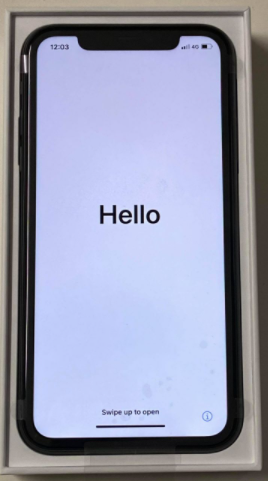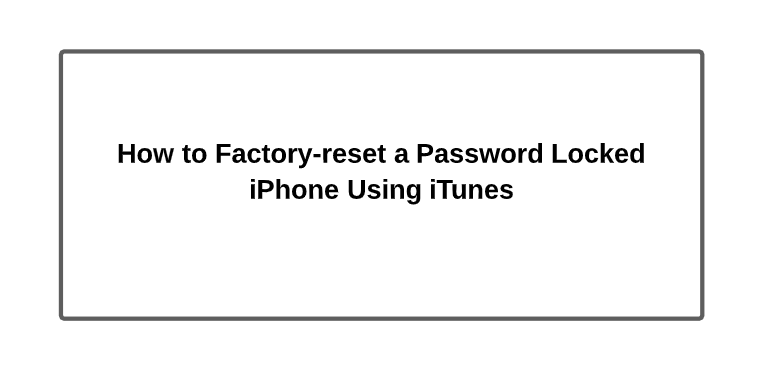If you set a new password for your iPhone recently and cannot seem to remember it, you will find out after a couple of failed attempts that your device is now disabled. Please do not fret. This blog will guide you through the steps necessary to factory reset your locked or disabled iPhone. Please be aware that by doing so, the content and settings will be erased. In case that you have backed up your device previously, you will be able to restore your data.
For backup specific assistance, please contact BITS specialist here. If you require any general technical support, please reach out to CROS.
Steps to Factory-reset an iPhone
- Unplug if your device is connected to your computer
- Bring up the power-off slider by holding the side button (right) and a volume button (left).
- Once you see the below screen, drag the slider to turn it off
- Connect your iPhone to your computer and keep holding a side button (right) until you see the recovery mode screen (below)
- Open iTunes on your computer
- Click the Restore button
- Once the restoring process starts, you will see the below screen. Now all you have to do is wait for the process to finish.
- After the iPhone is restored to factory reset, you will end up with a brand new iPhone.