Data is an valuable asset for every organization and is one of the most important assets for certain businesses. The way you store your information plays an significant role in the ease of access, use and safekeeping. Data storage is a vital part of a successful organization. You have to save all the files in accounts you payable now, expense monitoring and other government agencies somewhere you will not lose them. It is conveniently available to write rules, budget reports and other files commonly used. And, in addition, you maintain track of files that are no longer used for tax, legal purposes and help you prepare for the future
Analyze Disk Space
The first thing you want to do is analyze your disks to see which items are taking up the most space and where they’re located. The reasoning for this is simple: if you want to clean up space as much space as you can in the shortest amount of time, the quickest way is to get rid of big sized items.
But the disk analyzer is also useful for finding hidden or forgotten files. Remember those files you downloaded months ago yet couldn’t find where they’d gone? Or maybe you stockpiled a bunch of files that were useful to you a year ago but now mean nothing? Well, they’ve been taking up space all this time. A disk analyzer will tell you that they exist and you can then go ahead and delete them.
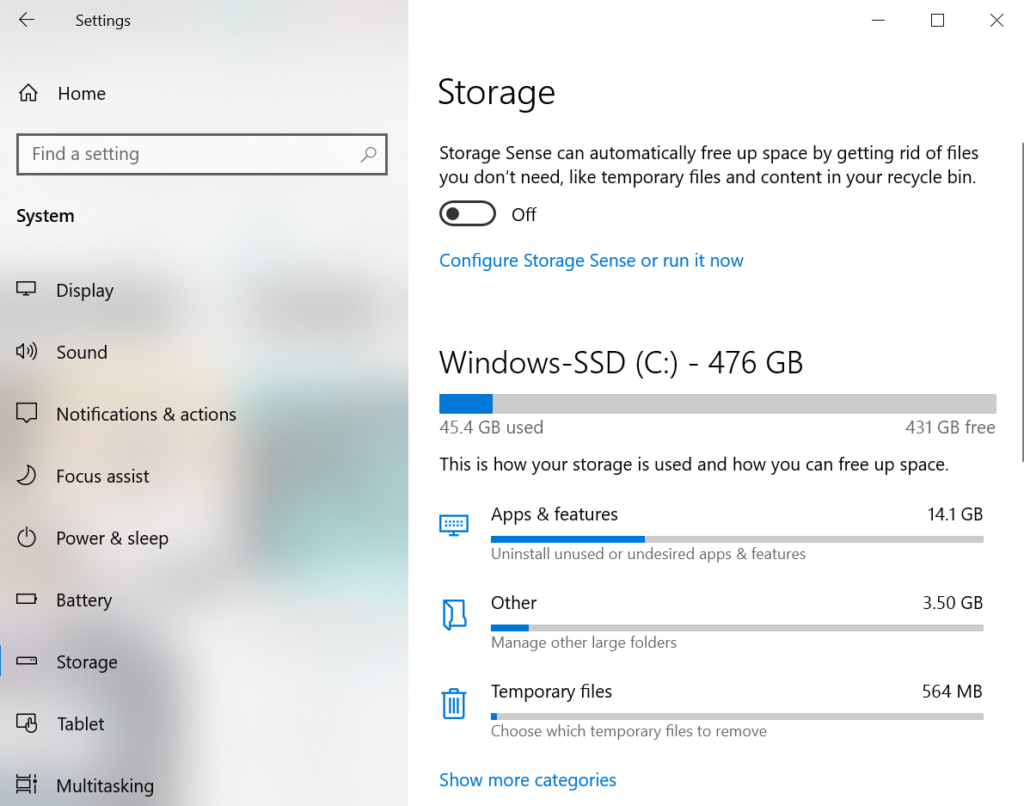
For this, I use the program called WinDirStat, which stands for Windows Directory Statistics. It scans your entire system and organizes everything into an easy-to-navigate tree that shows you which folders take up the most space and what items are taking up that space. Hard drive visualization tools like WinDirStat or WizTree make it even easier to see where the big problems lie. I highly recommend to seek help from IT services like Benchmark IT Services.
Clear Temporary Files
Temporary files are exactly what their name implies: files that temporarily useful. This means you can go ahead and delete them without much fear of breaking any critical procedures on your system. Most temporary files are used during program installations (having to unpack all of that data before moving it onto your system) and by browsers (for cache reasons), so it’s pretty safe.
On the topic of browsers, you may want to check out Browser Cleaner. On the one hand, every browser has a built-in option for deleting temporary data like history, downloads, cache, cookies, etc. But with Browser Cleaner, you can clean out more than one browser at a time and all it takes is one button. On top of that, Browser Cleaner can clean application-related temporary data, such as IM logs, program caches, etc. Very easy, very fast, and very convenient.
Remove Duplicate Files
I don’t know about you, but there have been many times when I’ve downloaded a file and moved it off to some place for safe keeping only to forget where I’ve put it. Fastforward a few days later and I don’t see the file anywhere, so I download a new copy of it. If this happens a few times – especially if the file is a big size thing, such as the installation file for a large program – then it can really eat up valuable space.
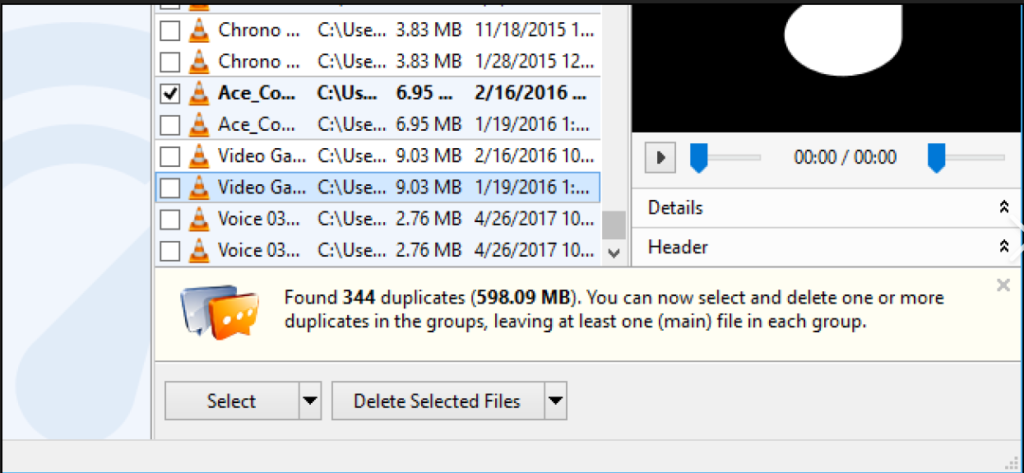
Fortunately, there are a number of tools designed to remove duplicate files in a flash. Check them out, find one that looks like it interests you, download it and give it a go. Deleting duplicate files is a great way to free up lost space, and the best part is that you don’t actually lose any content in the process since they were duplicates. I’m personally favorable towards dupeGuru.
Wipe Unused Feature Space
Did you know that some of the features in Windows, like System Restore and Hibernation, require hard drive space to operate? That’s right. A lot of your hard drive might be eaten up by space that’s been reserved for these features – even if those features haven’t been used in ages.
There are two ways to tweak System Restore: reduce the amount of reserved space OR delete past System Restore points. We’ve answered how to delete system restore points before, so look there for specific directions on how to do that. Just know that you can save on gigabytes of data with this depending on how much of your computer settings are dedicated to System Restore.
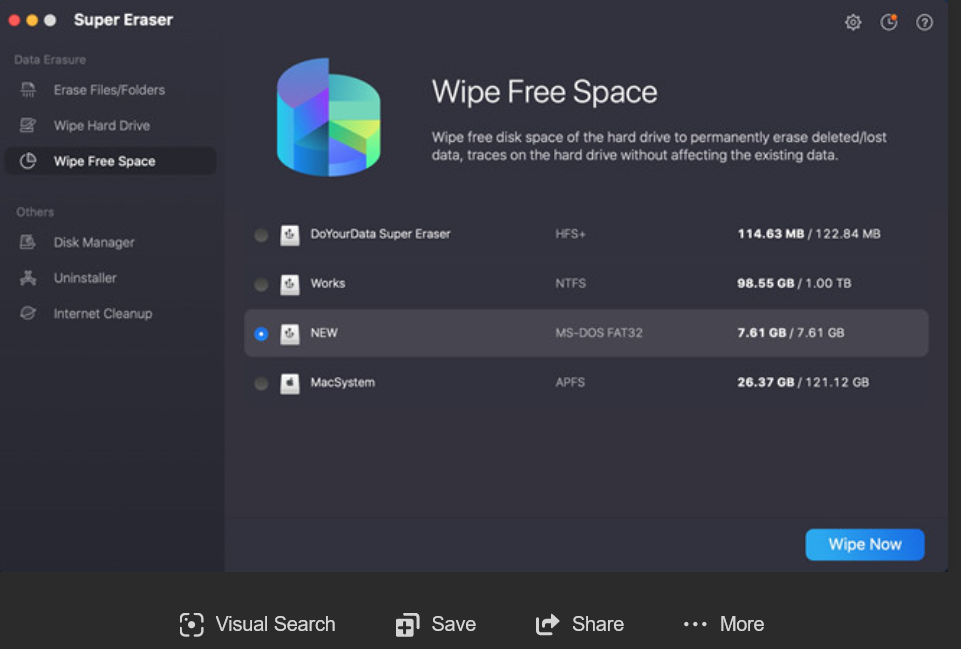
Hibernation, on the other hand, is a system feature that lets you save the state of your computer before you “shut it down,” then restores that state when you “turn it back on.” All of this information is saved to the hibernation system file, which takes up a lot of space. If you disable hibernation and delete that file, you can reclaim that space. For specific instructions, How-To Geek has a post on deleting hiberfil.sys.
Note: Do these system alterations at your own risk. MakeUse Of claims no responsibility if you damage your system in any way. If you aren’t sure of what you’re doing, get support from https://www.computerepaironsite.com.au/!
Upload to Cloud Storage
One of the newer advancements in technology has been the cloud. More importantly, cloud storage. With it, you can upload your files to a server and have them keep it safe and sound so you can free up space on your local hard drive. Most cloud storage services will automatically sync your data between cloud and computer. Just go with a well-known service, like Dropbox or Sugarsync, and there will be minimal risk of losing your files.
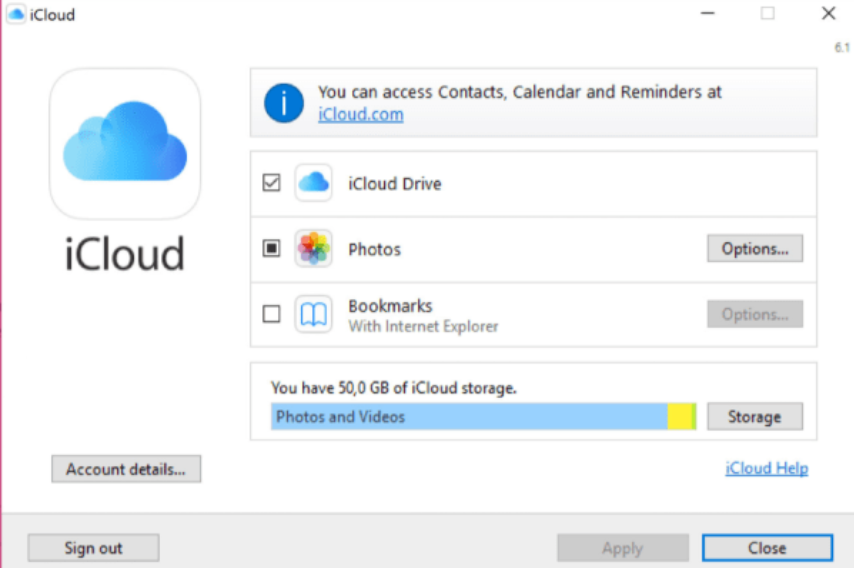
One word of warning, though: you may not want to put your sensitive data on a cloud. There’s been a lot of talk recently about security, PRISM, eavesdropping, and all that jazz. If you don’t want anyone – and I mean anyone – reading your data, then don’t upload it to the cloud. Otherwise, feel free to use cloud storage as extended storage or even just as a backup.
Uninstall Programs
Of course, don’t forget that you can uninstall programs to free up space. If you have any programs that you haven’t run in years, go ahead and uninstall them, but make sure you have some way of reinstalling them if you ever need them. For web downloaded stuff, don’t fret, but I’m talking about CDs and DVDs for paid software – make sure you still have those before you wipe them from your drive.
While the Windows default uninstaller works fine for most programs, you can try a third party tool like GlarySoft’s Absolute Uninstaller to completely remove all traces of installed software. Seek help from expert like https://www.benchmarkitservices.com.au/
Space Cleared
Don’t let your computer devolve into a smattering of stray programs and files that clog up your space. If you find yourself always on the verge of running out of disk space, frantically looking for files to delete here and there to tide you over until next week, then maybe you ought to sit down and really clean out some space. These methods and tools will help you there.for more support contact nearest Computer Repair Onsite.
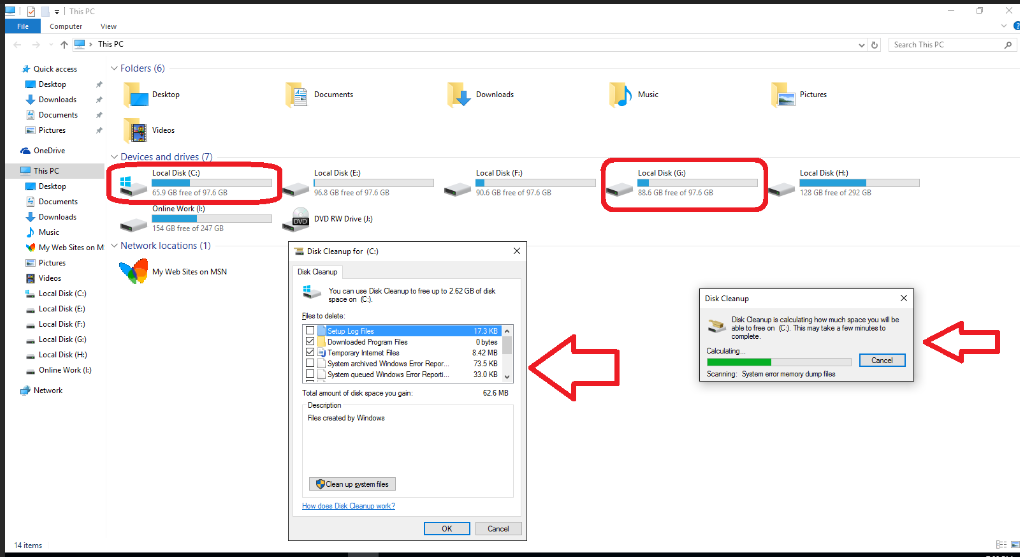
The Biggest Problems
These are some of the most important potential data storage issues you’ll need to consider:
1. Infrastructure. Data needs a place to rest, the same way objects need a shelf or container; data must occupy space. If you plan on storing vast amounts of data, you’ll need the infrastructure necessary to store it, which often means investing in high-tech servers that will occupy significant space in your office or building. One of the easiest workarounds is to use cloud hosting and cloud storage, which take advantage of another company’s infrastructure to save you that space and the trouble of setting things up yourself.
2. Cost. Running your own data center is an expensive operation. You’ll need to spend money on initial setup, ongoing maintenance, and the costs associated with the people responsible for maintaining it. Again, the best solution here is to outsource the work; you’ll probably have to pay a monthly fee, but it will save you money in the long run.
3. Security. Security is a major issue to overcome. Hypothetically, if your data is stored somewhere, it’s possible for a third party to obtain it. There are many layers of security that can help you prevent this unauthorized access, including encryption and reliance on third-party providers, but there’s a limit to how well these can protect you—even the FBI has trouble maintaining the security of its data when its own best practices aren’t followed. You’ll need to run a tight operation, choosing the best partners and keeping your own team adhering to best practices at all times.
4. Corruption. Practically every form of data storage has the potential to be corrupted. Stray particles can interfere with most forms of data storage, and anything relying on magnetic strips or electric storage can be corrupted by electromagnetic interference. Even if there isn’t an outside source directly interfering with it, data can naturally degrade over time. Your best bet for protection here is utilizing multiple backups.
5. Scale. You might be able to find a storage solution that serves your current needs adequately, but what happens if those needs change suddenly? How will you account for your needs as they stand in 5 years? Your data storage solution needs some capacity to scale. Here, it pays to give yourself as many options as possible, since you won’t be sure exactly how your needs will change in the future.
6. UI and accessibility. Your data won’t be much good to you if it’s hard to access; after all, data storage is just a temporary measure so you can later analyze the data and put it to good use. Accordingly, you’ll need some kind of system with an intuitive, accessible user interface (UI), and clean accessibility for whatever functionality you want.
7. Compatibility. If you plan on using multiple systems or applications with your data, you’ll need to ensure they’re compatible. For that, you’ll need to find a data storage partner with an open API and a clean system of transition.
Other Complications
These problems can be made even worse, depending on a handful of variables that may apply to your organization:
- Volume. The more data you need to store, the more complex these problems will become. What works cleanly for a small volume of data may not work the same for bigger demands.
- Predictability. You might not be able to predict your short-term or long-term storage needs. This makes it nearly impossible to respond with agility or accurately forecast your future demand.
- Other parties. Most organizations need to secure the agreement of multiple internal leaders and external partners when making a data-related decision. This can slow down the process and make compromises more difficult.
Fortunately, there’s a constant pace of innovation finding newer and better solutions to these persistent data storage problems. The better you understand the core problems facing you in data storage, the better solutions you can invent to fix them.
To purchase the security software, you can go to the website like X-Tech Buy.


1 Comment
Pingback: What are the basic components of a computer – Let's Tech It Easy