Squarespace is a cloud-based website builder and content management system (CMS) that provides an all-in-one platform for businesses, entrepreneurs, and individuals to create and manage a professional-looking website. Founded in 2003, Squarespace has grown into a leading website builder with a user-friendly interface, powerful customization options, and a wide range of features and tools to help people create and manage their online presence with ease.
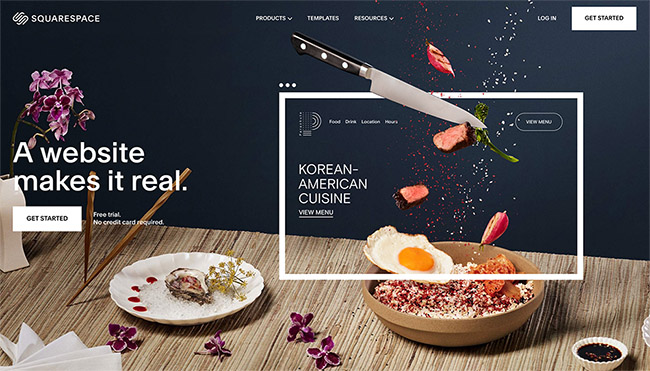
The main benefits of using Squarespace are its ease of use, versatility, and functionality. Squarespace offers a drag-and-drop interface that makes it easy to create and design a website, even if you have little or no experience in web design. You don’t need to have coding skills or technical know-how to use Squarespace – all you need is an idea and the desire to create a website.
One of the biggest benefits of Squarespace is its versatility. Squarespace provides a wide range of templates, themes, and customization options that allow you to create a website that perfectly fits your brand, style, and goals. Whether you’re creating a personal blog, an online portfolio, or a full-fledged e-commerce store, Squarespace has everything you need to make your vision a reality.
Another key advantage of Squarespace is its functionality. Squarespace provides a wide range of features and tools to help you create, manage, and grow your online presence. With Squarespace, you can easily add and manage your content, create and manage blogs, add e-commerce capabilities to your site, and integrate with other online tools and services to enhance your online presence. Some of the most popular Squarespace features include built-in SEO tools, responsive design, e-commerce capabilities, and the ability to create and manage blogs and portfolios.
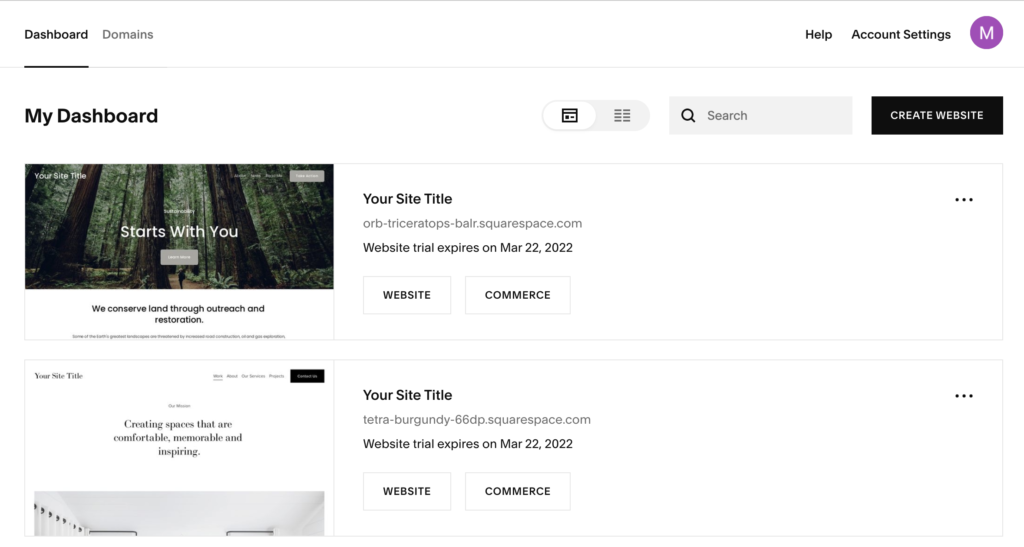
In addition to its ease of use, versatility, and functionality, Squarespace is also highly secure. Squarespace provides robust security measures to keep your website and data safe, including SSL certificates, daily backups, and 24/7 monitoring. Squarespace also provides a range of payment options, including support for major credit cards, PayPal, and Apple Pay, to help you securely and easily process payments on your website.
One of the biggest advantages of Squarespace is its customer support. Squarespace provides a range of resources and support options to help you create, manage, and grow your website. Whether you’re looking for help with customizing your website, troubleshooting a problem, or finding new ways to grow your online presence, Squarespace provides the support you need to succeed.
How to create a website using Squarespace?
Creating a website using Squarespace is an easy and straightforward process that can be done in a few steps. Squarespace is a popular website builder that provides a simple and intuitive interface for creating professional-looking websites without any coding or design skills required. Here is a step by step guide to creating a website using Squarespace:
Step 1: Sign up for a Squarespace account:
The first step in creating a website using Squarespace is to sign up for an account. You can visit the Squarespace website and sign up for a free trial or purchase a paid plan. Once you have signed up for an account, you will be taken to the Squarespace dashboard.
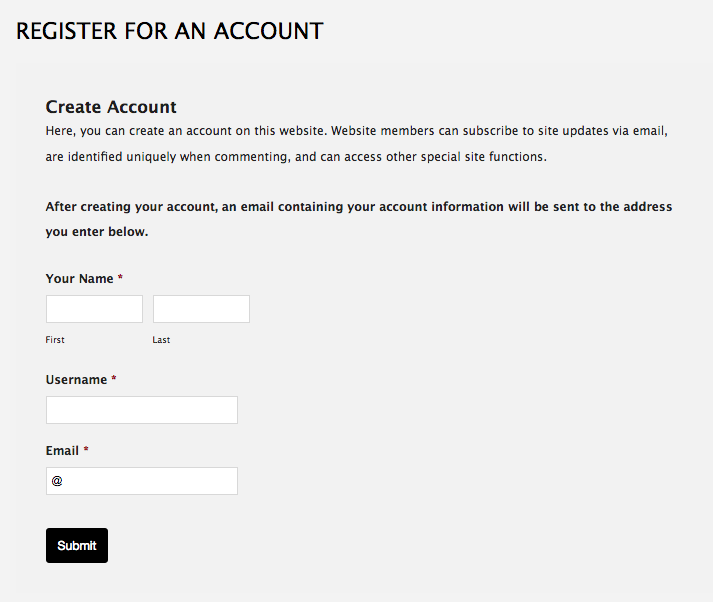
Step 2: Choose a Template:
Squarespace offers a variety of templates to choose from, each with its own unique design and layout. You can choose a template that best fits your website’s purpose, whether it is a personal blog, an online store, or a business website. Browse the templates and select the one that you like best.
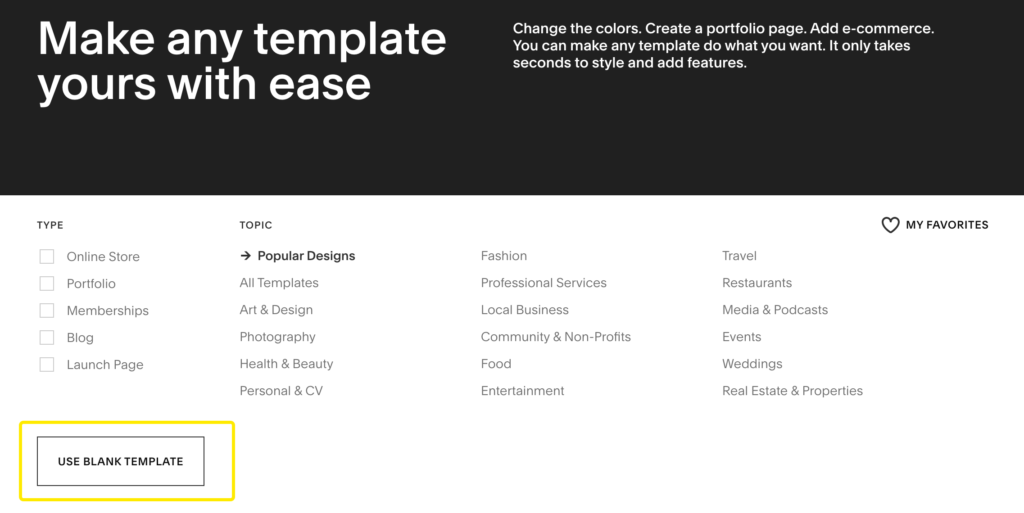
Step 3: Customize your Template:
Once you have chosen a template, you can customize it to your liking. You can change the color scheme, add or remove elements, change the layout, and more. Squarespace provides a simple drag-and-drop interface that makes customization easy and intuitive.
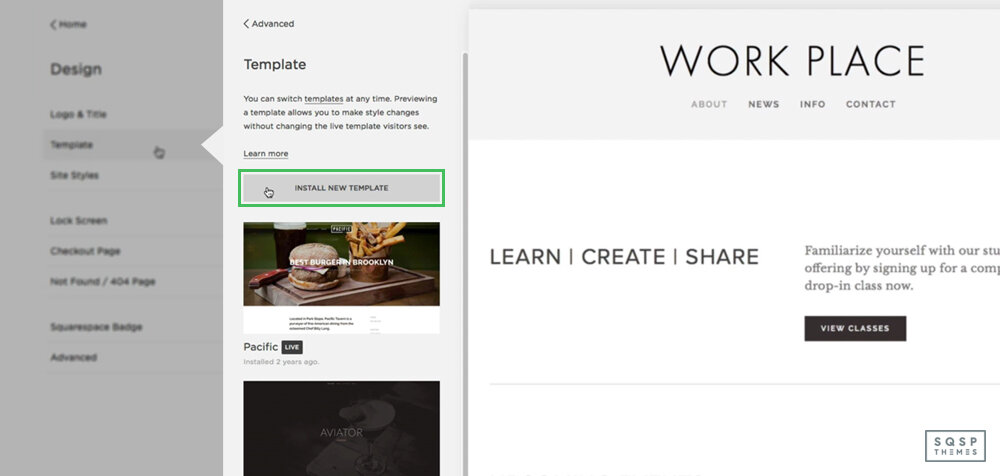
Step 4: Add Content:
The next step is to add content to your website. You can add text, images, videos, and other media to your website using the Squarespace editor. You can also add pages to your website, such as About, Contact, and Services pages.
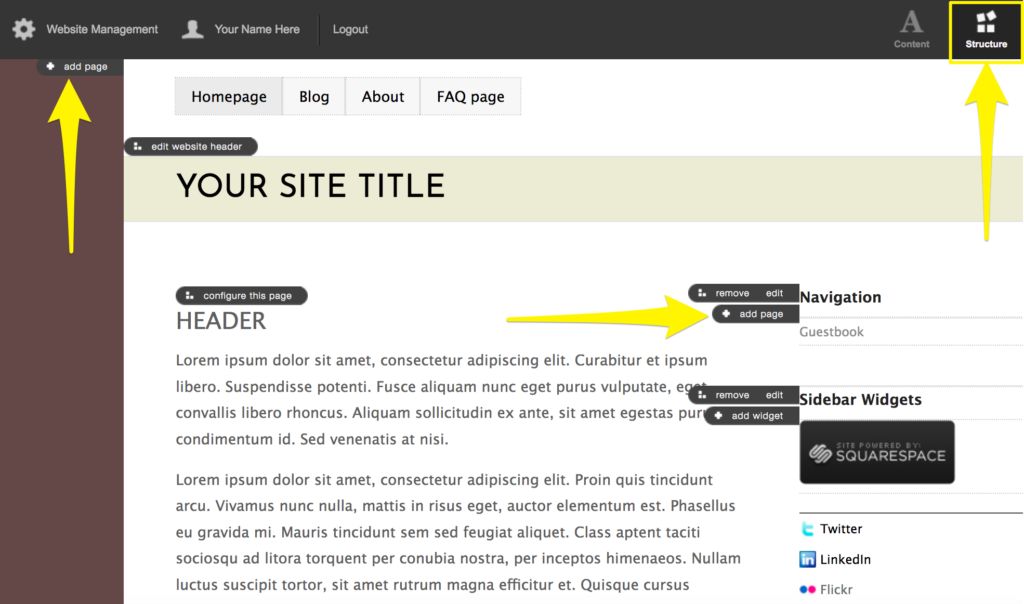
Step 5: Set up your Navigation:
Squarespace provides a simple navigation system that allows you to add pages and organize your website’s structure. You can set up a primary navigation bar, a footer navigation bar, or both. You can also create dropdown menus and sub-pages to help visitors find the information they need.
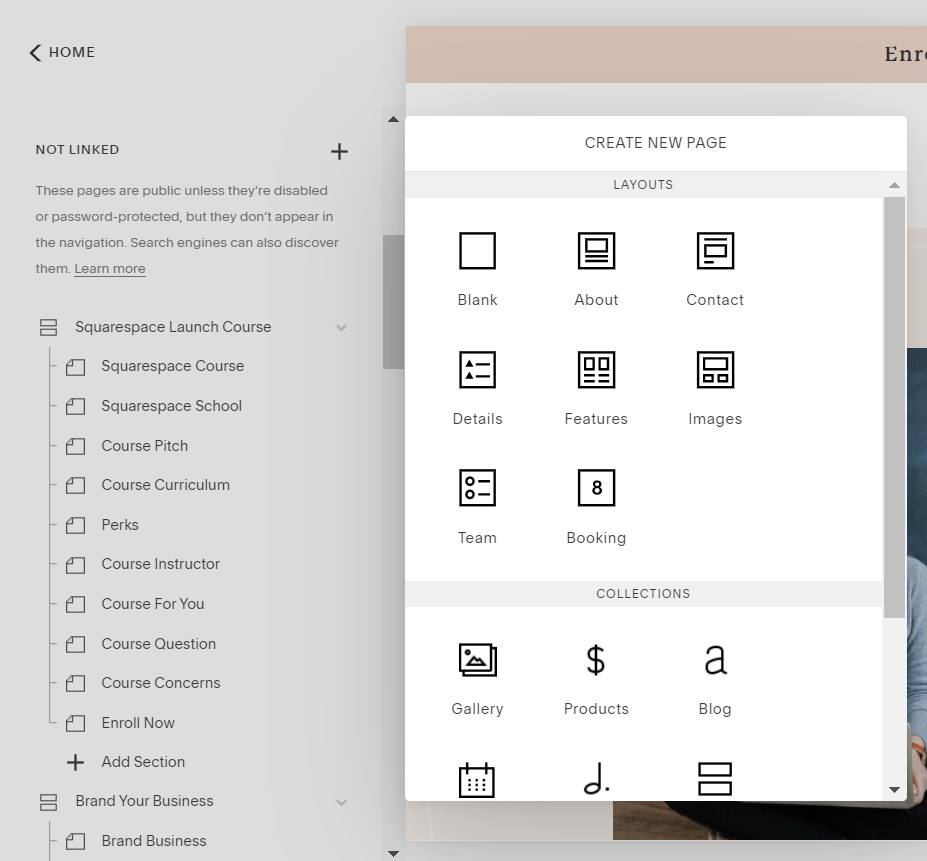
Step 6: Connect Domain:
Squarespace allows you to connect a custom domain to your website. This will give your website a professional and personalized feel. You can purchase a domain through Squarespace or connect an existing domain if you have one.
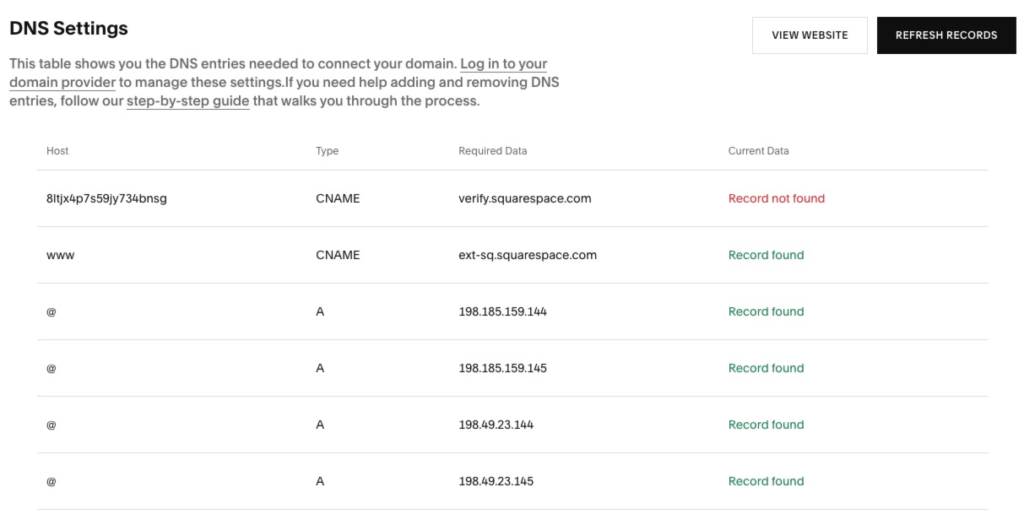
Step 7: Publish your Website:
Once you have completed all the necessary steps, you can publish your website. Your website will now be live and accessible to the public. Squarespace provides a range of tools and resources to help you promote and grow your website.

Squarespace is a powerful and versatile website builder and CMS that provides a wide range of benefits for businesses, entrepreneurs, and individuals. With its ease of use, versatility, functionality, security, and customer support, Squarespace provides everything you need to create and manage a professional-looking website that meets your needs and helps you achieve your goals. Whether you’re starting a new online venture or looking to improve your existing online presence, Squarespace provides the tools and resources you need to succeed. With its simple interface and a range of templates and customization options, anyone can create a website in just a few steps.
