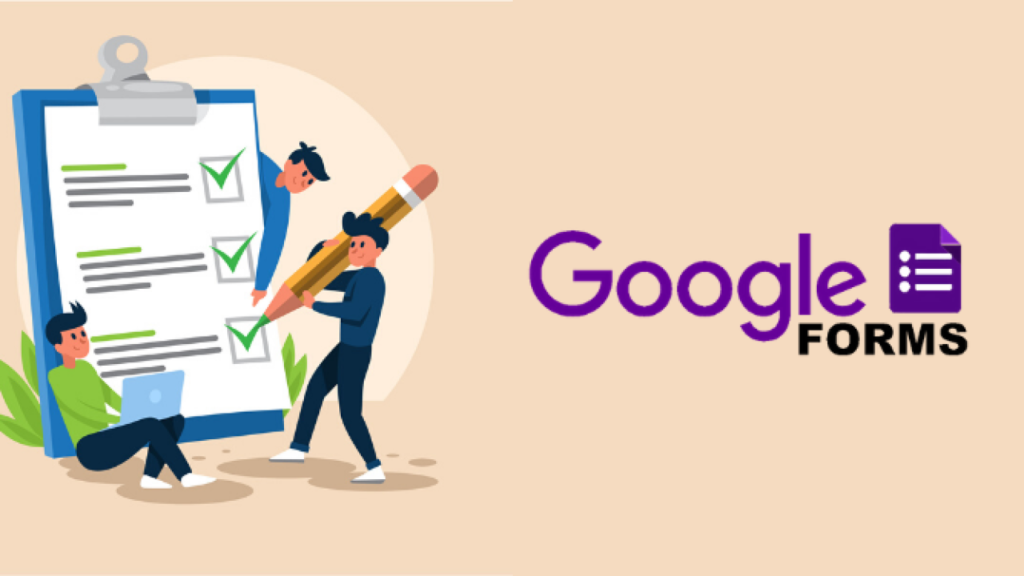Google forms is free software developed by Google. It is a web-based google docs editors suite that includes other services like Google Docs, Google Sheets, Google Slides, Google Drawings, Google Sites, and Google Keep. We can use Google Forms to create feedback and survey forms. But this service is only available as a web application. Google Forms are elementary to use; it just needs a Google account to create a shape. This tool is straightforward and suitable for everyday uses. But suppose people are looking for advanced actions like electronic signatures, conditional logic and other things. In that case, there are plenty of Google Forms alternatives on the market, but lots of those may need to be bought or subscribed.
Some of the advantages of Google Forms are:
- Google Forms are convenient to use. Their user interface is very user-friendly and easy to use.
- Google forms are free, and anyone with a Google account can access google records.
- We are free to create as many free polls, surveys, sheets, feedback forms etc., free of cost. It also offers templates that we can use quickly to save time.
- Google forms also help us to organise a bunch of data by storing and managing them properly.
How to get started with google forms
There are various ways to get google forms. But to create a google form, we need to have a google account.
One of the easy ways to get forms is from Gmail or the Google home page.
Fig: Screenshot of google forms from Gmail
Also, we can use the browser address bar, i.e. https://docs.google.com/forms or from google drive.
Creating a google form
There are lots of templates in google forms that will help us to make our work easier. We can get various templates like personal, work-related, events, education etc.
Fig: Template gallery
But if we are to create a new one from scratch, we can use a blank template. This google forms interface is very user-friendly and easy to use. The essential tools we will need during this process are located at the top.
We can also choose an image for a header, theme colour, background colour, font style and many more with the ability to apply corporate logos and pictures.
And to create survey forms in google forms, we can start by creating questions. In google forms, we can also insert images and videos and divide the state into different sections using the toolbar on the right.
Google forms provide different question types, along with the type of the question, we can also change the types of answers from paragraphs to short answers or from short answers to checkboxes or multiple choice grids. There are lots of options that we can use and play with to make our forms attractive and effective.
Adding Google Form directly to Email
After creating a google form, in case of need to send the forms by email. Google forms offer this method.
From here, people can send the created google forms to other recipients.
Survey Results Analytics
Responses in Google forms
After we have sent the form to the respondents or customers. We can also check the responses in google forms. These responses from respondents are saved in the Response tab on the form page by default.
In that tab, we can view individuals’ answers in real-time. All the answers and ratings to their general questions can be seen. It is a very good method to evaluate survey results and to know the feedback. Another thing about this response form is, that we can link them to our google sheets as well. To do this, we just have to click on the green “Create Spreadsheet” icon and select the response destination in the menu.
There are other useful settings in the setting tab as well. Like we can manage how responses are collected and protected, how our form and responses are presented with the ability to put confirmation messages or warning pop up messages. There are also other tools like showing the progressive bar to respondents, and after the form is filled, we can also share the results summary with them. These tools are essential and efficient in making any form better.
Creating a QR code for a Google form
A QR code stands for “Quick Response Code” and is a 2-dimensional barcode that is designed and developed by Denso Wave in Japan, in the year 1994. It is one of the easiest ways to make a contactless registration form for any business organisation, school, companies. And especially during this time of covid era, these google form QR code has been widely used all over the world. Everyone including the government, private sectors, schools and restaurant industry are using contactless transactions to create a safe environment for customers. This QR code helps to avoid direct contact with others, people can just scan the QR code with their smartphone camera and the Google form will automatically display on the user’s smartphone. This allows people to easily fill out necessary survey forms, and registration forms, pay their transactions, log in and log out, also to check out the menus in restaurant cafes and order food.
To create a QR code, we need to follow these steps:
- Firstly, copy the URL of our Google form
- There are lots of websites that help to convert URLs into QR codes, but I will be using qrcode-tiger.com. This is a free and good website.
- Then paste the URL in the URL menu.
- Use static QR because it is free or you can also use dynamic QR if you want to update your URL without reprinting new QR codes, or if you want to track your QR code analytics scans and understand the market. But it will require a subscription for it. Then press generate QR code.
- We can also choose different patterns like the eyes, add logos, set colours, frames etc to make our QR code attractive and unique.
- After that, we can simply download QR codes in Svg(print quality) or in PNG format as suitable.
Fig: Above figure shows the different customizations that we can do with the QR codes
In this way, we can create a google forms survey or any other registration forms and can also generate QR codes for the following URL codes.