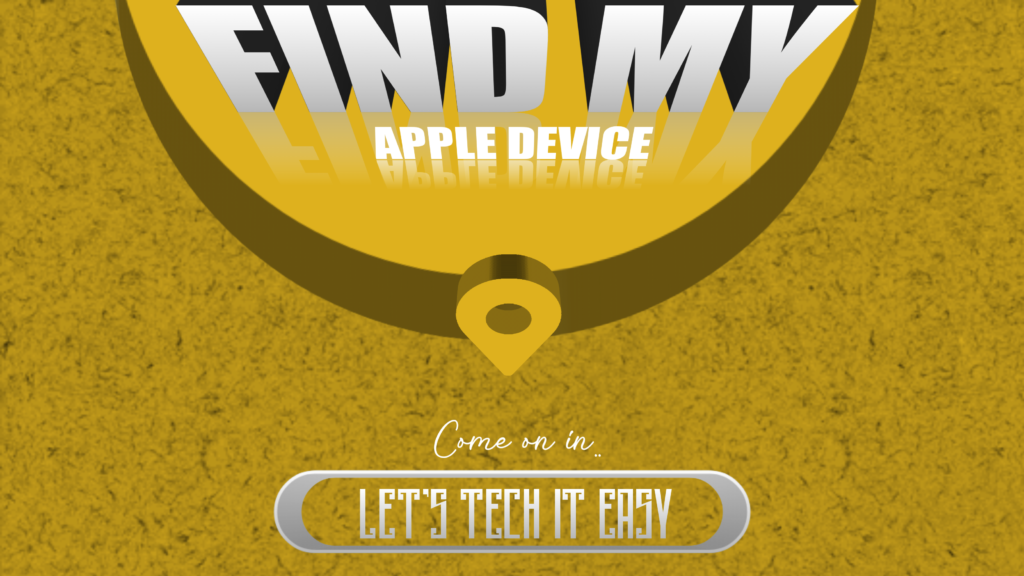In today’s fast-paced world, losing track of our valuable possessions can be a frustrating experience. Thankfully, Apple has developed a versatile and powerful tool called the Find My app, which goes beyond simply locating your devices. With this app, you can effortlessly find your friends, keep tabs on your Apple devices, and even locate lost items protected by AirTags or compatible third-party devices.
Whether you’re looking for your misplaced iPhone, searching for your keys with an AirTag attached, or trying to locate a friend in a bustling shopping mall, the Find My app has got you covered. Not only does the Find My app excel at finding items, but it also serves as a protective shield for your Apple devices.
By marking your devices as lost, you gain the ability to remotely erase them, ensuring the safety of your personal data. In this blog post, we will explore the various functionalities of the Find My app and guide you on how to make the most of this powerful tool. Now, let’s delve deeper into the features and functionalities of the Find My app, unraveling its potential to simplify your life and secure your Apple devices.
What is the “Find My Device” feature?
The “Find My Device” feature is a built-in service provided by Apple that enables users to track the real-time location of their Apple devices, such as iPhones, iPads, Macs, and even AirPods. It offers a convenient and secure way to locate lost or stolen devices and provides additional functionalities to safeguard personal data.
The Technical Backend of the Find My App: How It Works
The Find My app on Apple devices operates through a sophisticated backend system that combines various technologies to deliver accurate tracking and location services. At its core is Apple’s secure and private network infrastructure, which ensures the privacy and integrity of user data.The app utilizes Bluetooth and Ultra-Wideband (UWB) technology for close-range tracking.
Bluetooth signals establish proximity to nearby devices, while UWB technology enables precise location tracking, especially on devices equipped with U1 chips. All communication and location data transmitted through the app are encrypted using end-to-end encryption, safeguarding user privacy.One of the standout features is the crowdsourced location updates. When a device is marked as lost, it broadcasts encrypted location data.
Nearby Apple devices, even owned by other users, can detect and securely relay this information to the owner, preserving anonymity.Remarkably, the Find My app can track devices even when they are offline.
Bluetooth signals emitted by offline devices can be picked up by other Apple devices in the vicinity and relayed to the owner, enabling location determination.The app seamlessly integrates with iCloud, allowing users to access it from any Apple device or via the iCloud website. This integration ensures a consistent and unified experience across platforms.
By combining these technologies and emphasizing user privacy and data protection, the Find My app provides reliable and accurate tracking services while maintaining a secure environment for its users.
How to use “Find My Device” on your Apple devices
To make the most of the “Find My Device” feature on your Apple devices, follow these steps: Enable “Find My Device”
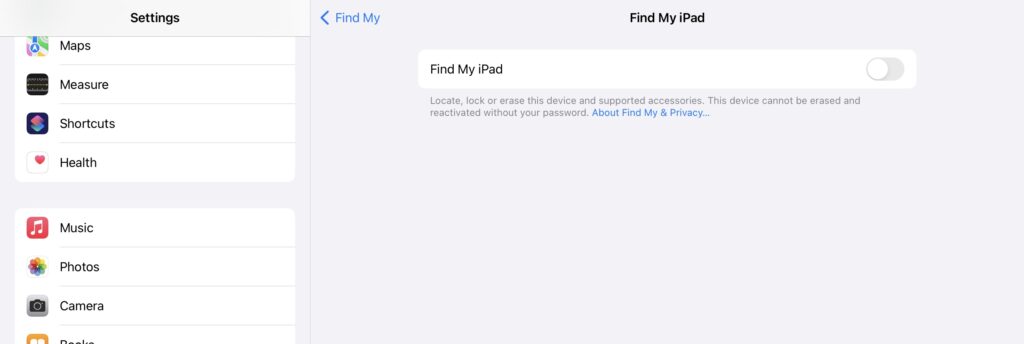
- Go to Settings on your Apple device.
- Tap on your name at the top of the screen.
- Select “Find My” and then “Find My [iPad/iPhone/Mac].”
- Toggle the switch to enable it.
Within the “Find My” settings, you’ll find additional options:
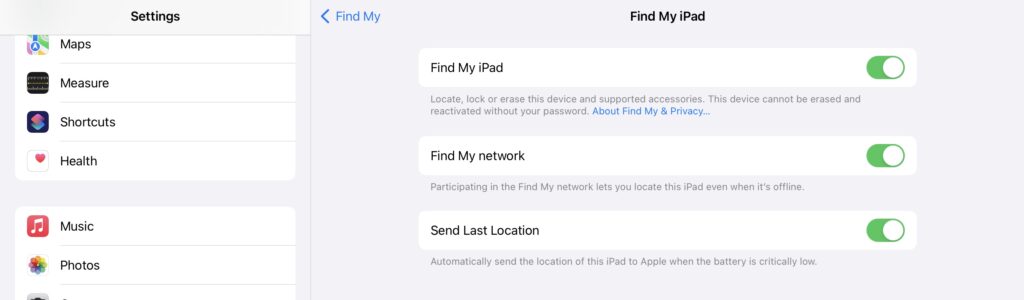
Find My Device:
This option allows you to enable or disable the Find My feature for your specific device (e.g., Find My iPhone or Find My iPad). When enabled, it enables the device to be located using the Find My app or website.
Find My Network:
By enabling this option, your device utilizes Bluetooth technology to communicate with nearby Apple devices and securely relay location information to iCloud. This helps in locating your device even when it’s not connected to Wi-Fi or cellular data.
Send Last Location:
When this option is enabled, your device automatically sends its last known location to Apple’s servers when the battery is critically low. This feature can be helpful in determining the device’s location before it powers off completely.
Below the “Find My” option, there are additional options:
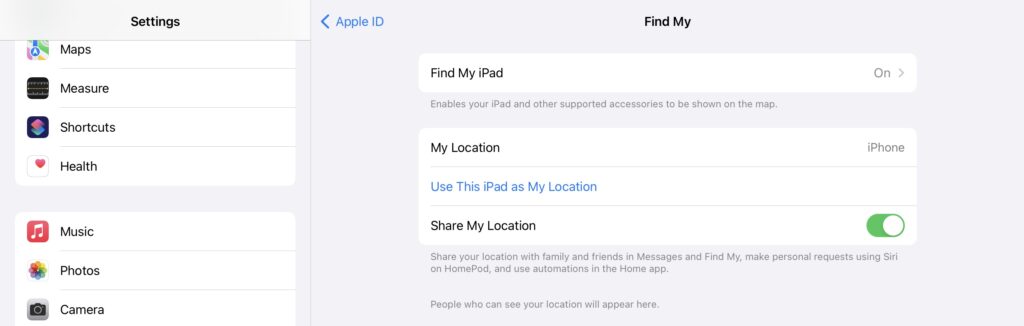
My Location:
This option allows you to view and manage your current location settings. You can enable or disable the sharing of your location with apps and services on your device.
Use This iPad as My Location:
Enabling this option allows your iPad to provide its location as the source for location-based services. It can be useful when you want to use your iPad’s location for apps or services that require location information.
Share My Location:
Enabling this option allows you to share your device’s location with specific individuals or through the Find My app. You can choose to share your location for a limited time or continuously. This feature is particularly useful for keeping friends, family, or colleagues informed about your whereabouts. By exploring these options within the “Find My” settings, including My Location, Use This iPad as My Location, and Share My Location, you can further customize the functionality of the feature according to your preferences, enhance location-based services, and control the sharing of your device’s location information.
Accessing “Find My” on another device
- Open the Find My app on another Apple device. If it’s not installed, download it from the App Store.
- Sign in with your Apple ID and password.
Locating your device
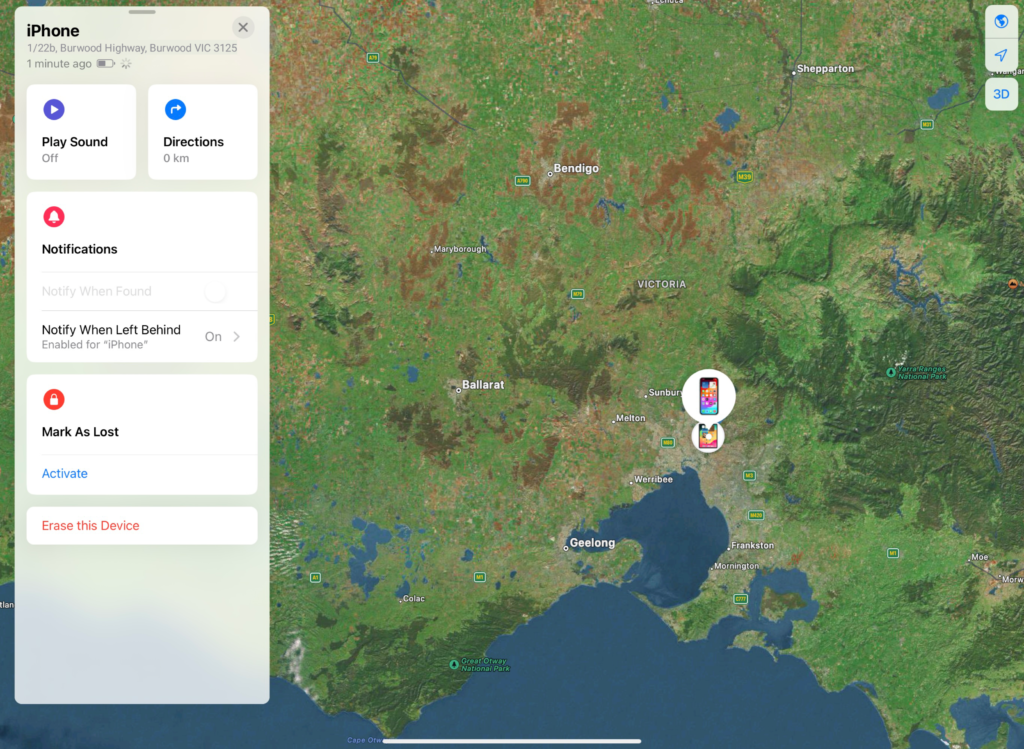
- Open the Find My app on another Apple device
- Select your device from the list displayed.
- The app or website will show the current location of your device on a map.
Play Sound
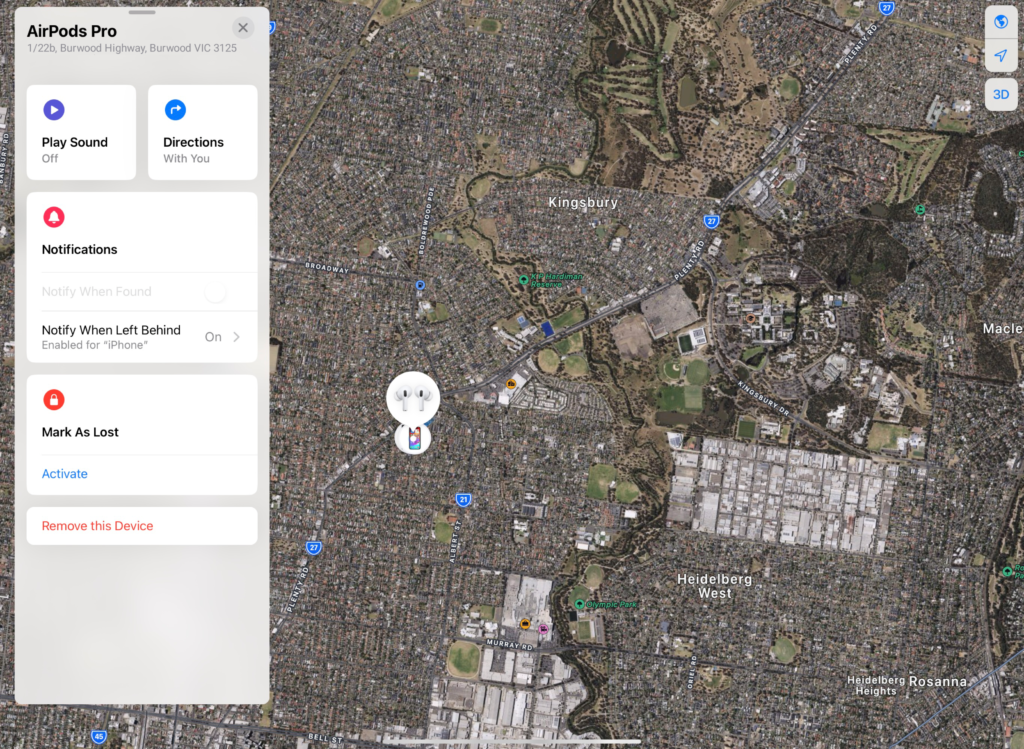
If you have misplaced your device nearby, you can play a sound to help locate it. This is particularly helpful when searching for your device within your home or office.
- Look for the “Play Sound” option and click or tap on it.
- Confirm the action in the prompt that appears.
- Your device will emit a loud and continuous sound to help you locate it.
Lost Mode
If your device is lost or stolen, you can activate Lost Mode. This enables you to lock your device remotely with a passcode and display a custom message on the lock screen. You can also track the device’s movement in real-time.
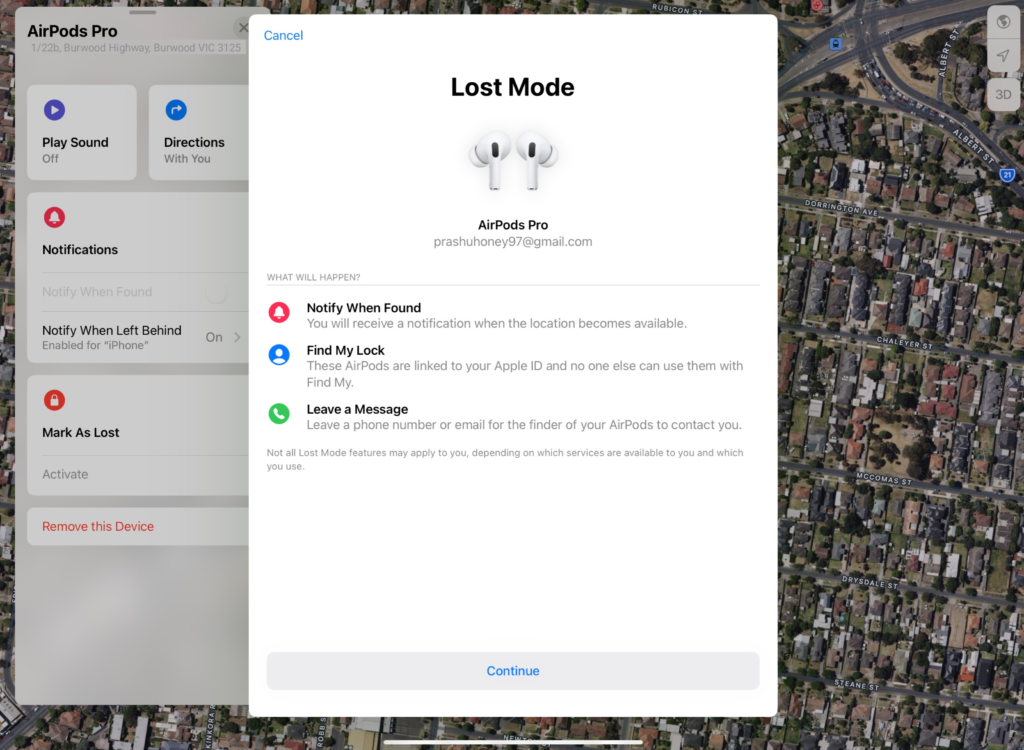
- In the Find My app or on iCloud.com, select your device.
- Choose “Lost Mode” and follow the prompts.
- Set a passcode and enter a custom message to be displayed on the lock screen.
- Lost Mode will enable you to remotely lock your device and track its movement.
Erase Data
In extreme cases where you believe your device cannot be recovered, you have the option to remotely erase all data on it. This is a last resort to protect your personal information.
- In the Find My app or on iCloud.com, select your device.
- Tap on “Erase [Device].”
- Confirm your selection to remotely erase all data on the device.
Activation Lock
Find My Device includes Activation Lock, a powerful security feature designed to deter theft and unauthorized use. Activation Lock ensures that your Apple ID and password are required to erase or reactivate your device. Notify When Found
In the Find My app, you can enable the “Notify When Found” feature for your device. This option sends you a notification when your lost device is detected by another Apple device nearby.
- In the Find My app, select your device.
- Tap on “Notify When Found” to enable the feature.
- You will receive a notification when your lost device is detected by another Apple device nearby.
Offline Tracking
Find My Device leverages a unique offline tracking capability. Even if your device is not connected to the internet, it can send Bluetooth signals that nearby Apple devices can detect. These devices then securely relay the location information to iCloud, helping you find your device even when it’s offline. By following these step-by-step instructions and utilizing the various features available in the Find My app or on iCloud.com, you can enhance the security of your Apple devices, locate them when misplaced or stolen, and safeguard your personal data.
The “Find My Device” feature offers multiple ways to utilize its functionality:
Locating a lost device: If you misplace your device within your home or office, you can use the “Play Sound” feature available in the Find My app. This feature triggers a loud sound on the device, helping you locate it even if it’s hidden under cushions or in a nearby room.
Tracking a stolen device: In the unfortunate event of theft, Find My Device allows you to track the movement of your device in real-time. By marking the device as lost in the app, you can monitor its location on a map and share this information with law enforcement authorities to aid in recovery efforts.
Family Sharing:
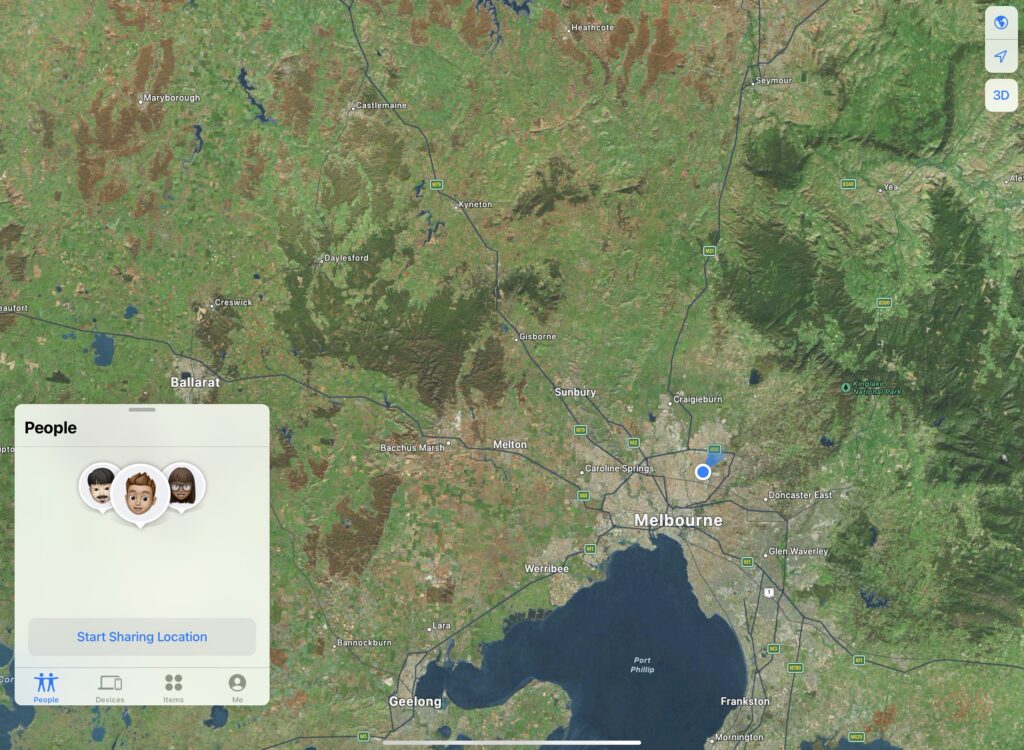
Find My Device can be used to track the location of family members’ devices, ensuring their safety and providing peace of mind. By linking their devices through Family Sharing, you can easily keep track of their whereabouts and stay connected, especially when separated.
Offline mode: Even if your lost device is not connected to the internet, Find My Device can still help. In offline mode, the device emits Bluetooth signals that nearby Apple devices can detect. These devices securely relay the location information to iCloud, allowing you to track the device’s whereabouts even in areas with no internet connectivity.
By leveraging these different ways of using Find My Device, you can effectively locate lost devices, track stolen ones, ensure the safety of your family members, and even find devices that are offline. Its versatile features offer a comprehensive solution for various scenarios.