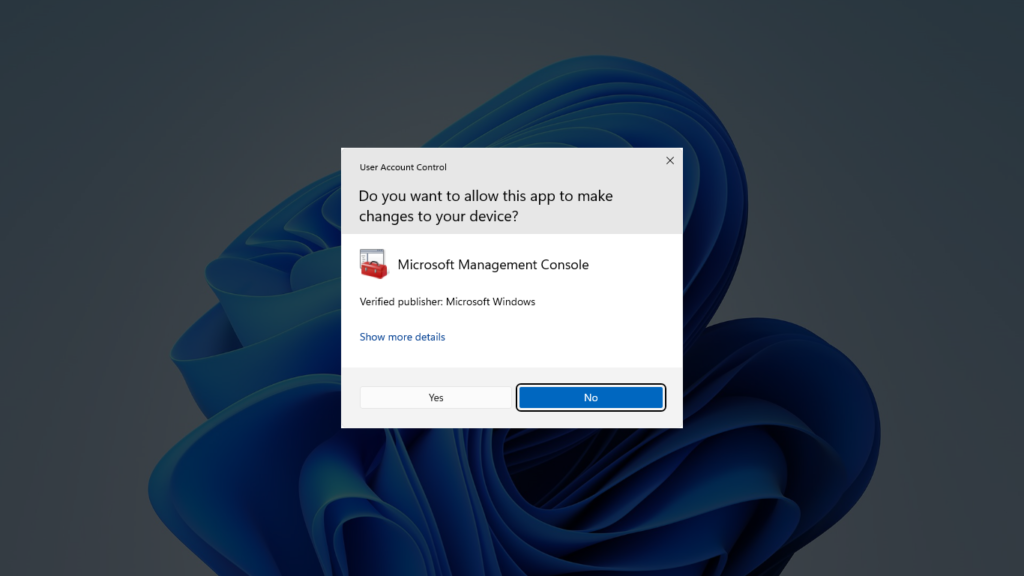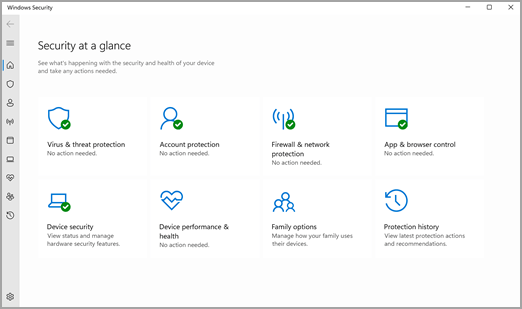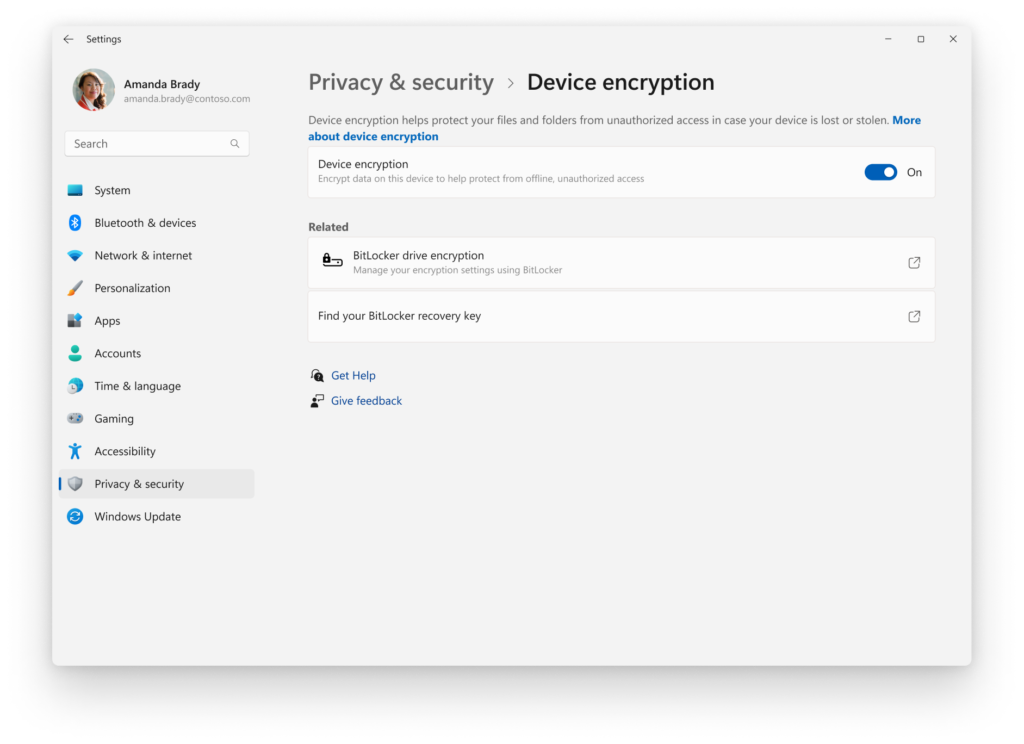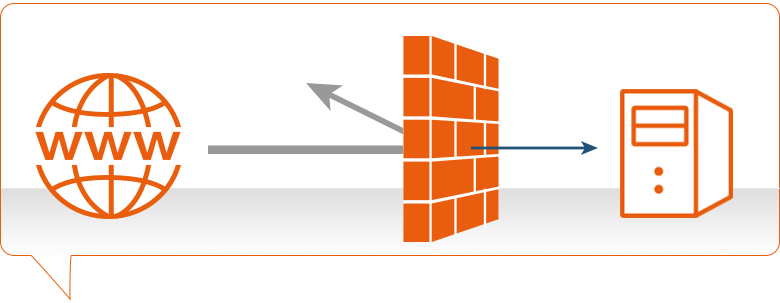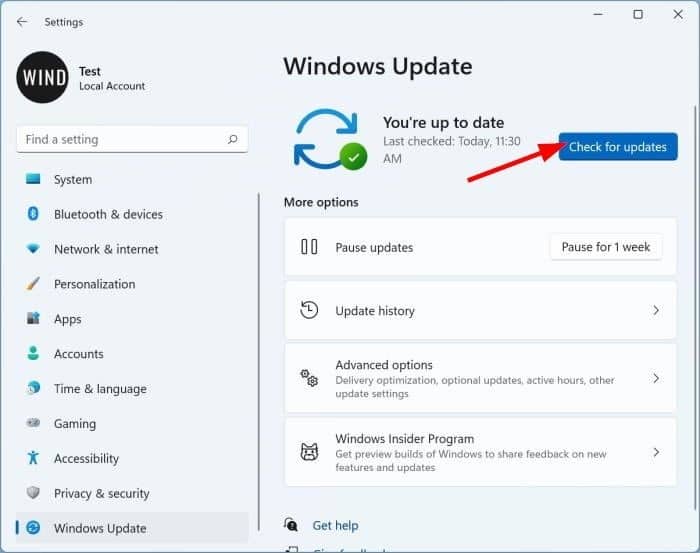A Comprehensive Guide to Windows Security: Safeguarding Your Digital Experience
In the rapidly evolving digital landscape, prioritizing the security of your Windows operating system is more critical than ever. To fortify your digital fortress against an array of cyber threats, it’s imperative to delve deep into Windows security features and adopt best practices. In this comprehensive exploration of Windows Security, we’ll uncover the key elements that contribute to securing your system effectively.
User Account Control (UAC)
The first line of defense, User Account Control (UAC), serves as a crucial barrier against unauthorized system changes. While the occasional prompts may seem bothersome, they play a vital role in preventing malicious software from exploiting system vulnerabilities. Embrace these prompts, and exercise caution before granting permissions to unfamiliar applications.
Windows Defender Antivirus
Evolved into a robust antivirus solution, Windows Defender provides real-time protection against a variety of malware, including viruses, ransomware, and phishing attacks. Keep your system armed with the latest threat intelligence by regularly updating virus definitions. Additionally, consider running periodic full system scans to detect any potential threats that may have slipped through real-time protection.
BitLocker Encryption
Protecting sensitive data is paramount, and BitLocker offers a solution. Available in Windows Pro and Enterprise editions, BitLocker provides full-disk encryption to safeguard your data in the event of device theft or unauthorized access. Enable BitLocker and establish a strong password for an extra layer of defense, ensuring the security of your data even if your device falls into the wrong hands.
Windows Firewall
Serving as a barricade between your computer and the internet, the Windows Firewall monitors incoming and outgoing network traffic. Customize firewall settings to regulate which applications are allowed to communicate over the network. Blocking unnecessary ports and services enhances security, minimizing the potential attack surface for hackers.
Windows Update
Simple yet highly effective, keeping your operating system up-to-date is crucial for security. Regularly install Windows updates to patch vulnerabilities and fix bugs that could be exploited by malicious entities. Configure your system to automatically download and install updates, ensuring continuous protection against emerging threats.
Secure Boot
An often overlooked feature, Secure Boot protects your system during the boot process by allowing only signed and authorized firmware and operating system components to load. This prevents low-level malware, such as rootkits, from compromising the boot sequence. Verify that Secure Boot is enabled in your system’s BIOS or UEFI settings for an added layer of security.
Device Guard and Credential Guard
For Windows 10 Enterprise users, Device Guard and Credential Guard offer advanced security features. Device Guard uses hardware-based security features to ensure only trusted applications are allowed to run, mitigating the risk of running malicious code. Credential Guard protects credentials by isolating them in a secure environment, making it more challenging for attackers to access sensitive information.
Conclusion
In navigating today’s digital world, understanding and implementing robust security measures on Windows systems is not just advisable; it’s imperative. The discussed built-in security features are powerful tools at your disposal. Combine them with good cybersecurity practices, such as using strong and unique passwords, employing multi-factor authentication, and staying vigilant against phishing attempts.
Remember, the strength of your digital fortress lies in a combination of technology and user awareness. Regularly educate yourself on the latest cybersecurity threats and adapt your security strategy accordingly. By taking a proactive approach to Windows security, you can create a resilient defense against the ever-evolving landscape of digital threats. Stay secure, stay informed, and keep your digital world safeguarded.