Are you looking for an easy way to monitor and analyze your system’s hardware and software components? AIDA64 is a comprehensive system diagnostic, benchmarking, and reporting application that can provide detailed information about your system.
AIDA 64 is a powerful system diagnostic toolkit that provides users with an extensive suite of features for assessing the performance and stability of their computer systems. It can measure the temperature, voltage, and fan speed of various components, as well as provide detailed information about the hardware and software running on your system. With AIDA 64, users can diagnose hardware issues and improve system performance. In this blog post, we’ll take a look at the features and benefits of AIDA 64, and how it can help you keep your system running smoothly.
What is AIDA64?
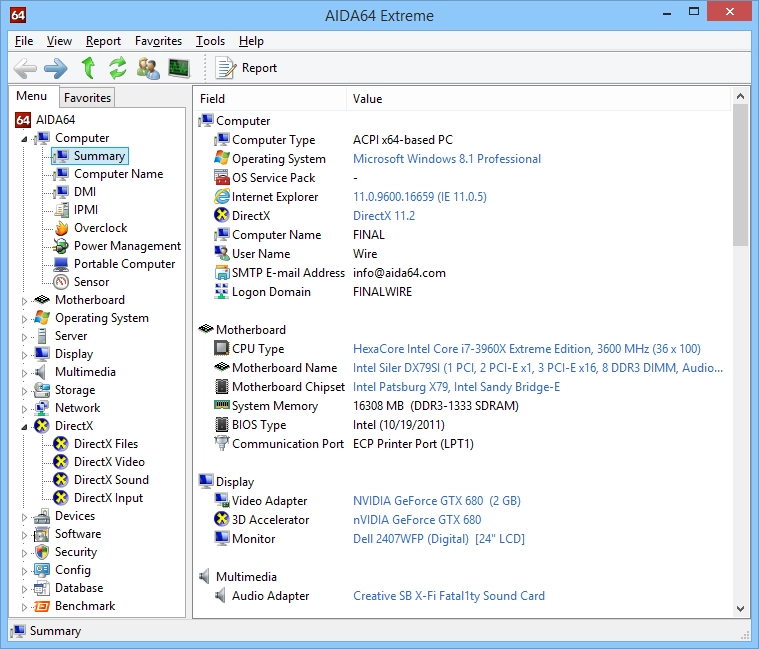
https://www.laptopradar.in/wp-content/uploads/2022/09/xe_shot_14.webp
AIDA64 is a powerful system diagnostic toolkit for Windows computers. It provides detailed information about hardware and software components, including an in-depth analysis of the computer’s processor, memory, and disk drives. With AIDA64, you can monitor temperatures and voltages, run benchmarks, and stress tests to diagnose potential hardware problems. It also offers a wealth of detailed information about installed programs and drivers.
AIDA64 can also be used to diagnose network connectivity issues, as well as generate reports for asset management and inventory tracking. In addition, its power-saving capabilities allow users to save energy costs while still getting the most out of their system.
Thanks to its wide range of features, AIDA64 is a valuable resource for both tech professionals and everyday computer users. It’s a comprehensive diagnostic tool that can help you troubleshoot any problems you may encounter with your computer.
Key Features
AIDA 64 is a comprehensive system diagnostics toolkit that can help you optimize and troubleshoot your computer system. It offers an array of features that are useful for benchmarking, testing, and troubleshooting a wide range of components. Here are some of the key features that AIDA 64 provides:
• System Benchmarking: AIDA 64 allows users to benchmark their systems to determine their performance. This includes checking the memory and disk speeds, as well as CPU, FPU, and GPU performance.
• Stress Testing: This feature enables users to test their systems for stability and reliability. This can be especially useful for determining how the system performs when put under extreme load.
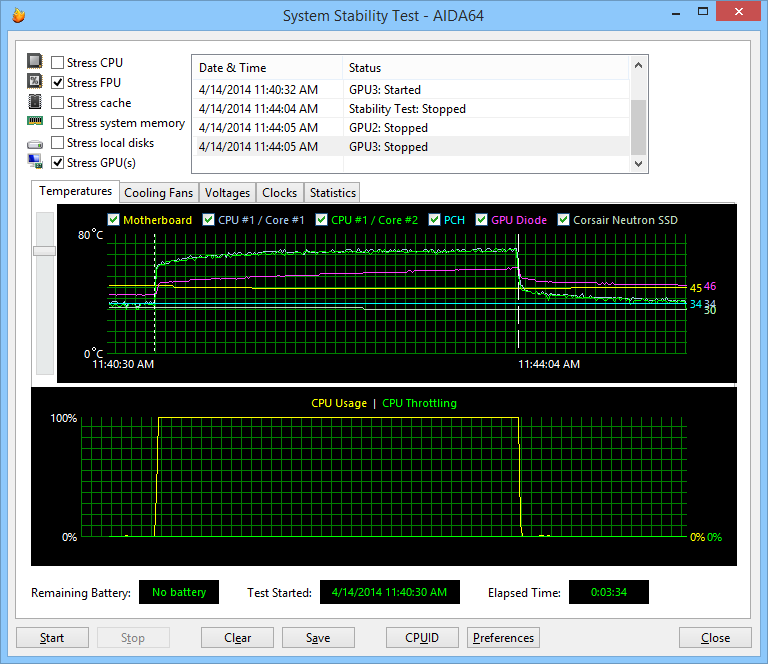
https://www.aida64.com/sites/default/files/xe_shot_06.png
• Sensor Monitoring: AIDA 64 provides comprehensive monitoring of system sensors such as temperatures, voltages, and fan speeds. This helps users ensure that their system is running within optimal parameters.
• Network Analysis: AIDA 64 can provide an in-depth analysis of network connections, including connection speeds and packet loss. This can be very useful in troubleshooting and diagnosing network issues.
• System Information: AIDA 64 displays detailed information about installed hardware, software, and network settings. This allows users to quickly identify any potential problems or conflicts with the system configuration.
Overall, AIDA 64 is a powerful system diagnostic tool that can help users optimize their systems for peak performance. With its extensive range of features, it is the perfect tool for anyone who wants to get the most out of their computer.
AIDA64: Installation and Usage
Installing AIDA64
- The first step is to download the latest version of AIDA64 from their website. Once downloaded, simply double-click the installation file and follow the prompts to complete the installation. Depending on your operating system, you may be asked to allow the installation to continue before the program is installed.
- Once the installation is finished, launch AIDA64 from the start menu or desktop icon. The interface will look similar to the image below, where you can select which type of analysis you would like to run.
- For more detailed information about each analysis type, AIDA64 provides comprehensive user manuals on their website that provide more detailed information.
- Once you have selected the type of analysis you would like to perform, click on the Start button and let AIDA64 do the rest! AIDA64 will automatically detect hardware components on your computer and display detailed information about each component in an easy-to-understand format.
- After analyzing your computer’s components, you can use the tools available in AIDA64 to optimize your system, benchmark components, stress test components, and more. With AIDA64’s range of tools, you can easily get the most out of your computer!
Using AIDA64
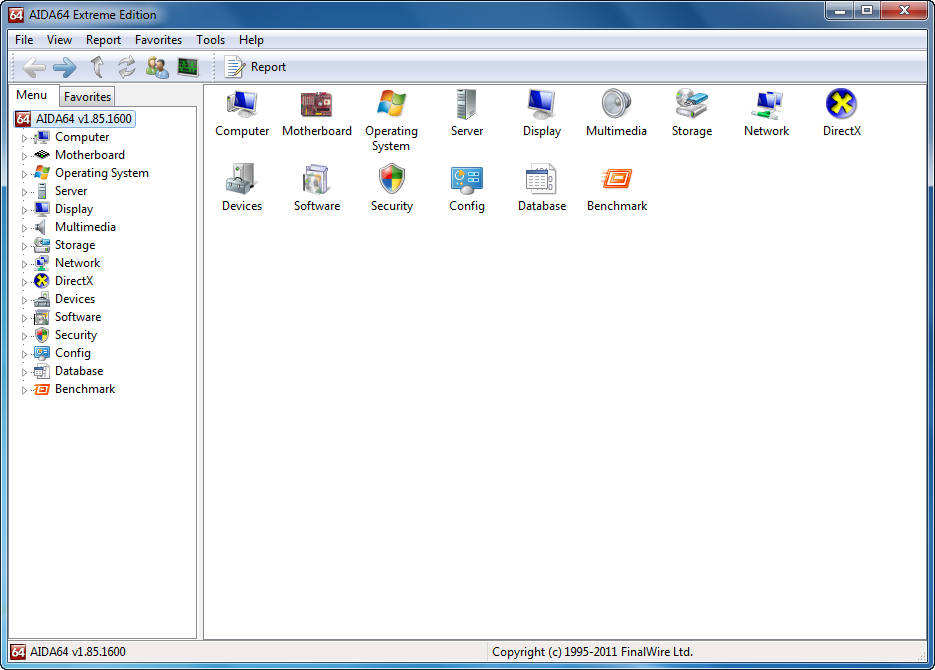
Once installed, you can start using AIDA64 to monitor your system. To do this, simply click on the System Information tab on the left-hand side of the main window. From here, you’ll be able to view detailed information about your CPU, memory, graphics card, hard drives, and other components. If you want to test your system’s performance, you can switch to the Benchmark tab and run a few tests. This will give you a better idea of how your system is performing in comparison to other systems.
AIDA64 is a powerful and comprehensive system information, diagnostics, and benchmarking tool for Windows PCs. It is designed to provide detailed information about every aspect of your computer, including hardware configuration, network connections, and software installations. With AIDA64, you can quickly identify any potential problems with your system or compare performance to similar systems.
In addition to system information, AIDA64 also offers a range of diagnostic and benchmarking tools. These tools can be used to diagnose potential hardware or software issues, test the performance of your system, and compare your system to others. To access these features, simply click on the Tools tab in AIDA64.
Final Words
AIDA64 is an invaluable tool for any PC enthusiast or power user. With its wide range of features, it can help you quickly identify any potential problems with your system and monitor its performance over time. Give it a try today!
AIDA64 also provides detailed reports on your system’s performance. The reports can be generated in HTML, CSV, XML, or plain text format for easy viewing or sharing. To generate a report, simply select the desired report type from the drop-down menu and then click the Generate Report button.
