Subscribe to Updates
Get the latest creative news from FooBar about art, design and business.
Get the latest creative news from FooBar about art, design and business.
A hard drive is a hardware component which stores all digital content such as documents, pictures, music, videos, programs, application preferences, and operating system. A hard drive determines the size of digital files in terms of megabytes (MB), gigabytes (GB), and terabytes (TB). The first hard disk developed by Apple company was Macintosh ProFile in September 1981. It contains 5MB Seagate released for Apple III but also supports Apple II. For now, users can get 256 or 512 GB drives in macOS and if users need more space, an external drive or even cloud storage are the best options.

Some of the key features of macOS hard disk are mentioned below:
The simplest way to check the storage of the hard drive is by accessing About this mac. The storage tab will show you how much space has been used and how much is available.
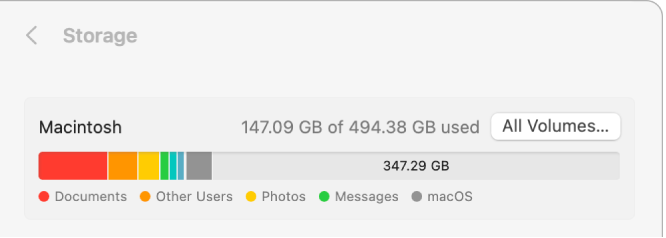
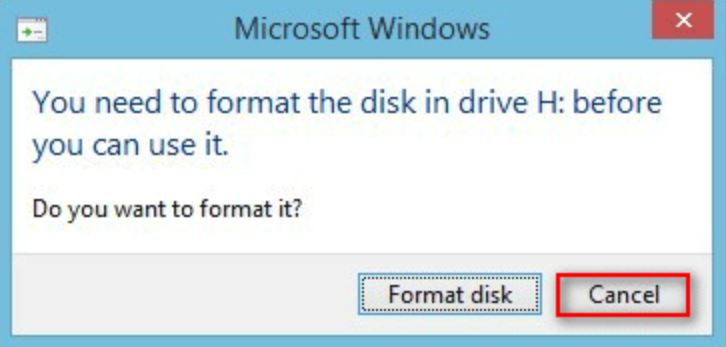
Regardless of the platform, users can read and write to the drive and then share the files and folders. Apple company provides fully compatible and reliable data sharing convenience. If you connect a drive formatted in Mac to a Windows PC, you’ll be prompted to format it before use which means users are not allowed to view anything saved on it before formatting.
There is a better way to read the mac Drive in windows pc without formatting the disk in both free and paid software. Here are some useful software that can be run in windows to read from mac-formatted drive.
It is free software which is designed to help users read mac formatted hard disks. It supports various systems such as HFS (the Standard file system on Mac), HFS+ (the Extended file system on Mac OS), HFSX (the Extended Mac OS file system with case sensitive file names), etc.
What does HFS Explorer do ?
It read files stored on Mac HFS+ formatted disks and disk images.
Need to install Java first if you don’t have it on your PC since it’s required (Sun’s Java SE runtime environment version 5.0 or greater in which OpenJDK works fine).
HFS Explorer: Launch error
No Java runtime environment found. HFS Explorer cannot function without Java.
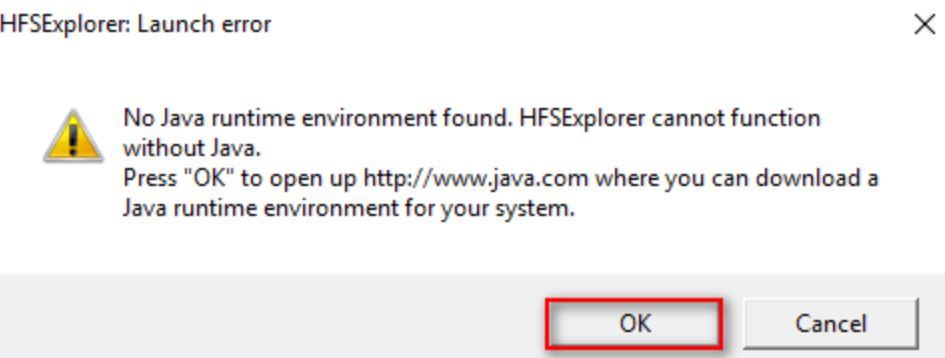
Following are the steps to use HFSExplorer to read and write mac drive in windows:

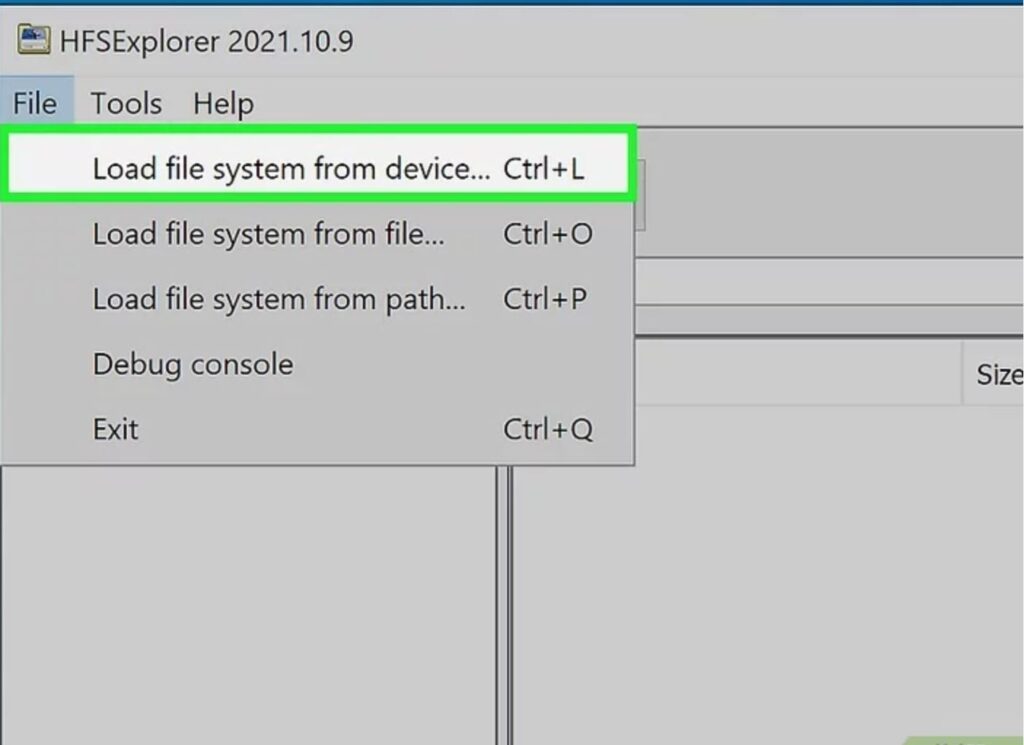

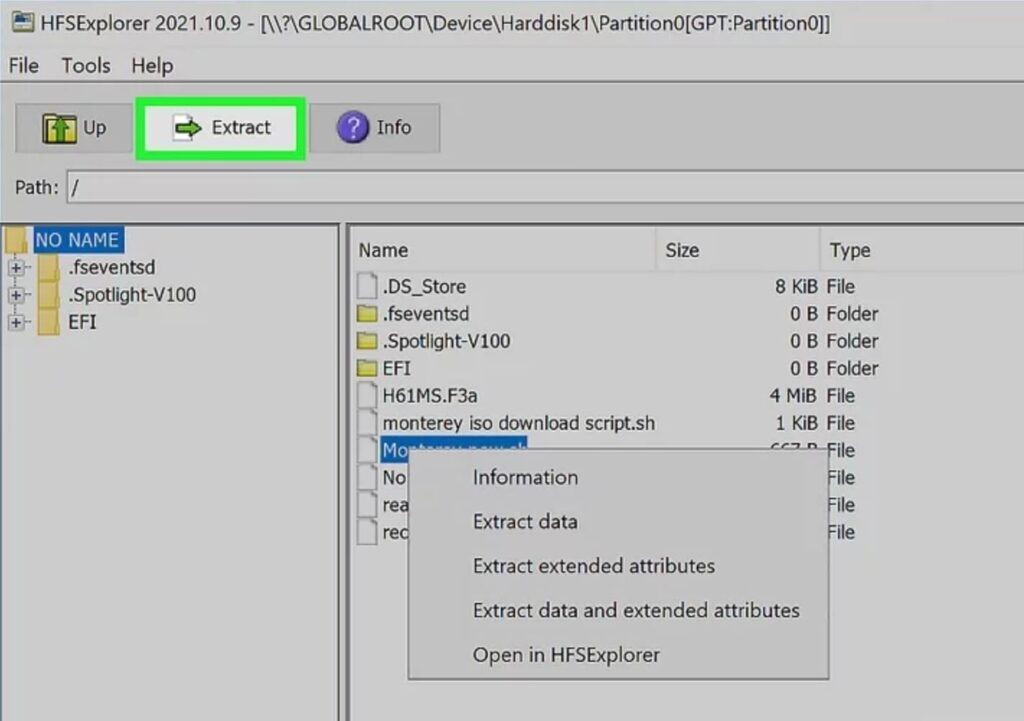

Paragon HFS+ for windows allows us to use the Seagate drive in both windows and macOS without formatting the drive. It allows the users to read or write files from HDD, SSD or flash drives formatted under macOS. Though it is a paid reader, users still love it.
The paragon HFS+ for windows will cost $19.95 on the official website for a single user.
This tool is not free but it has more features than HFSExplorer. You can transfer the data to HFS+ formatted external drive from Windows 11, 10, and earlier.
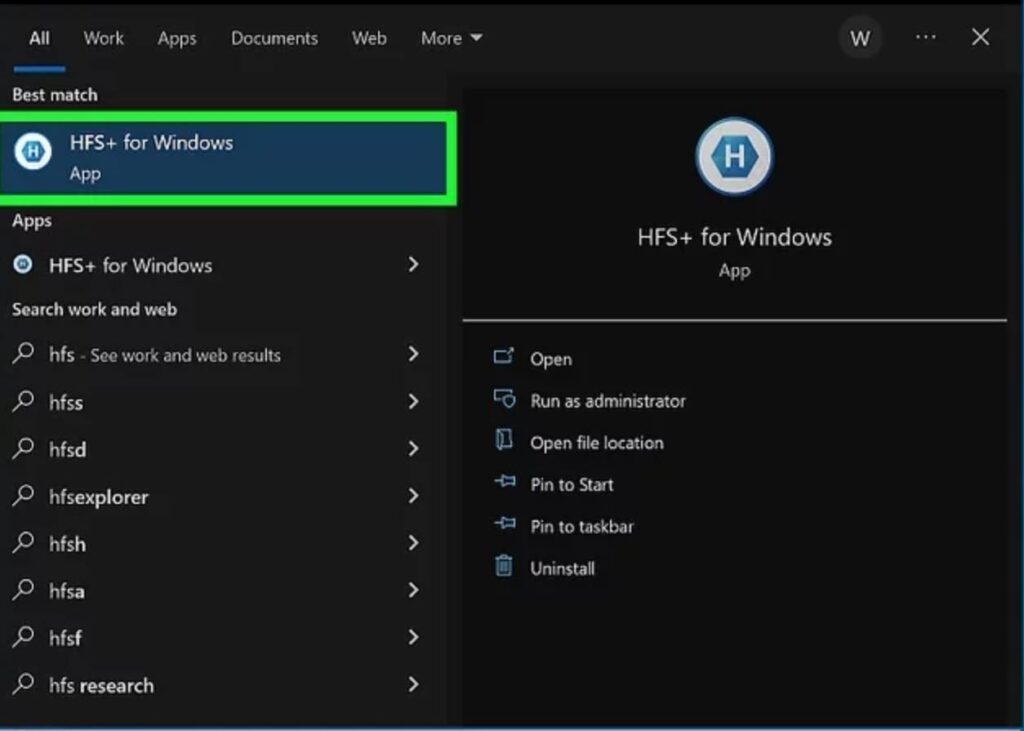
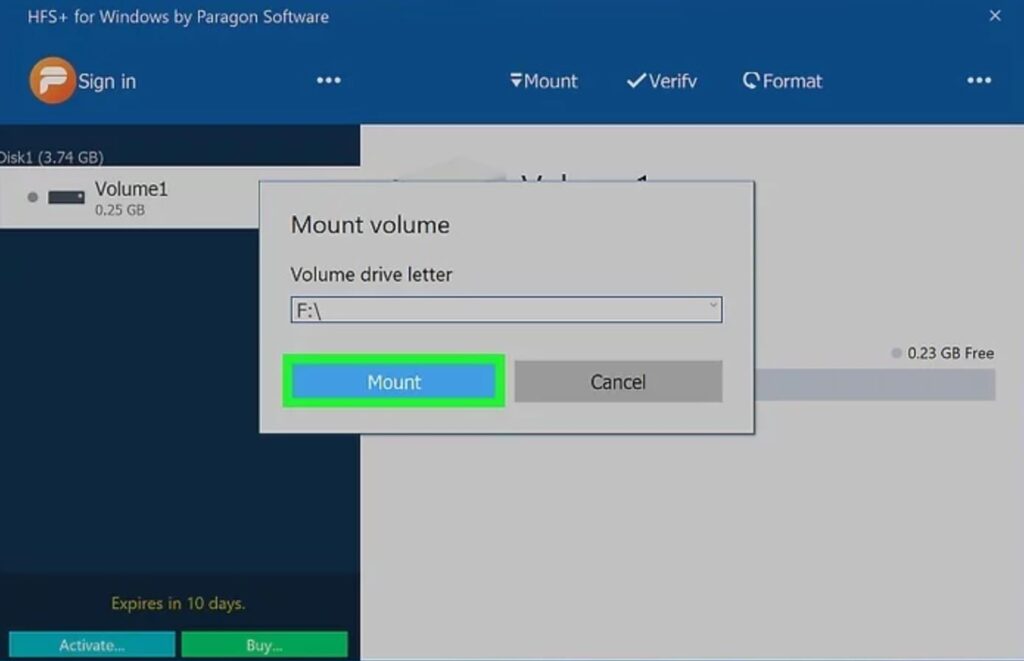

Sarah (2024) 6 ways to read mac-formatted drive on windows: Free & paid, MiniTool. Available at: https://www.minitool.com/data-recovery/read-mac-formatted-drive-windows.html (Accessed: 20 June 2024).
Thompson-Brown, M. (2023) How to read HFS+ formatted Mac drives on a windows PC, wikiHow. Available at: https://www.wikihow.com/See-Hfs–on-Windows (Accessed: 20 June 2024).
Wiki, C. to A. Hard disk drive, Apple Wiki. Available at: https://apple.fandom.com/wiki/Hard_disk_drive (Accessed: 20 June 2024).
Login below or Register Now.
Already registered? Login.
