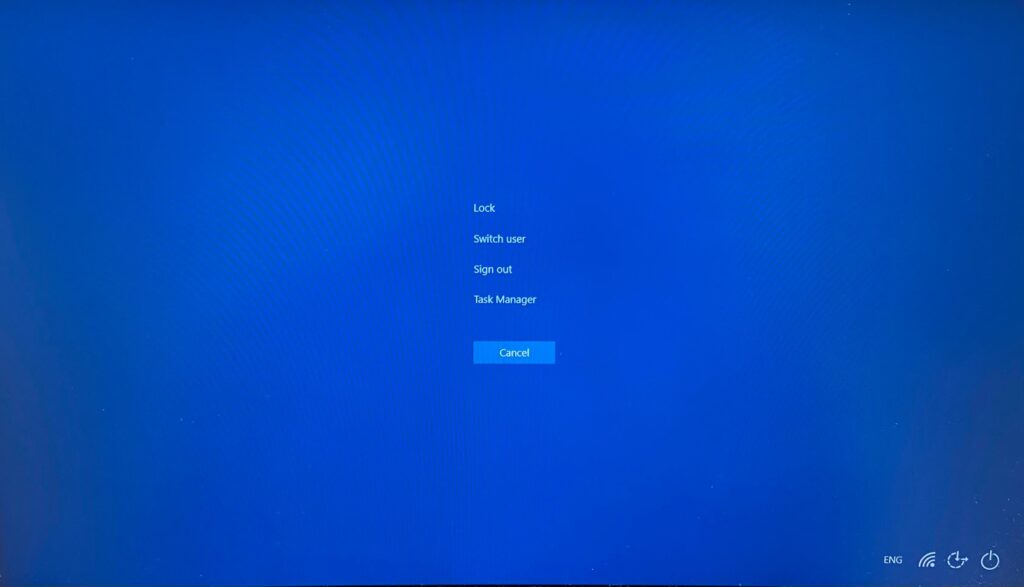As a fellow home user, I know how frustrated it can be when your laptop freezes mid-task. Today’s blog will cover some tips that can unfreeze your laptop. These are just basic tips that you can try. However, if your problem persists, it is recommended that you get your device to professionals to take a look at CROS.
Step 1 Wait for programs to respond
Consider waiting for a couple of minutes for the non-responding programs to respond. This can solve your problem if your laptop is just processing too much information at once. Please be patient and give it some time. If this solves your issue, please be sure to save your work and close any unnecessary programs that are currently running. If the computer does not unfreeze, please proceed with Step 2.
Step 2 Disconnect from power source
Disconnect your computer from the power source and allow your computer to run on battery power.
Step 3 Remove external devices
Remove any devices connecting to your laptop, like thumb drives or memory cards.
Step 4 Try the hibernate mode
Close the lid of your laptop before opening it back up. This could snap the computer out of its frozen state and back to the login screen or onto hibernate mode.
Step 5 Access Task Manager
Pressing and holding the “Ctrl”, “Alt”, and “Del” buttons in that order. This step could not only unfreeze your computer but also give you an option to restart, shut down, or open the task manager. Please select the “Task Manager.”
Step 6 Examine Processes on Task Manager
By selecting the Task Manager, you will bring up Windows Task Manager. Check the “Processes” tab if any program is “not responding”, select that program and click “End task.” Your computer should end that task and unfreeze. If the former does not apply, end the process that is using a large number of resources. If your computer is still freezing, please proceed with the next step.
Step 7 Reboot your device
Reboot the computer. This is your last resort as sometimes rebooting is the fastest way to unfreeze your computer. The good news is, for programs like Microsoft suite, you probably will not lose the work you were working on because it has a recovery program.
Step 8 Reach out to CROS
If all else fails, please consider bringing in your devices for professionals to have a look.