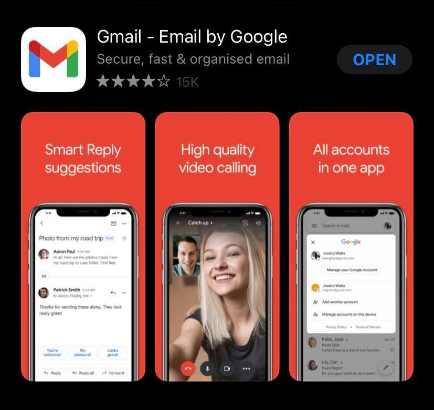If you are using the Gmail application on your phone, you might run into Gmail not being able to synchronize for many reasons, and that failure can be shown in many ways. For example, you may miss certain emails and messages, your emails may not go through, experience a slow down in application, or receive an error message “An uninhabited error message.” This blog will cover five non-sequential steps that you can try to tackle these sync issues. However, if these do not work, please do not fret as CROS is here to assist you.
- Ensure that the application is up to date
- Restart your device. Sometimes turning your device off and then on again will fix the issues.
- Verify your internet connection. You should not be in Airplane mode
- For Android, check the setting to ensure that the sync option is not off
- Open the Gmail app > Tap the menu button in the upper left corner -> Settings
- Tap on your account and make sure you’ve checked “Sync Gmail”
- For Android, you can try clearing the app data
- Open the Gmail app > Tap the menu button in the upper left corner -> Settings
- Apps & Notifications -> App Info -> Gmail -> Storage -> Clear Data -> Ok
- Restart the device