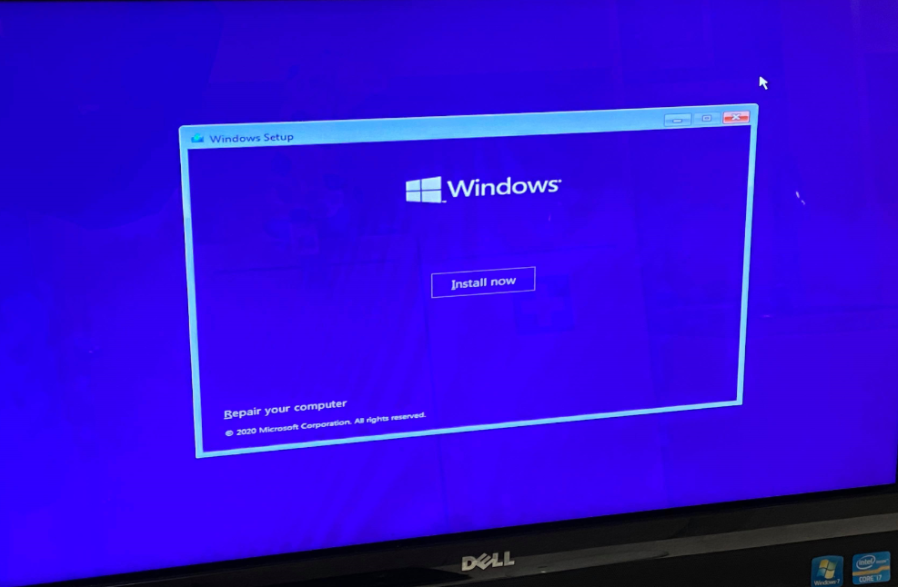Today’s blog will cover the ten steps to install Windows on a computer. The device featured is an all-in-one desktop Dell Inspiron One 2320. One of the customers at CROS brought it in for a hardware upgrade. If you have any queries regarding your devices, please do not hesitate to contact us.
After installing a new hard drive on the device, you will proceed with the following steps to install Windows using a Windows 10 USB flash drive:
- Turn on your computer
- Insert the USB flash drive
- Shut down the computer
- Boot the device, press F12, and follow the instructions
- On the Install Windows page, click the “Install now” button
- Select the option “I don’t have a product key” for now
- Select the operating system to install and click “Next”
- Tick the box to accept the license terms and then select “Next”
- Select “Custom Install Windows only (advanced)
- Select the partition you want to install Windows 10 on then proceed by clicking “Next.” You should see the below screens showing that Windows 10 is being installed.