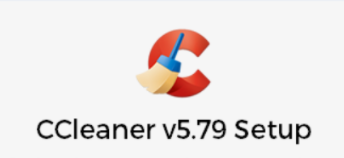For this blog, you will learn how to utilize a free application called CCleaner to optimize your PC. In short, CCleaner is an application to clean up unnecessary files, settings, and registry entries for the Web browser and many applications and Windows features installed on your system. Please note that you should log in as an administrator account to use CCleaner or Windows may prevent you from deleting certain files.
Installation
- Download the program here
- Install the package by following the instructions
- The below screen shows that the installation is completed. You can now select “Run CCleaner”
Run Default CCleaner
- Select “Health Check”
- If you have any browsers opened, they will be closed (below). In this case, select “Close & Analyze”
- With the free version, you can only utilize the first two functions which are privacy and space. Before clicking resolve, you should check the content that the software is trying to optimize as to not accidentally delete everything from your Recycle Bin
- Select “Make it better.”